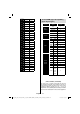Operation Manual
English - 24 -
Connectivity Troubleshooting
Wireless Network Not Available
Ensure that the fi rewalls of your network allows the
TV wireless connection. “AN-WUD350” usb wifi
dongle(sold separately) should be plugged properly
(if available). If the wireless network does not function
properly, try using the wired network in your home.
Refer to the Wired Connection section for more
information on the process.
If the Net TV does not function, check the modem
(router) fi rst. If the router does not have a problem,
check the internet connection of your modem.
Try searching for wireless networks again, using the
Network Settings menu screen.
Connection is Slow
See the instruction book of your wireless modem to get
information on the internal service area, connection
speed, signal quality and other settings. You need to
have a high speed connection for your modem.
Distruption during playback or slow reactions
You could try the following in such a case:
Keep at least three meters distance from microwave
ovens, mobile telephones, bluetooth devices or any
other Wi-Fi compatible devices. Try changing the
active channel on the WLAN router.
Using DLNA Network Service
DLNA (Digital Living Network Alliance) is a standard
that eases viewing process of digital electronics and
makes them more convenient to use on a home
network. For further information, visit www.dlna.org.
DLNA standard allows you to view and play photos,
music and videos stored in the DLNA media server
connected to your home network.
Step 1: Nero Media Home Installation
DLNA function cannot be used if the server program
is not install to your PC. Please prepare your PC
with the provided Nero Media Home programme. For
more information about the installation, please refer
to appendix H.
Step 2: Connect to a Wired or Wireless Network
See the chapter Network Settings for detailed
confi guration information.
Step 3: Play Shared Files via Media Browser
Select Media Browser by using Left or Right button
from the main menu and press OK button. Media
browser will be then displayed.
DLNA support is available only with Media Browser
folder mode. To enable folder mode, go to Settings
tab in the main media browser screen and press
OK. In the settings options, highlight View Style and
change to Folder using Left or Right button.
Please select desired media type and press OK.
If sharing confi gurations are set properly, the following
OSD message will be displayed after selecting the
desired media type. Select OK to display the selected
network or USB memory content. If you want to refresh
the device list, press GREEN button. You can press
MENU to exit.
If available networks are found, they will be listed on
this screen. Select media server or network that you
want to connect by using “
” or “ ” buttons and press
OK button.
If you select media type as Video and choose
a device from the selection menu, a new menu
screen will appear on the screen as below:
Select Videos from this screen to list all the available
video fi les from the selected network.
To play other media types from this screen, you
must go back to main Media Browser screen and
select media type as desired and then perform the
network selection again. Refer to Media Browser
USB Playback section for further information on fi le
playback.
A01_[GB]_mb95_4847uk_DVBT_C_S2_DLNA_HBBTV_MMH_39205LED_GOLD19_50249288_basic IB.indd 24A01_[GB]_mb95_4847uk_DVBT_C_S2_DLNA_HBBTV_MMH_39205LED_GOLD19_50249288_basic IB.indd 24 12.09.2013 15:03:2212.09.2013 15:03:22