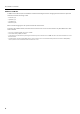Multi-Screen Modes Reference Guide This document describes Multi-Screen Modes (AUX/Split/Span/Dual) of the V-1600HD. Copyright © 2010 ROLAND CORPORATION All rights reserved. No part of this publication may be reproduced in any form without the written permission of ROLAND CORPORATION.
Contents About Multi-Screen Modes ............................................................................3 AUX Mode .................................................................................................................................................. 5 About Output Formats in AUX Mode.................................................................................................. 6 Split Mode..................................................................................................
About Multi-Screen Modes Default Mode : DSK Mode By default, the operational mode of the V-1600HD is set to DSK mode and the internal signal flow is shown below. fig.dsk-mode-flow.eps Still Image Background Color 1 2 3 4 5 6 7 8 9 10 11 12 13 14 Input Select PGM PST/EFFECT Video Mixer PGM PVW 4. DSK Output 3. DSK Source 2. Mixer Output 1.
About Multi-Screen Modes Multi-Screen Modes In addition to the DSK mode, the V-1600HD also includes the following four modes. Changing the mode makes the operational methods and menu items change as well. • • • • AUX mode (p. 5) Split Mode (p. 7) Span Mode (p. 9) Dual Mode (p. 14) Refer to the following pages for the operational methods of these modes. In the Split, Span and Dual modes, the features below cannot be used. You can use these features only when DSK mode or AUX mode is selected.
About Multi-Screen Modes AUX Mode Select [AUX] in [Bus Structure] to switch to AUX mode. In this mode, the V-1600HD functions as an up or down converter, enabling simultaneous output of video having two different resolutions. * The operation methods in AUX mode are the same as in the default mode (DSK mode). The Downstream Keyer cannot be used in the AUX mode. PinP and Key are still available. fig.scale-mode-image.
About Multi-Screen Modes About Output Formats in AUX Mode Output Different Formats to PGM and AUX In the AUX mode, you can select different output formats for PGM connector and AUX connector individually. 1. Open OUTPUT menu Press [OUTPUT] button to open OUTPUT menu. 2. Select format for PGM Select a format to output from the PGM connector using [PGM Format] menu. 3. Select format for AUX Select a format to output from the AUX connector using [AUX Format] menu.
About Multi-Screen Modes Split Mode Select [Split] in [Bus Structure] to switch to the Split mode. This extracts, composites and outputs vertically extracted portions of two video images. The video selected as PGM is output on the left side and the video selected as PST/EFFECT is output on the right side. PinP, Key and DSK are not available in Split mode. fig.split-mode-image.eps In the Split mode, the internal signal flow is shown below. fig.split-mode-flow.
About Multi-Screen Modes Operating in Split Mode 1. Select left side video Select a channel to be shown on the left side using the INPUT selector buttons on the PGM side. The selected button lights up in green. Output of the selected channel does not start at this point. 2. Select right side video Select a channel to be shown on the right side using the INPUT selector buttons on the PST/EFFECT side. The selected button lights up in green. Output of the selected channel does not start at this point.
About Multi-Screen Modes Span Mode Select [Span] in [Bus Structure] to switch to the Span mode. This mode extracts the horizontal center portions of the video, then splits in half to output and scale each half to each output. Source video at 16:9 is output as video at a wide 32:9 in the Span mode. PinP, Key and DSK are not available in Span mode. fig.span-mode-image.eps 1:PGM 2 In the Span mode, the internal signal flow is shown below. fig.span-mode-flow.
About Multi-Screen Modes Operating in Span Mode In Span mode, you can orient Output 1 and Output 2 in a left/right or top/bottom configuration. Furthermore, you can select which image is top/ bottom or left/right. The positioning is controlled by values of [Position] parameters of Output 1/2. 1. Select a channel to output. Select a channel to output in span mode and output it. 2. Set Output 1 screen. Select [Enter] of [Output 1] in the OUTPUT menu and set parameters below for picture on left.
About Multi-Screen Modes About the Edge Blending Function in Span Mode If you project one image to two projectors for a 32:9 aspect image and try to simply butt the two images together, a visible gap or line at the center is unavoidable. To hide this gap, two images can be projected sharing a center overlapping area. However, this central area will be brighter because both projectors are displaying the same data in the same location as shown below. fig.before-edge-blend.
About Multi-Screen Modes Edge Blending Menu You can execute Edge Blending settings in the OUTPUT menu. fig.edge-blend-menu.eps Edge Blending Width This includes parameters to adjusts the blur width of four edges. Top This adjusts the blur width of the top edge. Bottom This adjusts the blur width of the bottom edge. Right This adjusts the blur width of the right edge. Left This adjusts the blur width of the left edge. Offset * This adjusts the brightness of areas that are not overlapping.
About Multi-Screen Modes Offset and Gamma Adjustment Adjust Offset and Gamma parameters as below if necessary. 1. Adjust offset As shown on page 11, the overlapping area can have a tendency to show a brighter picture. Adjust the brightness of the nonoverlapping area to obtain uniformed brightness across the screen. • Adjust [Black] value in [Offset]. • If adjustment of [Black] is not enough, adjust [Gray] value and [White] value.
About Multi-Screen Modes Dual Mode Select [Dual] in [Bus Structure] to switch to the Dual mode. In this mode, the different source images are output from two different connectors (1:PGM and 2). The channel selected with PGM is output from [1:PGM] and the channel selected with PST/ EFFECT is output from [2]. PinP, Key and DSK are not available in Dual mode. fig.dual-mode-image.eps In the Dual mode, the internal signal flow is shown below. fig.dual-mode-flow.
About Multi-Screen Modes Operating in Dual Mode 1. Select channel to output from [1:PGM] Use the INPUT selector on the PGM side to select a channel to output from [1:PGM] connectors. The selected button lights up in green. Output of the selected channel does not start at this point. 2. Select channel to output from [2] Use the INPUT selector on the PST/EFFECT side to select a channel to output from [2] connectors. The selected button lights up in green.