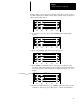User guide
Chapter 7
Creating and Editing a Program File
7–43
In this example, a force has been inserted into the ladder program on input
I1:1.0/0. Start from the offline edit file display with the cursor positioned on
the left power rail of rung 0:
] [] [
2.0.0.0.*
F1 F2 F3 F4 F5
] [
( )
] [
] [
( )
( )
] [] [
] [
] [
( )
] [
] [
( )
] [] [
] [
>INS_RNG MOD_RNG SEARCH DEL_RNG UND_RNG
OFL
1. To search for any forces, press [F3], SEARCH. The search display
appears:
] [] [
2.0.0.0.*
F1 F2 F3 F4 F5
] [
( )
] [
] [
( )
( )
] [] [
] [
] [
( )
] [
] [
( )
] [] [
] [
CUR–INS CUR–OPD NEW–INS FORCEUP
OFL+
2. Press [F5], FORCE. The following prompt appears:
] [] [
2.0.0.0.*
F1 F2 F3 F4 F5
] [
( )
] [
] [
( )
( )
] [] [
] [
] [
( )
] [
] [
( )
] [] [
] [
UP
OFLENTER TO FIND FORCE
3. Press [ENTER] to find the first force. The cursor is positioned on the
forced bit. The instruction mnemonic and address, the force status of the
bit, and the location of the instruction are displayed along the top of the
display:
XIC:I1:1.0/0
] [] [
2.0.0.0.1
F1 F2 F3 F4 F5
] [
( )
] [
] [
( )
( )
] [] [
] [
] [
( )
] [
] [
( )
] [] [
] [
UP
OFLENTER TO FIND FORCE
FORCE ON
Force Information
4. To find any additional forces, press [ENTER] again. Since this program
contains no other forces, press
[ESC] twice to exit the search function.