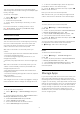User manual
Table Of Contents
- Contents
- 1 Home Screen
- 2 Setting Up
- 3 Remote Control
- 4 Switching On and Off
- 5 Channels
- 6 Channel Installation
- 7 Connect Devices
- 8 Connect your Android TV
- 9 Apps
- 10 Internet
- 11 Quick Menu
- 12 Sources
- 13 Networks
- 14 Settings
- 15 Videos, Photos and Music
- 16 TV Guide
- 17 Recording and Pause TV
- 18 Smartphones and Tablets
- 19 Games
- 20 Ambilight
- 21 Top Picks
- 22 Freeview Play
- 23 Netflix
- 24 Alexa
- 25 Software
- 26 Specifications
- 27 Help and Support
- 28 Safety and Care
- 29 Terms of Use
- 30 Copyrights
- 31 Disclaimer regarding services and/or software offered by third parties
- Index
7.13
Camcorder
For best quality, use an HDMI cable to connect the
camcorder to the TV.
7.14
Computer
You can connect your computer to the TV using a
high quality HDMI cable and use the TV as a PC
monitor.
* Note for Nvidia Graphics card users:
If you connect your computer to TV via HDMI, Nvidia
card may automatically output Variable Refresh Rate
(VRR) video to TV when TV’s HDMI Ultra HD setting is
Optimal (Auto Game). Please always ensure turn off
VRR function in graphics card before you change TV’s
HDMI Ultra HD to Optimal or Standard, the TV UI
selection Optimal or Standard will turn off VRR
support in TV.
* Note for AMD Graphics card users:
If you connect your computer to TV via HDMI, please
ensure following settings in graphics card used to
have proper performance.
- If graphics card output video is 4096 x 2160p or
3840 x 2160p and RGB pixel format is used, RGB 4:4:4
pixel format studio (limited RGB) shall be set in
computer graphic card.
32