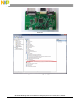Freescale Semiconductor Document Number: WCT1012V30SYSUG User’s Guide Rev. 0, 09/2015 WCT1012 15W Single Coil TX V3.0 Reference Design System User’s Guide Contents 1 Introduction This document describes how to use the 15W medium power wireless charger transmitter WCT_15W1COILTX reference board designed by Freescale. The MP Reference solution is compliant with Qi Medium Power 1.2 specification. It is a low-cost reference solution, which can be easily customized through the FreeMASTER GUI tool.
System Features The WCT_15W1COILTX reference board has these features: • Reference design compliant with Qi Medium Power v1.
To find WPC Qi information, visit www.wirelesspowerconsortium.com/developers/. 5 Hardware Description 5.1 Reference board block diagram Figure 3 Block diagram WCT1012 15W Single Coil TX V3.0 Reference Design System User’s Guide, Rev.
5.2 Modules explanation JTAG Connector UART COM port WCT1012 FB Inverter Q factor measurement circuit To the coil AUX Power Sensing circuit Input 12V DC Figure 4 WCT_MP board modules overview • 4 Controller The Freescale WCT1012 chip is the central controller of WCT_15W1COILTX board. It has rich peripherals with low power consumption. It processes communication signals, controls power transfer start/stop, and controls a full bridge PWM inverter for output power control.
o GPIOs for pre-drivers control, LED control, and multiplexer switch control o SCI for serial port debugging or debug console • Inverter The full bridge PWM control inverter converts 12 V DC input voltage to a higher AC voltage. o For charging LP RX, the PWM frequency follows the WPC Qi specification, in the 110 KHz–205 KHz range with half bridge. Lower frequency gets larger output power. PWM duty is 50%, and starts duty control (50%–10%) when frequency reaches 205 KHz.
Getting Started Freescale provides a software package to modify WCT_MP functions. The user can modify system parameters or configurations to maintain system functionalities. For example, when TX coil or main power components are changed, it is better to calibrate to get the Foreign Object Detection (FOD) working. This document describes the basic debugging environment on WCT1012. For MP software details, see the WCT1012 TX V3.0 Library User’s Guide (WCT1012V30LIBUG). 6.
WPR1500 WCT_MP board USB TAP 12V/3A DC MP RX Figure 6 Developing environment For details about the P&E-Multilink FX debugger, visit freescale.com and search for “U-MULTILINK-FX”. It will take you to the U-MULTILINK-FX: Universal Multilink FX High-Speed Development Interface page. WCT1012 15W Single Coil TX V3.0 Reference Design System User’s Guide, Rev.
6.2 Downloading and debugging firmware with CodeWarrior 10 IDE 6.2.1 Connecting the JTAG debugger After CodeWarrior version 10 is installed, connect the Freescale MCU JTAG debugger, USB TAP, or P&E Micro Multilink to the MP board. The correct direction to plug-in the cable is shown in these figures. USB TAP Red line linked to Pin 1 Figure 7 Debugger connecting 8 WCT1012 15W Single Coil TX V3.0 Reference Design System User’s Guide, Rev.
When the debugger is plugged onto the PC, the device can be found in Windows® operating system Device Manager, as shown in these figures. USB TAP Figure 8 USB TAP debugger plugged in P&E Multilink Figure 9 P&E multilink debugger plugged in WCT1012 15W Single Coil TX V3.0 Reference Design System User’s Guide, Rev.
OSJTAG Figure 10 OSJTAG debugger plugged in 10 WCT1012 15W Single Coil TX V3.0 Reference Design System User’s Guide, Rev.
6.2.2 Downloading an Existing WCT1012 Project with CodeWarrior Version 10.6 or later To download an existing WCT1012 project with CodeWarrior version 10.6, perform these steps: 1. Set the CodeWarrior version 10.6 Workspace. Open CodeWarrior version 10.6, and set the workspace to WCT1012 example project. Figure 11 Setting the CodeWarrior version 10.6 workspace (1) Figure 12 Setting the CodeWarrior version 10.6 workspace (2) WCT1012 15W Single Coil TX V3.0 Reference Design System User’s Guide, Rev.
2. Install the v10.6.4 Update 5. a. Ensure that the CW is updated to the latest version. Choose Help -> Check for updates. If there are updates, install them. b. Download the v10.6.4 Update 5. Access the following webpage and sign in: www.freescale.com/cwmcu10 Click the Downloads tab. Scroll down and click Download Options for CodeWarrior Development Suite – Special. Figure 13 Downloading the v10.6.4 Update 5 (1) Locate the MCU v10.6.4 Update 5 under Updates and Patches. Figure 14 Downloading the v10.6.
Select the update(s) and go through the installation process with Next. Figure 16 Updating the v10.6.4 Update 5 (2) Code Warrior10 is restarted automatically after installation is completed. 3. Import a project. Right-click in the CodeWarrior Projects window and choose Import to import an existing project, as shown in the following figures. If the CodeWarrior Projects window is not displayed, open it through Window –> Show View –> CodeWarrior Projects.
Figure 18 Importing a project (2) Select the project directory, as shown in this figure. Figure 19 Importing a Project (3) Select the project found by CodeWarrior version 10. 14 WCT1012 15W Single Coil TX V3.0 Reference Design System User’s Guide, Rev.
Figure 20 Importing a project (4) 4. Build a project. You can select build configurations –> Debug or Release build, by clicking the project name in the project window shown here. Debug build includes more debug information. Figure 21 Building a project (1) Right-click the project name wct1012demo: demo_sdm_debug, and then you can select Build Project, Clean Project, or Close Project. You can also perform building from Project. WCT1012 15W Single Coil TX V3.0 Reference Design System User’s Guide, Rev.
Figure 22 Building a project (2) 5. Download the project. After the project is built, the MCU binary files are generated to a folder, with the same name as the build configuration name demo_sdm_debug. Download the project from the Debug drop-down list or from Run –> Debug. In Download Configurations, select a download configuration according to your build configurations and debugger type, USB TAP, PnE Multilink, or OSJTAG.
After the project is downloaded, the MCU stops at the startup code. Press F8 to let MCU go. Step Go Pause Stop Watching window for Variables, Registers, Memory, and Breakpoints Disassembly Source code Figure 24 Project Downloaded 6.2.3 Downloading an existing WCT1012 bin file (.elf) with CodeWarrior version 10 To flash an .elf file, perform these steps: 1. From the Flash Programmer drop-down list, select Flash File to Target. Figure 25 Bin file download (1) WCT1012 15W Single Coil TX V3.
2. Click New to create a new connection. Figure 26 Bin file download (2) 3. Enter a connection name and click New to create a target. Figure 27 Bin file download (3) 18 WCT1012 15W Single Coil TX V3.0 Reference Design System User’s Guide, Rev.
4. Enter a target name, and then select MWCT1012 from the Target type drop-down list. Figure 28 Bin file download (4) 5. Select Execute reset and Initialize target, set the initialization file path to the CodeWarrior version 10 installation folder, and select MWCT1012.tcl for the MWCT1012 chip. The general path is: C:/Freescale/CW MCU v10.6/MCU/lib/wizard_data/DSC/DataBase/init_files. Figure 29 Bin file download (5) 6. Set the memory configuration file path. For the MWCT1012 chip, it is MWCT1012.
Figure 30 Bin file download (6) 7. Select USB TAP or P&E DSC Multilink/Multilink Universal/Cyclone Pro/OSJTAG for the connection type. Then click Finish. Figure 31 Bin file download (7) 20 WCT1012 15W Single Coil TX V3.0 Reference Design System User’s Guide, Rev.
8. Set the Bin file path. Before downloading, save the configuration to the workspace for next-time downloading. Click Erase and Program. Figure 32 Bin file download (8) NOTE The file path should contain only English letters. Otherwise, the flash cannot recognize it. For a new board, execute Erase Whole Device when you select .elf as the Bin file. 9. The flashing progress is displayed in the CodeWarrior version 10 console window. After flashing is completed, reset the board to make MWCT1012 run.
6.2.4 Using the FreeMASTER GUI for calibration Freescale provides the FreeMASTER GUI tool for calibration and parameters tuning. FreeMASTER configuration file wct1012.pmp is saved under /example/wct1012. See the WCT1012 15W Single Coil TX V3.0 Runtime Debug User’s Guide (WCT1012V30RTDUG) for calibration and MP parameters tuning. For the FreeMASTER tool, see freescale.com/Freemaster. Figure 34 FreeMASTER GUI tool 22 WCT1012 15W Single Coil TX V3.
To set up a FreeMASTER connection to the target board, perform these steps: 1. Set the symbol file for your project. Select the symbol file in FreeMASTER Project –> Options –> MAP Files, as shown in the following figure. Figure 35 Selecting symbol file WCT1012 15W Single Coil TX V3.0 Reference Design System User’s Guide, Rev.
2. Perform settings for using the USB TAP debugger. Select FreeMASTER Code Warrior-CCS JTAG/OnCE in Freemaster Project –> Options –> Comm, as shown in the following figure. Figure 36 Options dialog box 3. Perform settings for using P&E Multilink FX debugger. Select FreeMASTER BDM JTAG/OnCE in Project –> Options –> Comm, as shown in the following figure. Figure 37 Options dialog box 24 WCT1012 15W Single Coil TX V3.0 Reference Design System User’s Guide, Rev.
4. Perform settings for using the SCI/OSJTAG debugger. SCI can be used for FreeMASTER connection in MP demo, and the baud rate is 19200. If OSJTAG is used to link FreeMASTER through SCI, some changes are needed. Perform the following steps to enable the OSJTAG debugger connection: a. Import wct1012demo in CW10. Enable macro “FMSTR_USE_SCI” and disable “FMSTR_USE_JTAG”. They are defined in 15W_MP –> example –> wct1012 –>hal -> freemaster_cfg.
Figure 39 SCI port on OSJTAG board d. Before connecting FreeMASTER, confirm that the baud rate of the computer com port is 19200. It can be found in Computer –> Manage –> System Tools –> Device Manager –> Ports. Right-click OSBDM/OSJTAG and choose Properties. Then the baud rate can be changed as shown in the following figure. 26 WCT1012 15W Single Coil TX V3.0 Reference Design System User’s Guide, Rev.
Figure 40 Computer Band Rate Setting e. Select FreeMASTER BDM JTAG/OnCE in Project –> Options –> Comm in FreeMASTER tool, as shown in the following figure. Figure 41 Option dialog box f. Click the Start/Stop button to make the FreeMASTER connection work. WCT1012 15W Single Coil TX V3.0 Reference Design System User’s Guide, Rev.
6.2.5 Enabling or disabling board functions Freescale provides full-featured wireless charging functions on the reference board. If you do not need a certain function, you can disable it by the definitions in the header file or by the parameters in the FreeMASTER GUI. These header files are used to enable or disable functions, and to configure a low-level driver. /example/wct1012/wct_hal_cfg.h, peripheral_cfg.h /example/wct1012/application/application_cfg.h In application_cfg.
Figure 42 Working syste The defined LED display modes for defferent TX working states are shown in the following table: Table 1 LED display modes LED Configure Option Description Default Default Choice Option-1 Choice-1 Option-2 Choice-2 Option-3 Choice-3 LED Operational States Charge Complete FOD Fault Standby Charging LED1 Off Blink slow Off On On On LED2 Blink slow On On Off Off Off LED1 Off Blink slow On Off Off Off LED2 Off Off Off Blink fast Blink fast Blink fa
6.3.2 Signals on the board Main signals on the MP TX board are shown in this figure. Input current sensing GND Vcc Coil current sensing PWM Rail Voltage,VINA Figure 43 Test Points on WCT_MP • • • • • • TP1: Vcc, controller input voltage 3.3V TP3: GND TP13: Input current sensing TP6: Coil current sensing TP47&48: PWM1&2, PWM signals to pre-driver TP49: Rail voltage, VINA, 12V except during Q factor measurement 6.3.
Figure 44 Test environment 6.3.4 Measurements WCT_MP is compatible with low power RX and medium power RX. With low power RX, WCT_MP runs normally under half bridge. When medium power RX is put on WCT_MP, full bridge mode of TX is enabled. The operational mode of TX can be controlled by controlling PWM1 and PWM2. These are the examples for measuring signals on the board. 1. Measure the signals when the TX board works under analog ping and digital ping.
Figure 47 Half bridge, duty cycle control Figure 49 Full bridge, phase shift control Figure 48 Half bridge, frequency control Figure 50 Full bridge, frequency control 3. System response measurement for load dump and load step test. 32 Ch1: PWM1 Ch2: COMM Ch3: RX bus voltage Ch4: Coil current WCT1012 15W Single Coil TX V3.0 Reference Design System User’s Guide, Rev.
Figure 51 System response on load dump Figure 52 System response on load step WCT1012 15W Single Coil TX V3.0 Reference Design System User’s Guide, Rev.
7 References • • • • • 34 Freescale wireless charging solution page: freescale.com/wirelesscharging Freescale Codewarrior 10 IDE page: freescale.com/codewarrior Freescale FreeMASTER tool page: freescale.com/Freemaster WPC page: www.wirelesspowerconsortium.com WCT1012 Documents: o WCT1012 15W Single Coil TX V3.0 Reference Design System User’s Guide (WCT1012V30SYSUG) o WCT1012 TX V3.0 Library User’s Guide (WCT1012V30LIBUG) o WCT1012 15W Single Coil TX V3.
How to Reach Us: Home Page: www.freescale.com Web Support: www.freescale.com/support Information in this document is provided solely to enable system and software implementers to use Freescale products. There are no express or implied copyright licenses granted hereunder to design or fabricate any integrated circuits based on the information in this document. Freescale reserves the right to make changes without further notice to any products herein.