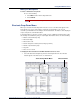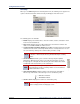User guide
Mitel
®
Attendant Console User Guide – Issue 3.2, September 2009 Page 47
Using Attendant Console
LINK When all OAI connections are up, the LINK button is grayed put. This status
indicates that the Console is connected to an OAI Server. If one or more con-
nections are down, the status area turns yellow. You can double-click the link
status area to display the connection status (see page 20), or right click to dis-
play a menu that will bring up the connection status.
NGT:OFF When all nodes are in day mode, the night mode area displays “NGT:OFF.”
NGT:ON When all nodes are in night mode, the status area turns red and “NGT:ON” is
displayed.
Continued on the next page.
NGT:* If some nodes are in night mode and some are not, the status area turns yel-
low and the “NGT: *” is displayed.
You can double-click the night mode status area to view the current night
mode status of each node, as show below.
If you are an Administrator, you can turn the Night Mode On and Off from this
screen by clicking the Night On or Night Off button.
You can also right-click the status area to display a menu that will allow you to
turn on night mode, turn off night mode, view the current night mode status,
and configure how night mode is enabled and disabled, as shown below.
(Selecting Configure displays the Night Mode option page, shown on
page 15.)
Status
Button
Description
NOTE
The night mode status is based on how the user has night mode
configured, not necessarily all the nodes the Console is
communicating with. Only an Administrator can turn the Night
Mode on and off.