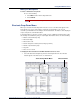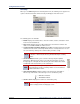User guide
Mitel
®
Attendant Console User Guide – Issue 3.2, September 2009 Page 39
Using Attendant Console
Muting the Microphone
To mute or unmute the microphone:
Do one of the following:
• Select Mute from the Volume drop-down menu.
• Press CTRL+U.
Shortcuts Drop-Down Menu
When you select the Shortcuts drop-down menu, the screen, as shown below, appears. This
menu allows you to access to the features assigned to shortcut buttons 1-10. You can
customize your Attendant Console with up to 40 shortcut buttons. The buttons can be displayed
on up to four panels, each with ten buttons.
A shortcut performs a sequence of actions or dials a series of digits representing feature codes,
the currently selected directory entry, or custom digits. Each action can be one of the following:
• Dial the selected directory entry
• Dial custom digits
• Dial a feature code
• Perform a telephone feature (transfer, hang-up, answer)
• Activate a specific tab or group
• Tag a call
• Pause for one second
To display the shortcut buttons in the Main Attendant Console screen:
1. Select the desired shortcut panel(s) from the View drop-down menu. The Shortcut
buttons appear on the main screen, as shown below.
NOTE
When mute is on, the option has a check, and the MUTE status bar lits.
Shortcut Panels
Shortcut Drop-Down Menu