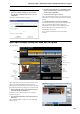User Manual
Playing and editing Programs
46
5. Press the Main tab to return to the main Play page.
6. Touch the PolysixEX graphic around the Cutoff and
Resonance knobs.
The display jumps to the PolysixEX Main page.
7. Experiment with playing while using the Control
Surface sliders, knobs, and switches.
Notice how the graphics respond, as well. You can also
select a graphic control on the screen and edit its value using
any of the data entry controls.
Using COMPARE
When you’re in the process of editing a sound, pressing the
COMPARE button will recall the saved version of the sound,
as it was before you started editing. To indicate that you are
listening to the saved version, the button’s LED will light up.
Pressing COMPARE again returns you to the version you are
editing, and the LED will go out again.
If you edit while the COMPARE LED is lit, the key will
again go dark and your previous edits will be lost.
Resetting individual controls
The RESET CONTROLS button lets you revert an
individual knob, slider, or switch to its saved setting. For
more information, see “Resetting controls to their saved
values” on page 37.
Saving your edits
Once you’ve tweaked the sound to perfection, you’ll want to
save your work. To save your edits:
1. Select the Write Program command from the page
menu, at the upper right-hand corner of the screen.
You can also call up this menu command by holding ENTER
and pressing 0 on the numeric keypad.
This brings up a dialog box which allows you to save the
Program. Optionally, you can also select a new location,
change the Program’s name, and assign it to a sound
category (such as keyboard, guitar, etc.).
2. Press the “T” button to bring up the text edit dialog.
You can give the Program a descriptive name using the on-
screen keyboard.
3. After entering the name, press OK.
The text edit window will disappear, returning you to the
main Write dialog.
4. Under “To” at the bottom of the dialog, press the
popup button next to Program to bring up the save
location dialog.
5. Select a location to save the edited Program.
You can write to any location in banks INT–A…F, USER–
A…G, and USER–AA…GG. To avoid overwriting the
factory sounds, it’s safer to use a slot in one of the empty
User banks.
Important: HD-1 Programs can only be written to HD-1
Banks, and EXi Programs can only be written to EXi
Banks. For more information on the default Bank types,
and on how to change them, please see “Program Bank
Contents” on page 31, and “Changing the Program Bank
Types” on page 31.
6. After selecting the location, press OK.
7. Press OK again to start the write process.
8. If you’re sure you want to write to this location, press
OK again.
After that, you’re done!
For more information, see “Writing Programs and
Combinations” on page 200.
Do not turn off the power for at least 10 seconds after
writing the Program. This allows the system time to
complete the process, which includes saving a backup of
the data to the internal disk.
Saving edits to GM Programs
You can edit GM Programs, but you must then save them to
a Bank other than INT-G; the GM Programs themselves
cannot be over-written.
Shortcut: SEQUENCER REC/WRITE
You can also use the SEQUENCER REC/WRITE button to
quickly update the current Program, using the existing name,
bank, number, and category. To do so:
1. Press the SEQUENCER REC/WRITE button.
The Update Program dialog will appear.
2. Press OK to write the program.
Saving to disk
You can also save and manage Programs on the internal hard
drive, and on USB storage devices. For more information,
see “Saving to disks, CDs, and USB media” on page 204.