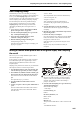User Manual
Sampling (Open Sampling System)
168
If the display indicates “ADC OVERLOAD !” (AD
converter input overload), turn the rear panel [LEVEL]
knob toward MIN to adjust the level appropriately.
For the best sound, adjust the level as high as possible
without allowing the “ADC OVERLOAD !” indication to
appear.
11.Press the SAMPLING REC switch.
When you play your guitar, the level meter will indicate
the volume at which the guitar will be sampled.
If the display indicates “CLIP!,” use the VALUE
controllers to lower the Recording Level slider (in the
right of the display) below 0.0 to an appropriate level.
12.When you have finished making adjustments, press
the SAMPLING REC switch.
13.Press the SAMPLING REC switch, and then the
SAMPLING START/STOP switch to enter recording-
standby mode.
Press the LOCATE switch to reset the song playback
location to the beginning of the song, and press the
SEQUENCER START/STOP switch to play back.
Begin playing at the point where you want to record.
Sampling will begin when the Threshold Level volume
is exceeded.
14.At the point where you want to stop sampling, press
the SEQUENCER START/STOP switch.
Song playback and sampling will end.
Sampling will also stop if the specified Sample Time is
reached.
15.Press the LOCATE switch to return to the beginning
of the song, and press the SEQUENCER
START/STOP switch. Notice that the sampled audio
is played back along with the song.
For details on how the Compare function works for In-
Track Sampling, refer to “In-Track Sampling” on
page 167.
Resampling a song to create a Wave file
You can record a completed Song to a stereo WAVE file, and
then burn that WAVE file to an audio CD using a connected
USB CD-R/RW drive. For more information, see “Creating
and playing audio CDs” on page 215.
1. In Sequencer mode, select the song from which you
want to create a WAVE file.
Either create a song, or use Disk mode to load a
previously-created song.
A maximum of 80 minutes for either mono or stereo can
be written to media in one sampling operation (mono:
approximately 440 MB, stereo: approximately 879 MB).
2. Go to the Sequencer P0: Play/REC– Audio
Input/Sampling page.
3. We will be modifying the Audio Input settings, so turn
the Input “Use Global Setting” off.
4. Choose the Auto HDR/Sampling Setup page menu
command.
The Auto HDR/Sampling Setup dialog box will appear.
5. Choose “2ch Mix to Disk.”
6. Press the OK button to execute the command.
Preparations for In-Track Sampling are now complete.
– Audio Input –
INPUT 1 & 2, USB 1 & 2, S/P DIF L & R
Bus Select (IFX/Indiv.): Off
REC Bus: Off
Turn off the busses for all six audio inputs.
– RECORDING LEVEL–
Recording Level: 0.0
This is the default setting for resampling.
– Sampling Setup –
Source Bus: L/R
The sound sent to L/R bus will be sampled.
Trigger: Sequencer START SW
Press the SAMPLING REC switch and START/STOP
switch to enter record-standby mode. Then press the
SEQUENCER START/STOP switch to start recording.
Save to: Disk
The sample will be saved to the disk, directory, and file
name specified in Select Directory/File for Sample to
Disk.
Mode: Stereo
The sound of the internal L/R channels will be sampled in
stereo.
7. Use the page menu command Select Directory/File for
Sample to Disk to set the disk. directory, and file name
for the WAVE file.
Use Drive Select and the Open and Up buttons to select
the directory in which the WAVE file will be saved.
Press the text edit button to go to the text edit dialog box,
and enter a filename.
Leave Take No. checked. The number at the right of
Take No. will be input as the last two characters of the
filename.