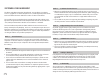ENGLISH FRANÇAIS ESPAÑOL KD-R980BTS / KD-R880BT CD RECEIVER INSTRUCTION MANUAL RÉCEPTEUR CD MANUEL D’INSTRUCTIONS RECEPTOR CON CD MANUAL DE INSTRUCCIONES For customer Use: Enter below the Model No. and Serial No. which are located on the top or bottom of the cabinet. Retain this information for future reference. Model No. Serial No. B5A-1322-00 [K] JS_JVC_KD_R980BTS_K_C.
CAUTION Use of controls or adjustments or performance of procedures other than those specified herein may result in hazardous radiation exposure. In compliance with Federal Regulations, following are reproductions of labels on, or inside the product relating to laser product safety. JVC KENWOOD Corporation 2967-3, ISHIKAWA-MACHI, HACHIOJI-SHI, TOKYO, JAPAN THIS PRODUCT COMPLIES WITH DHHS RULES 21CFR SUBCHAPTER J IN EFFECT AT DATE OF MANUFACTURE.
IC (Industry Canada) Notice This device complies with Industry Canada licence-exempt RSS standard(s). Operation is subject to the following two conditions: (1) This device may not cause interference, and (2) this device must accept any interference, including interference that may cause undesired operation of the device. The term “IC: ” before the certification/ registration number only signifies that the Industry Canada technical specification were met.
SOFTWARE LICENSE AGREEMENT The software embedded in the Product (hereinafter the "Licensed Software") provided by Licensor is copyrighted to or sublicensable by the Licensor, and this Agreement provides for the terms and conditions which Users shall follow in order to use the Licensed Software. The User shall use the Licensed Software by agreeing with the terms of this Software License Agreement.
Article 8 Termination In case the User falls under any of the events described in the following items, the Licensor may immediately terminate this Agreement or claim that the User compensates for the damage incurred by the Licensor due to such event: (1) when the User violated any provision of this Agreement; or (2) when a petition has been filed against the User for an attachment, provisional attachment, provisional disposition or any other compulsory execution.
CONTENTS BEFORE USE BEFORE USE 2 IMPORTANT BASICS 3 GETTING STARTED 4 • To ensure proper use, please read through this manual before using this product. It is especially important that you read and observe Warning and Caution in this manual. • Please keep the manual in a safe and accessible place for future reference. 1 Cancel the demonstration 2 Set the clock and date 3 Set the basic settings Warning Do not operate any function that takes your attention away from safe driving.
BASICS Faceplate Remote control (RM-RK52) Volume knob Loading slot Display window This unit can be remotely controlled with an optionally purchased remote control. Remote sensor (Do not expose to bright sunlight.) Pull out the insulation sheet when using for the first time. Detach button Attach Detach How to reset How to replace the battery To On the faceplate On the remote control Turn on the power Press . • Press and hold to turn off the power.
GETTING STARTED 3 Set the basic settings 1 Press and hold . 2 Turn the volume knob to select an item (see the following table), then press the knob. 3 Repeat step 2 until the desired item is selected or activated. 4 Press to exit. 1 To return to the previous setting item, press Cancel the demonstration . When you turn on the power for the first time (or [FACTORY RESET] is set to [YES]), the display shows: “CANCEL DEMO” “PRESS” “VOLUME KNOB” Default: XX SYSTEM 1 Press the volume knob.
GETTING STARTED FACTORY RESET RADIO YES: Resets the settings to default (except the stored station). ; NO: Cancels. CLOCK TIME SYNC ON: The clock time is automatically set using the Clock Time (CT) data in FM Radio Broadcast Data System signal. ; OFF: Cancels. CLOCK DISPLAY ON: The clock time is shown on the display even when the unit is turned off. ; OFF: Cancels. ENGLISH Select the display language for menu and music information if applicable. By default, ENGLISH is selected.
RADIO Other settings IF BAND AUTO: Increases the tuner selectivity to reduce interference noises from adjacent FM stations. (Stereo effect may be lost.) ; WIDE: Subjects to interference noises from adjacent FM stations, but sound quality will not be degraded and the stereo effect will remain. 3 Repeat step 2 until the desired item is selected/activated or follow MONO SET *3 the instructions stated on the selected item. 4 Press to exit. ON: Improves the FM reception, but the stereo effect will be lost.
CD/USB/iPod/ANDROID Start playback The source changes automatically and playback starts. CD Eject disc Label side USB input terminal USB USB 2.0 cable*1 (commercially available) iPod/iPhone Accessory of the iPod/ iPhone*1 ANDROID*2 To On the faceplate On the remote control Reverse/Fast-forward*3 Press and hold Select a track/file Press . Press Select a folder*4 Press . Press Repeat play*5 Press . Press and hold . . . repeatedly.
CD/USB/iPod/ANDROID Select control mode While in IPOD-USB source, press repeatedly. HEAD MODE: Control iPod from this unit. IPHONE MODE: Control iPod using the iPod itself. However, you can still play/pause or file skip from this unit. While in ANDROID source, press repeatedly. AUTO MODE: Control Android device from this unit via JVC MUSIC PLAY application installed in the Android device.
Pandora® Preparation: Install the latest version of the Pandora application on your device (iPhone/iPod touch), then create an account and log in to Pandora. • Select [ON] for [PANDORA SRC] in [SOURCE SELECT]. ( 4) Create and store a new station 1 Press . 2 Turn the volume knob to select [NEW STATION], then press the knob. 3 Turn the volume knob to select [FROM TRACK] or [FROM ARTIST], then press the knob. A new station is created based on the current song or artist.
iHeartRadio® Preparation: Install the latest version of iHeartAuto application on your device (iPhone/iPod touch), then create an account and log in to iHeartRadio. • Select [ON] for [IHEART SRC] in [SOURCE SELECT]. ( 4) Start listening 1 Open the iHeartAuto application on your device. 2 Connect your device to the USB input terminal. USB input terminal To On the faceplate On the remote control Playback/pause Press the volume knob. Press Skip a track for custom station Press T. Press I.
SiriusXM® Radio (for KD-R980BTS) Only SiriusXM® brings you more of what you love to listen to, all in one place. Get over 140 channels, including commercial-free music plus the best sports, news, talk, comedy and entertainment. Welcome to the world of satellite radio. A SiriusXM Vehicle Tuner and Subscription are required. For more information, visit . Preparation: 1 Connect the optional SiriusXM Vehicle Tuner (commercially available).
SiriusXM® Radio (for KD-R980BTS) Using SiriusXM tuner models later than SXV200: This unit can assign a maximum of 18 SmartFavorites channels. Initially, all preset channels are assigned as SmartFavorites. • “ ” appears at the last character of the channel name for the SmartFavorites channels. SiriusXM Replay™ While listening to a channel.... 1 Press the volume knob. “ ” lights up and the unit memorizes this paused position. 2 Press the volume knob to start Replay.
SiriusXM® Radio (for KD-R980BTS) TuneScan™ CODE SET 1 Press the volume knob to enter [NEW CODE]. 2 Turn the volume knob to select a number. 3 Press to move to the entry position. 4 Repeat steps 2 and 3 to enter a new 4-digit pass code. 5 Press the volume knob to confirm. 6 Repeat steps 2 to 5 to reconfirm the pass code. • Make a note of the new pass code to enter channel lock settings for next time. LOCK SETTING MATURE CH: Selects the SiriusXM-defined lock setting.
BLUETOOTH® BLUETOOTH — Connection Supported Bluetooth profiles – Hands-Free Profile (HFP) – Advanced Audio Distribution Profile (A2DP) – Audio/Video Remote Control Profile (AVRCP) – Serial Port Profile (SPP) – Phonebook Access Profile (PBAP) Supported Bluetooth codecs – Sub Band Codec (SBC) – Advanced Audio Coding (AAC) Connect the microphone MIC (microphone input terminal)* Microphone (supplied) Rear panel Adjust the microphone angle Pair and connect a Bluetooth device for the first time 1 Press to tur
BLUETOOTH® Auto Pairing BLUETOOTH — Mobile phone When you connect iPhone/iPod touch/ Android device to the USB input terminal, pairing request (via Bluetooth) is automatically activated. Press the volume knob to pair once you have confirmed the device name. Automatic pairing request is activated only if: – Bluetooth function of the connected devcie is turned on. – [AUTO PAIRING] is set to [ON]. ( 18) – JVC MUSIC PLAY application is installed on the Android device ( 7) and [AUTO MODE] is selected ( 8).
BLUETOOTH® To On the faceplate Default: XX On the remote control While talking on the first incoming call... Answer another incoming call and hold the current call Press knob. Reject another incoming call Press and hold the volume knob. or ( Not available ) End current call and activate held call Press and hold the volume knob. or Press and hold .
BLUETOOTH® Make a call using voice recognition Make a call You can make a call from the call history, phonebook, or dialing the number. Call by voice is also possible if your mobile phone has the feature. 1 Press to enter Bluetooth mode. “(First device name)” appears. • If two Bluetooth phones are connected, press again to switch to another phone. “(Second device name)” appears. 2 Turn the volume knob to select an item (see the following table), then press the knob.
BLUETOOTH® Bluetooth compatibility check mode Bluetooth mode settings 1 Press and hold . 2 Turn the volume knob to select an item (see the following table), then press the knob. 3 Repeat step 2 until the desired item is selected/activated or follow the instructions stated on the selected item. to exit. 1 Press and hold 4 Press To return to the previous setting item, press .
BLUETOOTH® The connectivity result flashes on the display. “PAIRING OK” and/or “H.FREE OK”*1 and/ or “A.STREAM OK”*2 and/or “PBAP OK”*3 : Compatible *1 Compatible with Hands-Free Profile (HFP) *2 Compatible with Advanced Audio Distribution Profile (A2DP) *3 Compatible with Phonebook Access profile (PBAP) After 30 seconds, “PAIRING DELETED” appears to indicate that pairing has been deleted, and the unit exits check mode. • To cancel, press and hold to turn off the power, then turn on the power again.
BLUETOOTH® Listen to iPhone/iPod via Bluetooth Settings to use an App The App is designed to control the JVC car receiver’s operations from the iPhone/iPod (via Bluetooth or via USB input terminal) or Android smartphone (via Bluetooth). • For more information, visit . 1 Press and hold . 2 Turn the volume knob to select an item (see the following table), then press the knob. 3 Repeat step 2 until the desired item is selected or activated. 4 Press to exit.
AUX AUDIO SETTINGS Use a portable audio player 1 Connect a portable audio player (commercially available). 3.5 mm (1/8") stereo mini plug with “L” shaped connector (commercially available) Portable audio player Select a preset equalizer Auxiliary input jack 2 Select [ON] for [BUILT-IN AUX] in [SOURCE SELECT]. ( 4) 3 Press repeatedly to select AUX. 4 Turn on the portable audio player and start playback. Use a 3-core plug head stereo mini plug for optimum audio output. Press (or) Press repeatedly.
AUDIO SETTINGS Default: XX SUB.W LEVEL *1 SPK-OUT *2 (Not applicable when 3-way crossover is selected.) SUB.W 00 to SUB.W +06 (SUB.W +03): Adjusts the output level of the subwoofer connected via speaker lead. ( 35) PRE-OUT *3 SUB.W –50 to SUB.W +10 (SUB.W 00): Adjusts the output level of the subwoofer connected to the lineout terminals (SW or REAR/SW) through an external amplifier. ( 35) EQ SETTING PRESET EQ EASY EQ PRO EQ Select a preset equalizer suitable to the music genre.
AUDIO SETTINGS DTA SETTINGS POSITION Digital Time Alignment sets the delay time of the speaker output to create a more suitable environment for your vehicle. For more information, refer to the illustration on page 28. Selects your listening position (reference point). ALL: Not compensating ; FRONT RIGHT: Front right seat ; FRONT LEFT: Front left seat ; FRONT ALL: Front seat • [FRONT ALL] is displayed only when [X ' OVER TYPE] is set to [2-WAY]. DISTANCE *5 0FT to 20.
AUDIO SETTINGS Crossover settings Speaker output settings [SPK/PRE OUT] (Applicable only if [X ' OVER TYPE ] is set to [2-WAY]) ( 23) Select the output setting for the speakers [SPK/PRE OUT], based on the speaker connection method. Connection via lineout terminals For connections through an external amplifier. ( 35) Audio signal through lineout terminal Setting on [SPK/PRE OUT] FRONT REAR/SW REAR/REAR Front speakers output Rear speakers output REAR/SUB.
AUDIO SETTINGS 2-way crossover setting items SPEAKER SIZE FRONT REAR *1 3-way crossover setting items SPEAKER SIZE SIZE 3.5"/4"/4.75"/5"/6.5"/6.75"/7"/4×6/5×7/ 6×8/6×9/7×10 TWEETER SMALL/MIDDLE/LARGE/NONE (not connected) 3.5"/4"/4.75"/5"/6.5"/6.75"/7"/4×6/5×7/6×8/6×9/7×10/ NONE (not connected) SUBWOOFER *2*3 6.5"/8"/10"/12"/15" OVER/NONE (not connected) TWEETER SMALL/MIDDLE/LARGE MID RANGE WOOFER *3 3.5"/4"/4.75"/5"/6.5"/6.
DISPLAY SETTINGS KD-R980BTS KD-R880BT TEXT SCROLL *2 SCROLL ONCE: Scrolls the display information once. ; SCROLL AUTO: Repeats scrolling at 5-second intervals. ; SCROLL OFF: Cancels. COLOR (for KD-R980BTS) PRESET Select color for button illumination and display illumination separately. Default color: ALL ZONE: [COLOR 08], DISP ZONE: [COLOR 01], ZONE 1: [COLOR 08], ZONE 2: [COLOR 46] 1 Select a zone. 2 Select a color for the selected zone.
REFERENCES Maintenance Cleaning the unit Wipe off dirt on the faceplate with a dry silicone or soft cloth. Cleaning the connector Detach the faceplate and clean the connector gently with a cotton swab, being careful not to damage the connector. Connector (on the reverse side of the faceplate) Handling discs: • Do not touch the recording surface of the disc. • Do not stick tape etc. on the disc, or use a disc with tape stuck on it. • Do not use any accessories for the disc.
REFERENCES About Android device • This unit supports Android OS 4.1 and above. • Some Android devices (with OS 4.1 and above) may not fully support Android Open Accessory (AOA) 2.0. • If the Android device supports both mass storage class device and AOA 2.0, this unit always playback via AOA 2.0 as priority. About Pandora • Pandora is only available in certain countries. For more information, visit .
IPOD-USB or ANDROID PANDORA When [HEAD MODE]/[AUTO MODE] is selected ( 8): Song title (Artist) Song title (Album name) Song title (Date/Clock)*1 Playing time (Date/Clock)*1 Song title (Artist) with music synchronisation*2 (back to the beginning) Station name (Date/Clock)*1 Shared/Radio (Date/ Clock)*1 Song title (Artist) Song title (Album name) Song title (Date/Clock)*1 Playing time (Date/Clock)*1 Station name (Date/Clock)*1 with music synchronisation*2 (back to the beginning) Symptom Sound cannot be hea
TROUBLESHOOTING ANDROID Cannot playback at [AUTO MODE]. “ADD ERROR” New station creation is unsuccessful. “CHK DEVICE” Check the Pandora application on your device. “NO SKIPS” The skip limit has been reached. • Reconnect the Android device. • If in [AUDIO MODE], launch any media player application on the Android device and start playback. • If in [AUDIO MODE], relaunch the current media player application or use another media player application. • Restart the Android device.
TROUBLESHOOTING Bluetooth® Remedy “CHECK ANTENNA” Check that the antenna and its connection are in good condition. “CHECK TUNER” Make sure the SiriusXM Vehicle Tuner is connected to the unit. “NO SIGNAL” Make sure the antenna is mounted outside the vehicle. “SUBSCRIPTION UPDATED – PRESS ENTER TO CONTINUE.” Your subscription is updated. Press the volume knob to continue. “CODE ERROR” Make sure you have entered the correct pass code.
SPECIFICATIONS Digital Filter (D/A) Converter 24 Bit MP3 Decode Compliant with MPEG-1/2 Audio Layer-3 Usable Sensitivity (S/N = 26 dB) 8.2 dBf (0.71 μV/75 Ω) WMA Decode Compliant with Windows Media Audio Quieting Sensitivity (DIN S/N = 46 dB) 17.2 dBf (2.0 μV/75 Ω) AAC Decode AAC-LC “.
INSTALLATION/CONNECTION SPECIFICATIONS Tone Action Band HPF Frequency: Through/30 Hz/40 Hz/50 Hz/ 60 Hz/70 Hz/80 Hz/90 Hz/100 Hz/120 Hz/ 150 Hz/180 Hz/220 Hz/250 Hz Slope: –6 dB/Oct./–12 dB/Oct./ –18 dB/Oct./–24 dB/Oct. Gain: –8 dB/–7 dB/–6 dB/–5 dB/–4 dB/ –3 dB/–2 dB/–1 dB/0 dB Warning • The unit can only be used with a 12 V DC power supply, negative ground. • Disconnect the battery’s negative terminal before wiring and mounting.
Installing the unit (in-dash mounting) Part list for installation Do the required wiring. ( 35) Hook on the top side Orientate the trim plate as illustrated before fitting. (A) Faceplate (B) Trim plate (C) Mounting sleeve (D) Wiring harness Dashboard of your car (E) Extraction key Bend the appropriate tabs to hold the sleeve firmly in place. When installing without the mounting sleeve 1 Remove the mounting sleeve and trim plate from the unit.
Wiring connection Signal cord (not supplied) JVC Amplifier *1 IMPORTANT We recommend installing the unit with a commercially available custom wiring harness specific for your car and leave this job to professionals for your safety. Consult your car audio dealer.
libFLAC Copyright (C) 2000,2001,2002,2003,2004,2005,2006,2007,2008,2009 Josh Coalson Redistribution and use in source and binary forms, with or without modification, are permitted provided that the following conditions are met: - Redistributions of source code must retain the above copyright notice, this list of conditions and the following disclaimer.