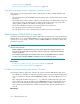HP XP P9000 Replication Manager Software 7.6.0-00 User Guide
4. From the displayed tree structure on the Results tab, select the candidate volumes that you want
to assign as the primary volume or secondary volumes for the new copy pairs.
You can select multiple volumes on the Result tab. For details, see “Selecting multiple candidate
volumes” on page 158.
5. Click Add or Add All.
The selected volumes are assigned as secondary volumes and the defined copy pair is displayed
in the Pair List pane. Repeat this operation for each pair group you create.
NOTE:
A volume capacity check is performed when the volumes are added. See “About volume
capacity checking” on page 159 for more information.
You can click the icon or the icon to expand the Candidate List and Pair List panes.
6. Click Next to continue creating the copy pair configuration definition or click Save to temporarily
save the workflow.
The primary and secondary volumes need to be configured in a one-to-one correspondence
before you can continue pair configuration.
Related topics
• About creating copy pair configuration definitions, page 151
• About multi target and cascade copy pair configurations, page 166
• Copy pair configuration conditions, page 151
• Storage system conditions for pair configuration definition, page 153
• Conditions for volume selection, page 154
• About concealing/revealing replica volumes, page 61
Editing pair names
TIP:
A pair name is generated automatically by the Pair Configuration Wizard. You have the option to
override this name, but you cannot change the pair name once the pair has been created. The option
to override the automatic pair name is supported only for open systems pair configurations.
To override the automatic pair names generated during pair configuration:
1. On the 3. Group Management page of the Pair Configuration Wizard, select the copy pair(s)
to be renamed from the Pair List.
You can select multiple copy pairs for renaming at the same time.
2. Click Edit Pair Name.
The Edit Pair Name dialog box appears.
3. In the Pair Name Setting pane, specify the new pair name for the selected pair.
4. If you are renaming multiple copy pairs, select a suffix start number.
User Guide 157