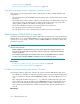HP XP P9000 Replication Manager Software 7.6.0-00 User Guide
• If managed by P9000 RAID Manager, Replication Manager must recognize the command device
of the storage system
Creating pairs and pair groups
To define copy pair configurations, you should first register a new pair group and define a list of
volume pairs to assign to the pair groups. Pair groups can be created on the 2. Pair Association page
of the Pair Configuration Wizard.
TIP:
If you need to stop the wizard before the copy pair configuration definition is completed, it can be
temporarily saved as a workflow. For more information, see “Saving workflows” on page 181.
To create pairs and pair groups:
1. Display the information about the host or subsystem on which you want to create a copy pair.
For details on how to display the information, see “Viewing individual host
information” on page 304 or “Viewing individual storage system information” on page 305.
2. In the displayed subwindow, select the Unpaired tab under the LUNs, DEVNs, or LDEVs tabs.
3. On the Unpaired tab, select the primary volumes from which to create a copy pair, and then
click Pair Management. The Pair Configuration Wizard starts with the 1. Introduction page
displayed.
TIP:
Multiple unpaired LUs or DADs can be selected as primary volumes.
4. Read the wizard page, and then click Next. The 2. Pair Association page appears.
5. In the Copy Topology pane, select the volume object and click Add Group.
The Add Pair Group dialog box appears.
6. Specify a pair group name and copy type, and click OK to register the new pair group.
The registered pair group is displayed in the Copy Topology pane.
7. Select a pair group in the Copy Topology pane.
8. Define a list of copy pairs to include in the pair group under Detail of pair-group-name pane.
To define a copy pair:
1. In the Pairs pane under Detail of pair-group-name pane, select a primary volume.
2. In the Criteria tab under the Candidate List pane, specify the volume type and optional filtering
criteria for obtaining a list of candidate volumes. For details, see “About filtering candidate
volumes” on page 158.
3. Click Apply.
The filtered list of candidate volumes is displayed on the Result tab.
Managing pair life cycle156