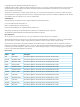HP StorageWorks XP24000/XP20000 LUN Manager User Guide Abstract This guide explains how to define paths between hosts and logical volumes, a prerequisite for storing data on an HP StorageWorks XP24000/XP20000 storage system. Other topics include configuring ports, controlling host access to volumes, specifying command devices, and using spreadsheets to configure the storage system.
© Copyright 2007, 2011 Hewlett-Packard Development Company, L.P. Confidential computer software. Valid license from HP required for possession, use or copying. Consistent with FAR 12.211 and 12.212, Commercial Computer Software, Computer Software Documentation, and Technical Data for Commercial Items are licensed to the U.S. Government under vendor's standard commercial license. The information contained herein is subject to change without notice.
Contents 1 Overview of LUN Manager Operations.........................................................6 Overview of LUN Manager........................................................................................................6 Overview of LUN Security..........................................................................................................6 2 About LUN Manager Operations..................................................................7 Overview of LUN Manager Operations..............
Overview..........................................................................................................................41 Host and Host Group Authentication................................................................................43 Switch Authentication.....................................................................................................46 Authentication of Ports (Performing Mutual Authentication)..................................................
Configuration Definitions.....................................................................................................93 Comments.........................................................................................................................95 LUN Manager Spreadsheet Settings..........................................................................................95 Column Format.................................................................................................................
1 Overview of LUN Manager Operations This chapter provides a very brief overview of the LUN Manager functions. • “Overview of LUN Manager” (page 6) • “Overview of LUN Security” (page 6) Unless otherwise specified, the term storage system in this guide refers to the following disk arrays: • HP StorageWorks XP24000 Disk Array • HP StorageWorks XP20000 Disk Array The GUI illustrations in this guide were created using a Windows computer with the Internet Explorer browser.
2 About LUN Manager Operations This chapter provides an introduction to Fibre Channel operations, LUN Security, and HP StorageWorks RAID Manager.
A host group can only contain hosts that are connected to the same port, and cannot contain hosts that are connected to different ports. For example, if two Windows hosts are connected to port 1A and three Windows hosts are connected to port 1B, you cannot register all five Windows hosts in one host group. You must register the first two Windows hosts in one host group and then register the remaining three Windows hosts in another host group.
You can add, change, and delete LU paths when the system is in operation. For example, if new disks or server hosts are added to your storage system, you can add new LU paths. If an existing server host is to be replaced, you delete the LU paths that correspond to the host before replacing the host. You do not need to restart the system when you add, change, or delete LU paths with LUN Manager.
Figure 2 Enabling LUN Security Usually, you do not need to disable LUN security on ports. If LUN security is disabled on a port, the connected hosts will only be able to access LUs associated with host group 0 (zero), and will be unable to access LUs associated with any other host group. Figure 3 Disabling LUN Security The host group 0 is the only host group reserved for each port by default.
entered from open-system hosts. When the administrator enters an RAID Manager command from an open-system host, the RAID Manager command is transferred via the command device to the target logical device. To protect a logical device from RAID Manager commands, you must apply command device security to the logical device. If command device security is applied to a logical device, the device will not be affected by RAID Manager commands even when commands are transferred via a command device to that device.
3 Preparing for LUN Manager Operations This chapter describes the system requirements, instructions for configuring Remote Web Console, enabling the required software, and notes on using LUN Manager.
4 Using the LUN Manager GUI This chapter describes the windows in the LUN Manager GUI. • “LUN Manager Window” (page 13) • “Port Window” (page 19) • “Authentication Window, Fibre Folder Selected” (page 23) • “Authentication Window, Fibre Port Selected” (page 25) Fibre Channel Windows LUN Manager Window When you launch LUN Manager, the LUN Manager window appears. The LUN Manager window lets you define LU paths and apply LUN security to logical volumes.
Item Description WWN list The WWN list is available when you select an item related to a Fibre Channel port from the tree. For details, see “The WWN List” (page 16). LDEV list This table provides information about the logical volumes in the storage system. For details, see “LDEV List” (page 17). Other components in this window are explained in later sections. LU Path Tree Use this tree to find information about LU paths.
When you double-click a port for which LUN security is disabled, the host groups, except for the first host group (host group 0), are unavailable. LU Path List On the right side, a table displays LU path information about the host group specified in the tree. Figure 6 LU Path List Item Description LUN LUNs assigned to logical volumes. LUNs are address numbers assigned to LUs, which are logical volumes that can be accessed by open-system hosts.
Item Description Capacity Size of each logical volume. RAID RAID level for each logical volume. If the logical volume is an external volume or a virtual volume, the RAID column does not show the RAID level, but shows a hyphen (-) instead. When the parity groups are combined, an asterisk (*) and a number appear on the right of the RAID level. For example, 5(7D+1P)*2 indicates that two parity groups are combined. Paths Number of alternate paths, if any.
Figure 7 WWN List The WWN list provides information about host bus adapters that are connected to Fibre Channel ports of the storage system. Item Description Port A list of ports. The Fibre address of a port appears to the right of the port name. Host Group Host groups, which are used to classify server hosts connected to the storage system. Create host groups in the LUN Manager window. Name Nicknames of host bus adapters. Nicknames can be specified in the LUN Manager window.
Item Description LDKC:CU:LDEV LDKC number, CU image number, and LDEV number of a logical volume. These numbers are delimited by colon (:). indicates a normal logical volume. indicates an expanded LU (that is, a LUSE volume). indicates a command device. indicates command device security. indicates a remote command device. If an LDEV number ends with #, the logical volume is an external volume. If an LDEV number ends with V, the logical volume is a virtual volume for XP Snapshot.
The LDEV list does not contain any volume reserved by XP Auto LUN. For more information, see HP StorageWorks XP24000/XP20000 Auto LUN Software User Guide. Port Window When you launch LUN Manager and click the Port tab, the Port window appears. This window lets you make settings for Fibre Channel ports. Storage partition administrators can display ports or perform the operation within only the allocated SLPR. For details on SLPRs, see the HP StorageWorks XP24000/XP20000 Disk/Cache Partition User Guide.
Figure 10 Package Tree When you double-click the Fibre folder, the folder opens and lists Fibre Channel adapters (CHAs). When you double-click a channel adapter, port blocks appear below the channel adapter. The meaning of the icons of the channel adapters and the port blocks is shown here: Icon Description Indicates a channel adapter package. All ports in this channel adapter package are in Standard mode. Indicates a channel adapter package.
Figure 11 Port List Displaying Information about Fibre Channel Ports Item Description Port Name Port names. For details, see “Port Serial Numbers and Port Names (4-port Fibre Channel Adapter)” (page 70) through “Port Serial Numbers and Port Names (HP StorageWorks XP20000 Disk Array)” (page 78). Type Types of ports. Fibre indicates a Fibre Channel port, used for connecting open-system hosts. Host Speed Host speed in Gbps (gigabits per second).
Figure 12 Change Port Mode Box Displaying Information about Fibre Channel Ports Item Description Select a Port To change settings for a port, select the port from this list. Host Speed The text box on the left displays the current data transfer speed for the selected port. Use the list on the right to specify the data transfer speed for the selected port. If Auto is selected, the storage system automatically sets the data transfer speed to 1 Gbps, 2 Gbps, 4 Gbps, or 8 Gbps (gigabits per second).
Authentication Window, Fibre Folder Selected When you launch LUN Manager and click the Authentication tab, the Authentication window appears. This window lets you make settings for user authentication. The storage partition administrators can display information or perform the operation within only the allocated SLPR. For the details on SLPRs, see HP StorageWorks XP24000/XP20000 Disk/Cache Partition User Guide.
Figure 14 Fibre Folder Icon Description Indicates a Fibre Channel port. Port Information List The Port Information list provides port information about the item selected in the tree. Figure 15 Port Information List 24 Column Description Port Name Fibre Channel port names. For details, see “Port Serial Numbers and Port Names (4-port Fibre Channel Adapter)” (page 70) through “Port Serial Numbers and Port Names (HP StorageWorks XP20000 Disk Array)” (page 78).
FC Switch Information List Figure 16 FC Switch Information List Column Description Port Name Fibre Channel port names. For details, see “Port Serial Numbers and Port Names (4-port Fibre Channel Adapter)” (page 70) through “Port Serial Numbers and Port Names (HP StorageWorks XP20000 Disk Array)” (page 78). User Name User names of Fibre Channel switches. Mode Mode of authentication between ports and Fibre Channel switches. If the authentication mode is mutual, bi-directional appears.
Figure 17 Authentication Window (When Selecting Port Icon under Fibre Folder) Item Description Port tree Use this tree to find information about user authentication on each port. For details, see “Port Tree” (page 26). Authentication Information (Target) List This list provides user information for host groups that are allowed to connect to the port or host group specified in the tree. For details, see “Authentication Information (Target) List” (page 27).
Figure 18 Fibre Folder Icons Description Indicates a Fibre Channel port. CLX-Y Indicates that the host group performs authentication of hosts. host group name Indicates that the host group does not perform authentication of hosts. host group name Authentication Information (Target) List The Authentication Information (Target) list provides user information for host groups that are allowed to connect to the port or host group specified in the tree.
Figure 20 Authentication Information (Host) List 28 Column Description Group Name Names of host groups. User Name User names of hosts. When the user name is not defined for a host, this column becomes blank. Protocol The protocol used in the user authentication.
5 Performing LUN Manager Operations This chapter provides instructions for performing LUN Manager operations.
3. 4. Group open-system hosts by host group (see “Registering Hosts in Host Groups” (page 37)). Associate host groups with LUs (see “Defining LU Paths by Associating Host Groups to Logical Volumes” (page 39)). Finding WWNs If you are configuring a Fibre Channel environment, you must verify that Fibre Channel adapters and Fibre Channel device drivers are installed on the open-system hosts. Next, you must find the WWN of the host bus adapter that is used in each open-system host.
Figure 21 LightPulse Utility/NT Window Finding WWN for HP-UX To find the WWN in an HP-UX environment (see “HP-UX Worldwide Name” (page 32)): 1. 2. 3. Verify that the fibre adapters and the Fibre Channel device drivers are installed. Log in to the HP-UX host with root access. At the command line prompt, type: /usr/sbin/ioscan -fnC lan 4. 5. This will list the attached Fibre Channel devices and their device file names. Record the Fibre Channel device file name (for example, /dev/fcms0).
Figure 22 HP-UX Worldwide Name Finding WWN for Solaris HP currently supports the JNI Fibre Channel adapter in a Sun Solaris environment. This document will be updated as needed to cover future adapter-specific information as those adapters are supported. For further information on Fibre Channel adapter support, or if you are using a Fibre Channel adapter other than JNI, contact HP technical support for instructions for finding the WWN. To find the WWN in a Sun Solaris environment: 1. 2. 3. 4.
Figure 23 Sun Solaris Worldwide Name Finding WWN for AIX, IRIX, or Sequent To find the WWN in an AIX, SGI Irix, or Sequent environment, use the fibre switch that is connected to the host. The method of finding the WWN of the connected server on each port using the fibre switch depends on the type of switch. For instructions on finding the WWN, see the manual of the corresponding switch. Creating Host Groups You can connect multiple server hosts of different platforms to one port of your storage system.
4. Select a host mode from the Host Mode list. When selecting a host mode, you must consider the platform and some other factors (see “Host Modes for Host Groups” (page 34) for details). CAUTION: 5. 6. • Do not select Reserve from the list. Reserve indicates that the host mode is not currently supported. • If the microcode version is updated to 60-08-0X-XX/XX or later, Reserve is not displayed in the drop-down list.
Table 1 Host Modes for Host Groups (continued) Host mode When to select this mode 09 Solaris When registering Solaris server hosts in the host group 0A NetWare When registering NetWare server hosts in the host group 0C Windows When registering Windows server hosts in the host group2 0F AIX When registering AIX server hosts in the host group 21 VMware Extension When registering VMware server hosts in the host group1 2C Windows Extension When registering Windows server hosts in the host group2 4
Table 2 Host Mode Options No. Host mode options When to select this option 2 VERITAS Database Edition/ Advanced Cluster When VERITAS Database Edition/Advanced Cluster for Real Application Clusters or VERITAS Cluster Server 4.
Table 2 Host Mode Options (continued) No. Host mode options When to select this option 40 V-Vol expansion When all the following conditions are satisfied: • The host mode 0C Windows or 2C Windows Extension is used • You want to automate recognition of the TP-VOL capacity after increasing the TP-VOL capacity 41 Prioritized device recognition command When you want to execute commands to recognize the device preferentially. 42 Prevent OHUB PCI retry When IBM Z10 Linux is used.
will be more helpful because you can name host bus adapters after the host installation site or the host owners. NOTE: • A nickname can consist of up to 32 ASCII characters (letters, numerals, and symbols). However, you cannot use the following characters for nicknames: \ / : , ; * ? " < > | • You cannot use space characters for the first and the last characters in nicknames. • Nicknames are case-sensitive. For example, hp and HP are different nicknames.
3. Click Apply in the LUN Manager window. A message appears and asks if you want to apply the setting to the storage system. 4. Click the OK button to close the message. The settings are applied to the storage system and the specified host is registered in the host group.
• Windows Server 2003 SP1 or later • Red Hat Enterprise Linux AS 4 Update 1 or later If you use other operating system than these, make sure that a logical volume is not larger than 2 TB. For information about the maximum value of a logical volume capacity supported by your operating system, contact the vendor of your operating system. To define LU paths: 1. 2. 3. Start LUN Manager and display the LUN Manager window (“LUN Manager Window (When Selecting Icon under Fibre Folder)” (page 13)).
This section describes the following operations on host groups, Fibre Channel ports, and Fibre Channel switches for user authentication: • Settings and the connection results in authentication of hosts (see “Host and Host Group Authentication” (page 43)) • Settings and the connection results in authentication of Fibre Channel switches (see “Switch Authentication” (page 46)) • Specifying whether to enable or disable the authentication of hosts in a host group (see “Enabling or Disabling Host Authenticat
1. 2. A host group of the storage system authenticates a host that attempts to connect (authentication of hosts). The host authenticates the connection-target host group of the storage system (authentication of host groups). CAUTION: Because the host bus adapters currently do not support this function, this authentication phase is unusable in the Fibre Channel environment. 3.
(user name and secret) of the port specified on the port side matches that stored on the host, the host allows the host group to connect. Host and Host Group Authentication When a host attempts to connect to the storage system, the connection results of the authentication of the host differs depending on the host group settings. “Flow of Authentication of Hosts (In a Fibre Channel environment)” (page 43) illustrates the relationship between host group settings and the connection results in a flow.
If the host is not configured for authentication by host groups with CHAP, the authentication fails and the host cannot connect to the storage system. ◦ If the user information for the host is registered on the host group, but authentication of the host is disabled (Case B): The host group does not perform authentication of the host. The host will connect to the storage system without authentication, regardless of whether or not the host is configured for authentication by host groups with CHAP.
Figure 29 Example of Authentication of Hosts In “Example of Authentication of Hosts” (page 45), host group 1 performs authentication of hosts, but host group 2 does not. The user information for Host A is registered on host group 1, and the authentication setting is enabled. Therefore, if authentication of the host is successful, Host A can connect to the storage system (or, the processing goes on to the authentication of the host group).
“Combinations of port settings and connection results” (page 46) shows the relationship between the combinations of host group settings and the connection results in authentication of hosts. Regardless of whether or not the host is configured for authentication by ports with CHAP, the connection results are as follows, unless otherwise noted.
Figure 30 Flow of Authentication of Fibre Channel Switch Each case in the flow is explained as follows. Case A to Case D in “Flow of Authentication of Fibre Channel Switch” (page 47) corresponds that below. • When performing authentication of Fibre Channel switches by ports: ◦ If the user information for the Fibre Channel switch is registered on the port, and authentication of the Fibre Channel switch is enabled (Case A): Each port authenticates the Fibre Channel switch.
If the Fibre Channel switch of the port is not configured for authentication with CHAP, the authentication fails and the Fibre Channel switch cannot connect to the storage system. ◦ If the user information for the Fibre Channel switch is registered on the port, but authentication of the Fibre Channel switch is disabled (Case B): The ports do not perform authentication of the Fibre Channel switch.
and secret) specified on the port side matches that stored on the host, the host allows the host group to connect. Configuring Fibre Channel Authentication Enabling or Disabling Host Authentication You can specify whether or not to perform authentication of hosts on each host group. Change the user authentication settings of the host groups to enable or disable authentication of hosts. By default, user authentication is disabled. To enable authentication for hosts in a host group: 1. 2. 3.
3. In the Port tree, select a port or host group on which you want to register user information for a host. The user information for hosts currently registered on the selected port or host group appears in the Authentication Information (Host) list. You can register user information for a host even if the port status is disable however, the registered user information is ignored. 4. 5. . In this case, Right-click any point in the Authentication Information (Host) list.
You should register user information for all the hosts to be connected with a host group that performs authentication of hosts. To allow a specific host to connect to such a host group without authentication, configure the host group and the host as follows. On the host: It does not matter if you configure the host for authentication by ports with CHAP.
1. 2. 3. Make sure that Remote Web Console is in Modify mode. Start LUN Manager and display the Authentication window (“Authentication Window (When Selecting Port Icon under Fibre Folder)” (page 26)). In the Port tree, expand the Fibre folder and select a port or host group on which the user information you want to delete is registered. The user information for hosts currently registered on the selected port or host group appears in the Authentication Information (Host) list. 4. 5.
4. Right-click any point in the Authentication Information (Target) list and select Specify Authentication information from the pop-up menu. The Specify Authentication Information dialog box (“Specify Authentication Information Dialog Box” (page 53)) appears. In this dialog box, specify the following user information for the port or host group selected in the Port tree. • Port Name The port name of the selected port appears. You cannot change the port name.
4. Right-click any point in the Authentication Information (Target) list and select Clear Authentication information from the pop-up menu. Clear Authentication Information dialog box appears and asks if you want to clear the user information for the selected host group. 5. Click the OK button to close the Clear Authentication Information dialog box. The user information for the selected host group disappears from the Authentication Information (Target) list. 6.
Figure 35 Set Port Information Dialog Box Setting Port User Information To register user information on a Fibre Channel port: 1. 2. 3. Make sure that Remote Web Console is in Modify mode. Start LUN Manager and display the Authentication window (“Authentication Window (When Selecting Fibre Folder)” (page 23)). In the Port tree, double-click the Subsystem folder. If the storage system contains any Fibre Channel adapters, the Fibre folder displays below the Subsystem folder. 4.
Figure 36 Default Setting(User Name/Secret) Dialog Box Switch Authentication Setting Switch User Information To register user information on a Fibre Channel switch: 1. 2. 3. Make sure that Remote Web Console is in Modify mode. Start LUN Manager and display the Authentication window (“Authentication Window (When Selecting Fibre Folder)” (page 23)). In the Port tree, double-click the Subsystem folder.
8. Click the Apply button in the Authentication window. A message appears and asks if you want to apply the setting to the storage system. 9. Click the OK button to close the message. The setting is applied to the storage system. Figure 37 Specify Authentication Information Dialog Box Clearing Switch User Information To clear the user information for a Fibre Channel switch: 1. 2. 3. Make sure that Remote Web Console is in Modify mode.
Figure 38 Clear Authentication Information Dialog Box Setting the Switch Authentication Mode To specify the authentication mode of a Fibre Channel switch: 1. 2. 3. 4. 5. 6. 7. Make sure that Remote Web Console is in Modify mode. Start LUN Manager and display the Authentication window (“Authentication Window (When Selecting Fibre Folder)” (page 23)). In the Port tree, double-click the Subsystem folder.
6. Click the Apply button in the Authentication window. A message appears and asks if you want to apply the setting to the storage system. 7. Click the OK button to close the message. The setting is applied to the storage system. To return the Fibre Channel switch setting so that the switch cannot authenticate hosts, perform the same operation, but select the Authentication :Enable->Disable menu in step 5.
NOTE: If you check Apply this change to other ports, too and click the OK button, a dialog box appears (“Dialog Box that Displays the Host Bus Adapters to be Changed” (page 60)) and lists the host bus adapters to be changed. To make changes, click the OK button. If not, click the Cancel button. 9. Click the Apply button in the LUN Manager window. A message appears and asks if you want to apply the changes to the storage system. 10. Click the OK button to close the message.
1. Start LUN Manager and display the LUN Manager window (“LUN Manager Window (When Selecting Icon under Fibre Folder)” (page 13)). 2. In the tree, select and right-click a host bus adapter ( ). A pop-up menu appears. 3. Select Delete WWN from the pop-up menu. A message appears, asking whether you want to delete the host bus adapter (WWN). 4. 5. Click the YES button to close the message. Click the Apply button in the LUN Manager window.
4. Do either of the following: • If you want to change the name of the host group, enter a new name in the Group Name box. • If you want to change the host mode, select the new host mode from the Host Mode list. When selecting a host mode, you must consider the platform and some other factors (see “Host Modes for Host Groups” (page 34) for details). CAUTION: 5. 6. • Do not select Reserve from the list. Reserve indicates that the host mode is not currently supported.
1. 2. 3. Start LUN Manager and display the LUN Manager window (“LUN Manager Window (When Selecting Icon under Fibre Folder)” (page 13)). In the tree, select and right-click the desired host group. Select Delete Host Group from the pop-up menu. A message appears, asking if you want to delete all the WWNs in the specified host group. 4. 5. Do one of the following: • To delete all the WWNs as well as the host group, click the Yes button.
• Specifying topology (see “Setting the Fibre Channel Topology” (page 66)) • Choosing between standard mode and the high speed mode (see “ Changing the Fiber PCB Mode Between Standard, High Speed, and Initiator/External Mix Mode” (page 67)) Setting the Data Transfer Speed for Fibre Channel Ports As the system operation continues, you might notice that a larger amount of data is transferred at some ports but a smaller amount of data is transferred at some other ports.
Table 5 Available Addresses for Fibre Channel Ports (continued) Port Address (AL-PA) Loop ID Port Address (AL-PA) Loop ID Port Address (AL-PA) Loop ID Port Address (AL-PA) Loop ID Port Address (AL-PA) Loop ID E4 2 B2 32 74 62 46 92 08 122 E2 3 B1 33 73 63 45 93 04 123 E1 4 AE 34 72 64 43 94 02 124 E0 5 AD 35 71 65 3C 95 01 125 DC 6 AC 36 6E 66 3A 96 DA 7 AB 37 6D 67 39 97 D9 8 AA 38 6C 68 36 98 D6 9 A9 39 6B 69 35 99 D5 10 A
1. 2. 3. Start LUN Manager and display the Port window (“Port Window (When Selecting Icon under Fibre Folder)” (page 19)). In the Package tree, select the Fibre folder or a channel adapter of a Fibre Channel (“Port Window (When Selecting Icon under Fibre Folder)” (page 19)). • If you select the Fibre folder, the Port list displays a list of Fibre Channel ports in the storage system. • If you select a channel adapter, the Port list displays a list of Fibre Channel ports on the channel adapter.
If a fabric switch is used, specify FC-AL or point-to-point in the LUN Manager window (by default, FC-AL is specified). If a fabric switch is used, consult the documentation for the fabric switch to learn whether FC-AL or point-to-point should be used. Some fabric switches require you to specify point-to-point to get the system running. If no fabric switch is used, you must specify FC-AL. To specify the topology: 1. 2. 3.
You must apply High Speed mode or Initiator/External MIX mode to groups of four ports, not to individual ports. In LUN Manager terminology, each group of four ports is referred to as a port block. You can apply High Speed mode or Initiator/External MIX mode to each port block. When you apply High Speed mode or Initiator/External MIX mode, each pair of ports in a port block must satisfy the following conditions. • The two ports take the same fabric option (Enable or Disable).
Figure 43 Ports in High Speed Mode or Initiator/External MIX mode If High Speed mode is applied to the four ports in a port block, only two of the ports can be used for connecting the host. When hosts issue I/Os to ports, the I/Os will be processed by processors on channel adapters. I/Os to each port will be processed by only one processor in Standard mode, but by two processors in High Speed mode. Therefore, ports in High Speed mode can process I/Os faster than ports in Standard mode.
To improve the I/O processing speed by applying High Speed mode, a path definition is also necessary for a port that cannot be used for the connection with a host. For example, if the mode of the port block including the CL1-A port is changed to High Speed, the path definition is also necessary for the CL3-A [1-A 2nd] port that cannot be used for the connection with a host.
Table 6 Port Serial Numbers and Port Names (4-port Fibre Channel Adapter) (continued) Port serial number Standard mode High Speed mode or Initiator/External MIX mode Port serial number Standard mode High Speed mode or Initiator/External MIX mode 26 - - 58 - - 27 - - 59 - - 28 CL1-H CL1-H 60 CL1-R CL1-R 29 CL3-H CL3-H [1-H 2nd] 61 CL3-R CL3-R [1-R 2nd] 30 - - 62 - - 31 - - 63 - - Port serial number Standard mode High Speed mode or Initiator/External MIX mode Port ser
Port serial number Standard mode High Speed mode or Initiator/External MIX mode Port serial number Standard mode High Speed mode or Initiator/External MIX mode 90 - - 122 - - 91 - - 123 - - 92 CL9-H CL9-H 124 CL9-R CL9-R 93 CLB-H CLB-H [9-H 2nd] 125 CLB-R CLB-R [9-R 2nd] 94 - - 126 - - 95 - - 127 - - Port serial number Standard mode High Speed mode or Initiator/External MIX mode Port serial number Standard mode High Speed mode or Initiator/External MIX mode 12
Port serial number Standard mode High Speed mode or Initiator/External MIX mode Port serial number Standard mode High Speed mode or Initiator/External MIX mode 155 - - 187 - - 156 CL2-H CL2-H 188 CL2-R CL2-R 157 CL4-H CL4-H [2-H 2nd] 189 CL4-R CL4-R [2-R 2nd] 158 - - 190 - - 159 - - 191 - - Port serial number Standard mode High Speed mode or Initiator/External MIX mode Port serial number Standard mode High Speed mode or Initiator/External MIX mode 192 CLA-A CLA-A 224
Port serial number Standard mode High Speed mode or Initiator/External MIX mode Port serial number Standard mode High Speed mode or Initiator/External MIX mode 220 CLA-H CLA-H 252 CLA-R CLA-R 221 CLC-H CLC-H [A-H 2nd] 253 CLC-R CLC-R [A-R 2nd] 222 - - 254 - - 223 - - 255 - - Table 7 Port Serial Numbers and Port Names (8-port Fibre Channel Adapter) 74 Port serial number Standard mode High Speed mode or Initiator/External MIX mode Port serial number Standard mode High Speed mo
Table 7 Port Serial Numbers and Port Names (8-port Fibre Channel Adapter) (continued) Port serial number Standard mode High Speed mode or Initiator/External MIX mode Port serial number Standard mode High Speed mode or Initiator/External MIX mode 28 CL1-H CL1-H 60 CL1-R CL1-R 29 CL3-H CL3-H [1-H 2nd] 61 CL3-R CL3-R [1-R 2nd] 30 CL5-H CL5-H 62 CL5-R CL5-R 31 CL7-H CL7-H [5-H 2nd] 63 CL7-R CL7-R [5-R 2nd] Port serial number Standard mode High Speed mode or Initiator/External MIX mo
Port serial number Standard mode High Speed mode or Initiator/External MIX mode Port serial number Standard mode High Speed mode or Initiator/External MIX mode 92 CL9-H CL9-H 124 CL9-R CL9-R 93 CLB-H CLB-H [9-H 2nd] 125 CLB-R CLB-R [9-R 2nd] 94 CLD-H CLD-H 126 CLD-R CLD-R 95 CLF-H CLF-H [D-H 2nd] 127 CLF-R CLF-R [D-R 2nd] Port serial number Standard mode High Speed mode or Initiator/External MIX mode Port serial number Standard mode High Speed mode or Initiator/External MI
Port serial number Standard mode High Speed mode or Initiator/External MIX mode Port serial number Standard mode High Speed mode or Initiator/External MIX mode 157 CL4-H CL4-H [2-H 2nd] 189 CL4-R CL4-R [2-R 2nd] 158 CL6-H CL6-H 190 CL6-R CL6-R 159 CL8-H CL8-H [6-H 2nd] 191 CL8-R CL8-R [6-R 2nd] Port serial number Standard mode High Speed mode or Initiator/External MIX mode Port serial number Standard mode High Speed mode or Initiator/External MIX mode 192 CLA-A CLA-A 224 CLA-J
Port serial number Standard mode High Speed mode or Initiator/External MIX mode Port serial number Standard mode High Speed mode or Initiator/External MIX mode 222 CLE-H CLE-H 254 CLE-R CLE-R 223 CLG-H CLG-H [E-H 2nd] 255 CLG-R CLG-R [E-R 2nd] Table 8 Port Serial Numbers and Port Names (HP StorageWorks XP20000 Disk Array) 78 Port serial number Standard mode 0 CL1-A 1 High Speed mode, Initiator/External MIX mode Port serial number Standard mode CL1-A 128 CL2-A CL2-A CL3-A CL3-A
Table 8 Port Serial Numbers and Port Names (HP StorageWorks XP20000 Disk Array) (continued) Port serial number Standard mode 78 CLD-F 79 CLF-F High Speed mode, Initiator/External MIX mode Port serial number Standard mode High Speed mode, Initiator/External MIX mode CLD-F 206 CLE-F CLE-F CLF-F [D-F 2nd] 207 CLG-F CLG-F [E-F 2nd] To switch among Standard mode, High Speed mode, or Initiator/External MIX mode: 1. 2.
To view a list of concatenated parity groups: 1. 2. 3. Start LUN Manager and display the LUN Manager window (“LUN Manager Window (When Selecting Icon under Fibre Folder)” (page 13)). In the LDEV list, select a logical volume (that is, an LDEV) and then right-click the selected volume. Check to see if the Concatenation List command appears in the pop-up menu. • If the Concatenation List command appears, the logical volume is dispersed across parity groups.
Figure 45 Information about LU Paths to be Deleted NOTE: If you delete numerous paths at one time, the deletion may take time and the dialog box may seem to hang temporarily. Defining and Viewing Alternate Paths LUN Manager enables you to define alternate paths. If one LU path fails, you can switch to its alternate path. To create an alternate path, you need to copy the original path from one port to another.
NOTE: You cannot paste paths to initiator ports. To copy one or more (but not all) LU paths defied to a host group, take the following steps: a. b. c. Select the host group from the tree. From the LU Path list on the right, select one or more LUNs to which volumes are assigned. If a volume is assigned to a LUN, the columns on the right of the LUN column are not empty. Right-click the selection and then select Copy Paths from the pop-up menu. The selected LUNs turn green. d. e.
Figure 46 Alternate Paths Dialog Box NOTE: The Group ID column indicates group numbers (G-IDs) of the host group. Using LUN Security To protect mission-critical data in your storage system from illegal access, you need to secure the logical volumes in the storage system. Use LUN Manager to secure LUs from illegal access by enabling LUN security on ports. By default, LUN security is disabled on each port. When configuring your system, you must enable LUN security on ports.
7. Click the Apply button in the LUN Manager window. A message appears and asks if you want to apply the setting to the storage system. 8. Click the OK button to close the message. The change in the security settings is applied to that storage system. Disabling LUN Security CAUTION: Do not disable LUN security on ports when host I/O is in progress. To disable LUN security on a port: 1. 2. 3. 4. 5.
1. 2. 3. Start LUN Manager and display the LUN Manager window (“LUN Manager Window (When Selecting Icon under Fibre Folder)” (page 13)). In the upper-right LU Path list or the lower-right LDEV list, select and right-click the desired logical device. • If nothing is displayed in the LU Path list, select a host group • The icons • The icon and in the tree. indicate command devices. indicates no logical device. From the pop-up menu, select Command Device: Disable -> Enable.
3. Select Cmd. Dev. Security: Disable -> Enable from the pop-up menu. A message appears asking if you want to apply command device security. 4. 5. Click the OK button to close the message. Click the Apply button in the LUN Manager window. A message appears and asks if you want to apply the setting to the storage system. 6. Click the OK button to close the message. The settings are applied to the storage system.
(page 88)), enter a UUID in the UUID box. If a UUID is already specified in the UUID box, you can change it. However, if multiple LUNs, or N/As are selected, the UUID box is blank. • For an OpenVMS server host, use a numerical value from 1 to 32,767 (see “Set UUID Window (When a OpenVMS Server Host is Used)” (page 87)).
Figure 48 Set UUID Window (When a Server Host Other Than OpenVMS is Used) NOTE: When the host mode 05 OpenVMS is used, the disk storage system version cannot be downgraded if a host mode option 33 is set to ON, or a UUID is set. If you want to downgrade the version, make sure the host mode option 33 is set to OFF, clear the setting of UUID, and then perform the downgrade. Though a host mode option 33 is set to OFF and the setting of UUID is cleared, an alarm message may be displayed.
6 Performing LUN Manager Operations Using Configuration File Loader This chapter provides instructions for performing LUN Manager operations using Configuration File Loader.
Figure 49 Configuration File Loader Operation Flow Chart This chapter provides an overview of LUN Manager spreadsheets that are required for settings using Configuration File Loader. For details on how to import spreadsheets, see the HP StorageWorks XP24000/XP20000 Remote Web Console User Guide. Spreadsheet File Requirements You will need to write the spreadsheet according to specific rules and in a specific format. “Sample Spreadsheet” (page 91) shows an example of a spreadsheet.
Figure 50 Sample Spreadsheet All of the formatting requirements in “Spreadsheet File Formatting Requirements” (page 91) must be satisfied. Table 10 Spreadsheet File Formatting Requirements Item Requirements File type Text file File name Extension must be .spd. Maximum number of letters for the file name is 32 including the extension. The following symbols cannot be used for the file name: \ / : , ; * ? “ < > | and space. File path must be under 255 letters.
Spreadsheet Declaration The spreadsheet declaration is required, and is written at the beginning of the spreadsheet. Certain parts of the declaration will have already been written in the exported current spreadsheet. If the declaration line is incorrect, an error occurs and the spreadsheet file will be rejected. NOTE: • The spreadsheet declaration line is not case-sensitive.
• The row after the function tag indicates the required setting items (Cha and PcbMode in the example) for the function. The setting items are separated by commas. ◦ Example: [Cha] #Cha, PcbMode • The existing settings for the function are written. The existing settings row, which starts with #$, is recognized as a comment row. CAUTION: ◦ The settings in the rows that start with #$ are not allowed to change.
parameters (adding, deleting, or changing) for the storage system. A row of configuration definitions can be divided into the current settings area, a blank column, and the new settings area. Configuration definition settings must comply with the following: • The current settings area and the new settings area must be in exactly the same format, with three blank columns in between. • The maximum number of columns for the settings depends on the program product, and is stated in the declaration row.
Comments You can also type comment rows in the spreadsheet by beginning a row with the # character. The comment row can consist of any characters in any language. A row that includes only a linefeed code is also recognized as a comment row.
Table 12 LUN Manager Spreadsheet Format Function Tag Column [Cha] [Port] [HostGroup] [WWN] [LUN] [LDEV] 1st Cha Port Port Port Port Ldkc 2nd PcbMode Security Switch Group Id Group Id Group Id Cu 3rd Blank AL-PA Group Name WWN LunId Ldev 4th Fabric Host Mode Nickname Ldkc Cmd Dev 5th Connection Option[0:31] Blank Cu Cmd Sec 6th Channel speed Option[32:63] Ldev Blank 7th Blank Option[64:95] Blank Blank 8th Blank 9th Blank 10th Blank 11th Cha Port Port
Table 13 Available Configuration Values for the [CHA] Tag Column Item Available Values 1st, 11th (Index) Cha One of the following can be set: CHA-1AL,CHA-1AU,CHA-1BL,CHA-1BU,CHA-1EL,CHA-1EU,CHA-1FL, CHA-1FU,CHA-1GL,CHA-1GU,CHA-1HL,CHA-1HU,CHA-1KL,CHA-1KU, CHA-1LL,CHA-1LU,CHA-2ML,CHA-2MU,CHA-2NL,CHA-2NU,CHA-2QL, CHA-2QU,CHA-2RL,CHA-2RU,CHA-2TL,CHA-2TU,CHA-2UL,CHA-2UU, CHA-2WL,CHA-2WU,CHA-2XL,CHA-2XU 2nd, 12th PcbMode One of the following can be set: • High Speed mode of 2 ports: Standard: Standard mo
Table 14 Available [Port] Tag Configuration Values Column Item Available Value 1st, 11th (Index) Port Set one of the following (Maximum number of ports is 256): 1A, 1B, 1C, 1D, 1E, 1F, 1G, 1H, 1J, 1K, 1L, 1M, 1N, 1P, 1Q, 1R, 2A, 2B, 2C, 2D, 2E, 2F, 2G, 2H, 2J, 2K, 2L, 2M, 2N, 2P, 2Q, 2R, 3A, 3B, 3C, 3D, 3E, 3F, 3G, 3H, 3J, 3K, 3L, 3M, 3N, 3P, 3Q, 3R, 4A, 4B, 4C, 4D, 4E, 4F, 4G, 4H, 4J, 4K, 4L, 4M, 4N, 4P, 4Q, 4R, 5A, 5B, 5C, 5D, 5E, 5F, 5G, 5H, 5J, 5K, 5L, 5M, 5N, 5P, 5Q, 5R, 6A, 6B, 6C, 6D, 6E, 6F, 6G
Table 15 Available Configuration Values for the [HostGroup] Tag Column Item Available Values 1st, 11th (Index) Port One of the following can be set (Maximum number of ports is 256): 1A, 1B, 1C, 1D, 1E, 1F, 1G, 1H, 1J, 1K, 1L, 1M, 1N, 1P, 1Q, 1R, 2A, 2B, 2C, 2D, 2E, 2F, 2G, 2H, 2J, 2K, 2L, 2M, 2N, 2P, 2Q, 2R, 3A, 3B, 3C, 3D, 3E, 3F, 3G, 3H, 3J, 3K, 3L, 3M, 3N, 3P, 3Q, 3R, 4A, 4B, 4C, 4D, 4E, 4F, 4G, 4H, 4J, 4K, 4L, 4M, 4N, 4P, 4Q, 4R, 5A, 5B, 5C, 5D, 5E, 5F, 5G, 5H, 5J, 5K, 5L, 5M, 5N, 5P, 5Q, 5R, 6A, 6
Figure 53 Concept of Host Mode Option Figure 54 Example of Host Mode Option Table 16 Binary to Hexadecimal Conversion Binary Number Hexadecimal Number Binary Number Hexadecimal Number 0000 0 1000 8 0001 1 1001 9 0010 2 1010 A 0011 3 1011 B 0100 4 1100 C 0101 5 1101 D 0110 6 1110 E 0111 7 1111 F Setting the WWN Information Use the [WWN] tag allows to add, delete, or change the WWN information.
Table 17 Available Configuration Values for the [WWN] Tag Column Item Available Values 1st, 11th (Index) Port One of the following can be set (Maximum number of ports is 256): 1A, 1B, 1C, 1D, 1E, 1F, 1G, 1H, 1J, 1K, 1L, 1M, 1N, 1P, 1Q, 1R, 2A, 2B, 2C, 2D, 2E, 2F, 2G, 2H, 2J, 2K, 2L, 2M, 2N, 2P, 2Q, 2R, 3A, 3B, 3C, 3D, 3E, 3F, 3G, 3H, 3J, 3K, 3L, 3M, 3N, 3P, 3Q, 3R, 4A, 4B, 4C, 4D, 4E, 4F, 4G, 4H, 4J, 4K, 4L, 4M, 4N, 4P, 4Q, 4R, 5A, 5B, 5C, 5D, 5E, 5F, 5G, 5H, 5J, 5K, 5L, 5M, 5N, 5P, 5Q, 5R, 6A, 6B, 6C,
Table 18 Available Configuration Values for the [LUN] Tag Column Item Available Values 1st, 11th (Index) Port One of the following can be set (Maximum number of ports is 256): 1A, 1B, 1C, 1D, 1E, 1F, 1G, 1H, 1J, 1K, 1L, 1M, 1N, 1P, 1Q, 1R, 2A, 2B, 2C, 2D, 2E, 2F, 2G, 2H, 2J, 2K, 2L, 2M, 2N, 2P, 2Q, 2R, 3A, 3B, 3C, 3D, 3E, 3F, 3G, 3H, 3J, 3K, 3L, 3M, 3N, 3P, 3Q, 3R, 4A, 4B, 4C, 4D, 4E, 4F, 4G, 4H, 4J, 4K, 4L, 4M, 4N, 4P, 4Q, 4R, 5A, 5B, 5C, 5D, 5E, 5F, 5G, 5H, 5J, 5K, 5L, 5M, 5N, 5P, 5Q, 5R, 6A, 6B, 6C,
Table 19 Available Configuration Values for the [LDEV] Tag Column Item Available Value 1st, 11th (Index) Ldkc 00 2nd, 12th (Index) Cu 00 - FE. Set with hexadecimal numbers in one or two digits. 3rd, 13th (Index) Ldev 00 - FF. Set with hexadecimal numbers in one or two digits. 4th, 14th Cmd. Dev Enable or Disable (The default when the spreadsheet is exported) (Command Device) ON or OFF are also available as the set value when you write the spreadsheet. 5th, 15th Cmd.
Second Error Check In the second check, the spreadsheet settings are verified. Any errors found are displayed on the Error Information list. This second check is performed before the Apply button becomes available. “Second Error Check Flow Chart” (page 105) shows the flow of the second check. The second error check consists of two different types of the checks. These checks are shown in “Second Error Check Flow Chart” (page 105) as the Level 1 and Level 2.
Figure 55 Second Error Check Flow Chart Third Error Check The third check is performed after the Apply button is selected. Errors detected at this third check include the following: • There is no difference between the current configuration definition and the configuration definition on the imported spreadsheet. The spreadsheet is accepted, but no operation will be performed. • You are trying to delete a LUN that is needed to process input/output (I/Os).
7 Troubleshooting This chapter describes how to troubleshoot LUN Manager problems. • “Troubleshooting” (page 106) • “Calling HP Technical Support” (page 106) Troubleshooting For troubleshooting information on the storage system, see the HP StorageWorks XP24000/XP20000 Disk Array Owner Guide. For a complete list of Remote Web Console error codes, see the HP StorageWorks XP24000/XP20000 Remote Web Console Error Codes.
8 Support and Other Resources Related Documentation • HP StorageWorks XP24000/XP20000 Audit Log User and Reference Guide • Hitachi Cache Manager User Guide • HP StorageWorks XP24000/XP20000 Cache Residency Manager User Guide • HP StorageWorks XP RAID Manager User Guide • HP StorageWorks XP24000/XP20000 for FlashCopy Mirroring Software User Guide • HP StorageWorks XP24000/XP20000 for Compatible Parallel Access Volumes Software User Guide • HP StorageWorks XP24000/XP20000 for Compatible XRC User
http://www.hp.com/support/manuals In the Storage section, click Storage Software and then select a product.
HP Websites For additional information, see the following HP websites: • http://www.hp.com • http://www.hp.com/go/storage • http://www.hp.com/support/manuals • http://www.hp.com/storage/spock Documentation Feedback HP welcomes your feedback. To make comments and suggestions about product documentation, send a message to storagedocsFeedback@hp.com. All submissions become the property of HP.
Glossary C CHAP Challenge-Handshake authentication protocol. CU Control unit. CV, CVS Custom-sized volume, also called customized volume. D DASD Direct access storage device. DKCMAIN Disk controller main. F FD Floppy disk. H High Speed mode A mode that can be applied to a channel adapter board. If you apply High Speed mode to a channel adapter board, port performance will be improved but only one of the ports on the channel adapter board will be usable.
U UUID User-definable LUN ID or logical volume ID. W WWN Worldwide Name, which is a unique identifier for a host bus adapter of a particular open-system host, consisting of a 64-bit physical address (the IEEE 48-bit format with 12-bit extension and 4-bit prefix).
Index A S AIX finding WWN, 33 Sequent finding WWN, 33 SGI Irix finding WWN, 33 spreadsheet, 89 storage capacity values conventions, 108 storage systems supported models, 6 Subscriber's Choice, HP, 108 Sun Solaris finding WWN , 32 C conventions storage capacity values, 108 D document related documentation, 107 documentation HP website, 107 providing feedback, 109 F finding WWN AIX, 33 HP-UX, 31 Sequent, 33 SGI Irix, 33 Sun Solaris, 32 Windows NT/2000, 30 H help obtaining, 108 HP technical support, 108