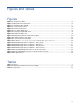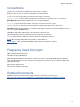HP Management Platform Synchronization Installation and Reference Manual Revision History Table 1 Revisions Date Edition Revision August 2008 B.05.07 First Release January 2009 A.05.20 Second Release New editions are complete revisions of the manual, incorporating extensive technical changes. Intermediate revisions include minor corrections and updates and do not change the edition number. Part Number: 5992-6180 Version A.05.
Legal notices Provided by: HEWLETT-PACKARD COMPANY 3404 E. Harmony Road Fort Collins, CO 80528 U.S.A. Confidential computer software. Valid license from HP required for possession, use or copying. Consistent with FAR 12.211 and 12.212, Commercial Computer Software, Computer Software Documentation, and Technical Data for Commercial Items are licensed to the U.S. Government under vendor's standard commercial license. The information contained herein is subject to change without notice.
Contents Contents Revision History ................................................................................................................................................... 1 Figures and Tables Figures ................................................................................................................................................................. 5 Tables................................................................................................................................
Contents 4-3-1-9 Register Monitored Devices with MPS ....................................................................................... 44 4-3-2 Installing MPS on the OVO Management Server on Windows ........................................................... 46 4-3-2-1 Copying collection templates and migration scripts.................................................................... 46 4-3-2-2 Migrating all templates to OVO Windows ...................................................................
Figures and Tables Figures and Tables Figures Figure 1-1 Introduction to MPS ................................................................................................................................. 10 Figure 1-2 MPS Data Transfer Overview .................................................................................................................. 10 Figure 1-3 Viewing Incidents in OVO .............................................................................................................
Figures and Tables Conventions The typeface conventions used within this document are as follows: Body Text: Arial 10 pt is used as the main body text in this document. FileName: Courier 10 pt indicates document names and file extensions. ComputerOutput: Courier New 10 pt indicates text output from a computer, text, or user interface. [Hard Button]: Arial Bold 10 pt indicates the use of a keyboard button. UserInput: Courier New 10 pt indicates text the user must enter into the system.
Introduction to MPS 1 Introduction to MPS NOTE: Throughout this document the terms OpenView Operations Manager and HP Operations Manager (OM) are used interchangeably. The Management Platform Synchronizer (MPS) synchronizes incidents between the Central Management Server (CMS) and OpenView Operations (OVO). This allows the OpenView management platform to integrate with the remote support technology of the HP Service Essentials Remote Support Pack (RSP).
Introduction to MPS 1-1 Intended Audience This manual is written for different level of expertise and knowledge about Remote Support. Sometimes it contains also very detailed information usually needed only by the HP RST Support Group. However following the step by step instructions should allow all users to successfully install and maintain the MPS.
Introduction to MPS 1-2 Document Structure This manual is divided into the following chapters and appendices: • Chapter 1: Introduction to MPS — provides an introduction to MPS that includes a high-level description of MPS architecture, components, and data flows. • Chapter 2: MPS Installation Prerequisites— describes the hardware and software requirements for the MPS environment.
Introduction to MPS 1-3 MPS Overview MPS is part of the Multivendor and Application Adapter (MVAA) component of the HP Remote Support Pack (RSP). RSP is a plug-in for the HP System Insight Manager (HPSIM) management platform and is hosted on the customer-managed and customer-owned Central Management Server (CMS). MPS allows the transfer of creation and updates of all incidents available in RSP to OVO and also permits OVO to collect incidents for a selected number of server platforms.
Introduction to MPS 1-3-1 Viewing and Updating Incidents in OVO MPS is able to send every incident, which is reported to RSP, to the customer’s OVO system. This includes all types of devices, which report their incidents directly to RSP, including all HP servers and certain MV server types, many network devices, storage and Storage Area Network (SAN) devices and others.
Introduction to MPS Figure 1-4 Event Collection Flow RSP Incident Event Handler HW diag OVO Mgmt Station CMS MPS HP Service Process 1-3-1-1 Sending Incident Information to OVO NOTE: The Remote Support Client located on the CMS provides the communication service which is used to synchronize HP SIM with the HP backend. The Remote Support Client will call the MPS each time an incident is created or updated in its database. This database is also automatically synchronized with the HP support center.
Introduction to MPS 1-3-1-2 Processing Incidents in OVO The OVO adapter will perform the following actions through the web interface on message updates: 1. The original message is processed and the message text, appendix, and custom message attributes (such as WFM case IDs) are updated to the new status. 2. When the original message text needs to be overwritten the text is kept as an annotation. The annotations contain the history of message text changes.
MPS Installation Prerequisites 2 MPS Installation Prerequisites This chapter describes the hardware and software requirements for MPS. The customer should already have a CMS with the Service Essentials Remote Support Pack (RSP) A.05.20 (or higher) installed. Open Service Event Manager (OSEM) Version 1.4.6 or later or WebBased Enterprise Services (WEBES) should be installed on the CMS, as MPS uses their entitlement technology.
Installing and Configuring MPS 3 Installing and Configuring MPS This chapter describes the procedures for installing, configuring and verifying installation of the MPS software on the CMS. A summary of the installation process for MPS can be described in three steps 1. Install the Multivendor and Application Adapter (MVAA) with the Remote Support Software Manager (RSSWM) on the CMS (Refer to section 3-1 ) 2. Configure OVO with MVAA (Refer to section 0) 3.
Installing and Configuring MPS Figure 3-2 Installing the Multivendor and Application Adapter (MVAA) package in RSSWM 6. After the installer completes installation the package should show as installed. Figure 3-3 MPS Installed Configure OVO servers on the CMS This section provides information for configuring and maintaining the MPS. It describes how to add and delete OVO servers to the CMS and also how to configure multiple OVO servers on one CMS which is a feature of MPS.
Installing and Configuring MPS Figure 3-6 MVAA Configuration GUI The section HP OVO Server Settings lists the OVO servers that are configured for incident synchronization with RSP and their configuration settings. The section Management Platform Synchronizer Settings contains the HP OVO server settings used for MPS. The customer must modify the values settings according to their environment. 4. To add an OVO server click Add Server.
Installing and Configuring MPS Figure 3-6 UI to add an OVO server 5. Enter the IP address or fully qualified domain name of the OVO server, OVO’s web services port, and the customer’s OVO username and the password, then click Add Server. All configured OVO servers are listed at the top of the page. 6. Optional: Configure additional servers as described in steps 4 and 5. 7. Stop and start the MPS service a.
Installing and Configuring MPS Figure 3-7 Selecting a default OVO server 5. Stop and start the MPS service a. From the Start menu select Programs | Hewlett-Packard | Multivendor and Application Adapter | Stop MPS service. b. From the Start menu select Programs | Hewlett-Packard | Multivendor and Application Adapter | Start MPS service. NOTE: To understand the role of the OVO default server refer to section Error! Reference source not found. 3-4 Deleting an OVO server In a supported web browser 1.
Installing and Configuring MPS 3-5 MPS settings Figure 3-9 Management Platform Synchronizer Settings Table 3-2 Management Platform Synchronizer Settings Parameter Meaning Default setting openIncidentTimeoutDays Defines when MPS should automatically close or acknowledge incidents after their last change. Incidents are automatically closed after a specified number in days. 0 NOTE: If the number is 0, incidents will not be closed automatically ovo_svr.
Installing and Configuring MPS 3-6 Managing CMS monitored devices in OVO NOTE: The tasks described in this section are only required when the monitored devices are not already set up in OVO. If all the monitored devices have OVO agents deployed or are set up in the node bank already it is not necessary to read this section. NOTE: The descriptions and screenshots in this section apply to the HP-UX version of OVO. The Windows version of OVO might differ. To monitor a device, an OVO node should be added.
Installing and Configuring MPS Figure 3-13 Add Node 3. After adding a node, the node is shown in the node bank. 4. Add node to a node group to which the OVO Web service user has access rights.
OVO Collection Extensions 4 OVO Collection Extensions 4-1 Introduction This introduction explains when it is necessary to use OVO collection extensions and how they are installed. IMPORTANT: This chapter describes additional features of the MPS.
OVO Collection Extensions Although the monitoring of hardware failures does not significantly increase the load on an OVO management system, we recommend having some reserve capacity in OVO, and to avoid deploying MPS when OVO resources and performance are already critical. 4-1-2 Using OVO to collect incidents In chapter 3 the monitoring done by the Remote Support Pack (RSP) on the CMS delivered the incidents which were then reported to OVO.
OVO Collection Extensions In the new releases of HPUX – 11.31 and later, EMS is replaced by the System Fault Manager (SFM). Incidents from SFM are sent directly to the CMS using the WBEM message standard. In this case there would be no collection through OVO needed. 4-1-2-2 Event Collection and Incident Generation for the Solaris Platform As the diagnostic software in the Solaris platform has different capabilities compared to the HP-UX platform’s EMS, MPS uses a different approach.
OVO Collection Extensions 4-2 Managing OVO Monitored Devices on the CMS To allow the automatic generation of incidents in HP, essential information is required for each managed system including: ○ The exact product and serial numbers ○ The contacts associated with the specific managed system(s) ○ Warranty or contract status (entitlement) of a device. The management of this information can be done in alternate ways depending on your preferences which are described below.
OVO Collection Extensions Figure 4-2 Manage MPS using HP SIM 4-2-1-1 Adding a monitored device by HP SIM 1. Click menu Options->Discovery The Discovery page is shown. 2. Choose the Manual tab. Figure 4-3 Manual Tab in HP SIM 3. Input the system name or FQDN of the monitored devices. 4. Click Add System.
OVO Collection Extensions 5. Wait a few seconds then click All Systems, the discovered system is shown: Figure 4-4 System in HP SIM 6. Click the system name. 4-2-1-2 Edit a monitored device in HP SIM 1. Click any existing device 2. Choose the Tools & Links tab. 3. Click Edit System Properties. Figure 4-5 Edit System properties in HP SIM 4.
OVO Collection Extensions Figure 4-10 Edit System Properties Page 5. The production, entitlement, contact and other information for this device can be added or edited on this page. 4-2-1-3 Removing a device monitored by HP SIM 1. Click menu item All Systems. 2. Choose the devices to be removed, and click Delete.
OVO Collection Extensions 4-2-2 Managing MPS devices monitored by OSEM Manage your OVO monitored devices in OSEM when the detection in HP SIM is not working or when you have a large number of devices. When there is a large number of devices please refer to the volume data load described in section 4-2-3 . In CMS, open OSEM viewer. Click Start->Programs->OSEM->OSEM viewer.
OVO Collection Extensions 4-2-2-1 Adding an OSEM monitored device 1. Click the New link shown in above screenshot. The following page is displayed. Figure 4-9 Adding a MPS monitored device For MPS, the following information is critical, so the information entered must be accurate. 2.
OVO Collection Extensions 4-2-2-2 Edit an OSEM monitored device 1. Click any existing device. 2. Modify the device information in the relevant fields.
OVO Collection Extensions 4-2-2-3 Remove an OSEM monitored device 1. Select those devices you wish to be removed, and click Delete Selected Figure 4-11 Remove a MPS monitored device 4-2-3 Installing the Volume Data Load MPS release uses the entitlement data from OSEM. OSEM Version 1.4.5 or higher must be installed on the CMS. OSEM installation is handled by the Remote Support Software Manager (RSSWM) as a compulsory component on the CMS.
OVO Collection Extensions Therefore, it is recommended to use the OSEM MSIO spreadsheet and data loader instead. NOTE: HP internal web pages are only obtainable by HP personnel. Please ask you HP account representative to obtain these manuals for you or refer to the Troubleshooting Manual. The OSEM MSIO spreadsheet is available in several locations in the Remote Support web site and at various HP internal RSTMV and MPS SharePoint sites.
OVO Collection Extensions 4-3 Installing MPS on the OVO Management Server This section describes the procedures for installing and verifying installation of MPS on the OVO Management Server. It describes how to deploy and verify deployment of OVO agent templates. 4-3-1 Installing MPS on the OVO Management Server on HP-UX 4-3-1-1 Access the Install Package MPS installation agent templates are located in \distribution. Files: • MPS_for_OVO8_HPUX.
OVO Collection Extensions 1. HP MPS Template group and template groups under it. (Refer to the Troubleshooting Guide for further information). 2. MPS Application group and its applications. (Refer to the Troubleshooting Guide for further information). 3. HP-RST Message group. 4.
OVO Collection Extensions 4-3-1-5 Deploying OVO Agent Templates to OVO Managed Nodes This section describes how to deploy and verify deployment of OVO Agent templates to OVO managed nodes (HP-UX, Solaris, and AIX devices). IMPORTANT: Before deploying templates to an OVO managed node the OVO agent must be deployed on the node and the node must be part of a node group. For different platforms, only different templates or template groups are selected, other steps are the same.
OVO Collection Extensions 3. After the Define Configuration window shows, click Add. Figure 4-14 Define Configuration 4. The Add Configuration window shows. If Nodes/Groups are empty, select nodes or groups in the node bank or group node bank and click Get Map Selections. Then click Open Template Window.
OVO Collection Extensions 5. The template window shows. This example is using the AIX node as the managed node, so the AIX-MPS template group is selected. NOTE: This is the only part of the deployment process which differs for different platforms. The customer can select which platform they want to affect here. Figure 4-16 Select Template 6. Click Get Template Selections in the Add Configuration window. Both the nodes/groups and templates are selected.
OVO Collection Extensions 7. Click OK to close the window. In the Define Configuration window, the templates are assigned to their associated nodes/groups. Figure 4-18 Assign Template 8. Click OK to close this window. After templates are assigned, they need to be deployed to nodes.
OVO Collection Extensions 9. Click Actions>Agents>Install/Update SW & Configuration. Figure 4-19 Install/Update Software 10. The Install/Update OVO Software and Configuration window will appear.
OVO Collection Extensions NOTE: Please check the Templates, Actions and Commands options for templates used in MPS containing scripts. NOTE: Scripts used by OVO applications are also deployed during this operation. 11. After deployment, one message will be created. Figure 4-21 Message Browser 12. On the managed node, use the command ovpolicy –list to show the template installed: Figure 4-22 Command for Managed Node 13. The AIX-MPS template group contains two templates: AIXLog and AIXEvent.
OVO Collection Extensions 4-3-1-6 Deploying the OVO Agent Templates to HP-UX Devices The template assignment and deployment process are the same for different platform nodes, only the templates selected are different. Below is the template used for HPUX. The scripts and applications used by templates are deployed at the same time when Templates>Actions>Commands is selected.
OVO Collection Extensions 4-3-1-9 Register Monitored Devices with MPS During installation, an application group MPS will be created, and an application Register Device will be included in this application group. Each device must be registered once. In the OVO node bank, select the node and execute the application. The registering device process will then start on each node. 1. The script used in the OVO application is downloaded during template deployment.
OVO Collection Extensions Figure 4-27 Output of Application 45
OVO Collection Extensions 4-3-2 Installing MPS on the OVO Management Server on Windows Installing MPS on a Windows-based OVO Management Server requires the following steps 1. Copying OVO collection templates and migration scripts to the OVO Management Server 2. Executing the migration scripts on the OVO Management Server to convert the templates 3.
OVO Collection Extensions Figure 4-13 OVO Management Server Windows – Policy groups In policy group “AIX-MPS”, the following policies are created: Figure 4-14 OVO Management Server Windows – AIX policies In policy group “HPUX-MPS”, the following policies are created: Figure 4-15 OVO Management Server Windows – HP-UX policies In policy group “Solaris-MPS”, the following policies are created: Figure 4-16 OVO Management Server Windows – Solaris policies IMPORTANT: Make sure the policies are labeled with ca
OVO Collection Extensions Table 4-1 Copied files Source (in C/EXECUTABLES Destination in %OvInstallDir%\data\shared \Instrumentation\Categories\MPS\UNIX hp/pa-risc/hpux1100/[actions|cmds|monitor] HP-UX/PA-RISC ibm/rs6000/aix5/[actions|cmds|monitor] AIX sun/sparc/solaris7/[actions|cmds|monitor] Solaris/SPARC 4-3-2-3 Deploy policies to monitored systems After policies are created, they can be deployed to node.
OVO Collection Extensions Figure 4-18 Deploy OVO Windows policies on Solaris monitored systems 4-3-2-4 Configure MPS service to work together with OVOW Refer to chapter 3-2 Adding one or more OVO servers of this document.
OVO Collection Extensions 4-3-2-5 Run "RegisterDevice" tool on nodes Before receiving any events from node, registration information should be collected from nodes. Double click the tool “RegisterDevice” in tool group “MPS”: Figure 4-19 Register Devices Select the nodes or node groups to run the tool on, then click Launch… . A new window will show the result. IMPORTANT: Each time the policies are imported, they are of version 1.0. Versions will never increase from one migration to another.
Appendix A Appendix A Troubleshooting MPS to MVAA upgrade in RSSWM fails On a CMS that had MPS B.05.xx installed as part of Remote Support Pack A.05.10 the upgrade from MPS B.05.xx to MVAA A.05.20 (the package that is containing the MPS functionality from now on) can fail. Symptom Configuration Manager (CM) displays the following error message: Wrapper | CreateService failed – The specified service already exists. (0x431) Press any key to continue . . .
Appendix A After pressing any key RSSWM displays the following message: Figure A-2 RSSWM error message after failed MVAA upgrade Nevertheless the Packages page of RSSWM shows the MVAA package as Installed. Figure A-3 RSSWM Packages page Cause The previously installed MPS (Management Platform Synchronizer) package is not properly uninstalled. Solution 1. Record the MPS settings. a. From the Start menu select Programs | Hewlett-Packard | Management Platform Synchronizer | MPS Configuration. b.
Appendix A 2. Un-install HP Multivendor and Application Adapter (MVAA) in Add/Remove Programs. Accept any error messages. 3. Un-install MPS in Add/Remove Programs. Accept any error messages. 4. Install the HP Multivendor and Application Adapter (MVAA) in RSSWM. For details refer to chapter 3-1 of this document. 5. Verify that the MPS service is running. a. From the Start menu select Settings | Control Panel | Administrative Tools | Services. b.