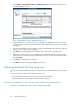HP StorageWorks SAN Virtualization Services Platform Manager user guide (5697-0295, January 2010)
8. Click Add. The selected back-end LU is added to the list in the lower area of the screen.
9. Repeat steps 7 and 8 until the lower list displays all the back-end LUs that you want to include
in the stripe set. To remove a back-end LU from the lower list at any time, select the back-end LU
and click Remove.
10. Click Next. The Select folder screen appears.
11. If you want to add the stripe set to a folder, enter the folder name in the Folder field or click
Browse to browse to the folder. The folder must already be created. For information about creating
folders, see “Creating folders” on page 315.
12. Click Next. A confirmation screen appears.
13. Click Finish. The new stripe set is created and is displayed in the Stripe Sets list.
Adding back-end LUs to stripe sets
You can add a back-end LU to a stripe set only if:
• No virtual disk is currently mapped to the stripe set.
and
• The back-end LU is not currently configured as a member of any stripe set or storage pool.
There are two ways to add back-end LUs to stripe sets:
• Adding a back-end LU to a stripe set by selecting the back-end LU
• Adding back-end LUs to a stripe set by selecting the stripe set
Adding a back-end LU to a stripe set by selecting the back-end LU
To add a back-end LU to a stripe set by selecting the back-end LU:
1. From the navigation tree, navigate to the back-end LU you want to add to a stripe set. To list all
back-end LUs, select the Back-End LU node. To list back-end LUs that you have copied to a folder,
navigate to the folder.
2. Right-click the back-end LU.
Working with stripe sets72