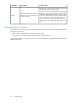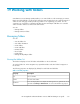HP StorageWorks SAN Virtualization Services Platform Manager user guide (5697-0295, January 2010)
In the folders list area, select an entity. In the tabs area, tabs appear that are relevant to the type of
entity you selected.
Adding entities to folders
To add an entity to a folder:
1. In the navigation tree, expand the Entities node. The entities list appears in the list area.
2. Do one of the following:
• Right-click an entity and select Folder > Copy to Folder.
• Select an entity and click in the toolbar.
The Copy to Folder wizard opens to the Select folder screen.
3. Click Browse. The Select Folder dialog box appears.
4. Navigate to and select the folder to which you want to copy the folder you are moving.
5. Click OK. The Select Folder dialog box closes.
6. Click Next. A confirmation screen appears.
7. Click Finish. The entity is added to the destination folder.
NOTE:
You can also add an entity to a folder by dragging it from the list area to a folder in the navigation
tree, or by right-clicking a folder, selecting Manage > Add object to folder, and selecting the entity.
Moving entities between folders
To move an entity between folders:
1. Right-click an entity.
2. Select Folder > Move to Folder. The Move to Folder wizard opens to the Select folder screen.
3. Click Browse.
4. The Select folder dialog box appears.
5. Navigate to and select the folder to which you want to copy the folder you are moving.
6. Click OK. The Select folder dialog box closes.
7. Click Next. A confirmation screen appears.
8. Click Finish. The entry is moved to the destination folder.
Removing entities from folders
To remove an entity from a folder:
1. Right-click an entity.
2. Select Folder > Remove From Folder. A confirmation screen appears.
3. Click Finish. The entity is removed from the folder.
Working with folders318