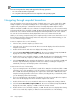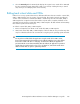HP StorageWorks SAN Virtualization Services Platform Manager user guide (5697-0295, January 2010)
2. Click the Snapshot node. The snapshots list appears in the list area.
3. Right-click the snapshot for which you want to change the OUID.
4. Select Manage > Set OpenVMS UID. The Set OpenVMS UID screen appears.
5. Change the assigned OUID value.
6. Click Next. A confirmation screen appears.
7. Click Finish. The snapshot’s OUID is changed.
Managing OUIDs for VDG snapshots
You cannot assign OUIDs for VDG snapshots themselves. Rather, you must assign OUIDs for each of
the snapshots which comprise the VDG snapshot.
To change an OUID for a snapshot within a VDG snapshot:
1. In the navigation tree, expand the Entities node.
2. Click the VDG Snapshot node. The VDG snapshots list appears in the list area.
3. Click a VDG snapshot and select the Snapshot tab. The list of snapshots appears in the lower
area of the screen.
4. Right-click the snapshot for which you want to change the OUID.
5. Select Manage > Set OpenVMS UID. The Set OpenVMS UID screen appears.
6. Change the assigned OUID value.
7. Click Next. A confirmation screen appears.
8. Click Finish. The snapshot’s OUID is changed.
Renaming snapshots or VDG snapshots
You can only rename a snapshot or a VDG snapshot if it is not presented to any host. To rename a
snapshot or VDG snapshot:
1. Right-click the snapshot or VDG snapshot that you want to rename.
2. Select Manage > Rename. The Rename wizard opens to the New name screen.
3. In the New name field, enter a new name for the snapshot or VDG snapshot.
4. Click Next. A confirmation screen appears.
5. Click Finish. The snapshot or VDG snapshot is renamed.
Deleting snapshots or VDG snapshots
The snapshot service enables you to delete a snapshot or VDG snapshot if it is not being used by
another snapshot service component (for example, a PiT created on this snapshot or VDG snapshot).
HP StorageWorks SAN Virtualization Services Platform Manager user guide 231