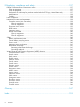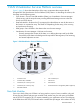HP StorageWorks SAN Virtualization Services Platform Administrator Guide Abstract This guide provides information about managing the HP StorageWorks SAN Virtualization Services Platform solution and explains the concepts of running administrative tasks.
© Copyright 2008, 2009, 2010, 2011 Hewlett-Packard Development Company, L.P. Confidential computer software. Valid license from HP required for possession, use or copying. Consistent with FAR 12.211 and 12.212, Commercial Computer Software, Computer Software Documentation, and Technical Data for Commercial Items are licensed to the U.S. Government under vendor's standard commercial license. The information contained herein is subject to change without notice.
Contents 1 SAN Virtualization Services Platform overview................................................9 Data Path Modules...................................................................................................................9 Virtualization Services Manager...............................................................................................10 Administrator tasks.................................................................................................................
VMware multipathing....................................................................................................28 Windows multipathing...................................................................................................28 QLogic HBAs with Windows......................................................................................28 Emulex HBAs with Windows......................................................................................29 Presenting SVSP virtual disks to servers..
Percentage on an individual virtual disk...........................................................................57 PiT capacity planning....................................................................................................57 5 Installing the VSM command line interface...................................................58 Creating the VSM CLI virtual disk.............................................................................................
Zoning with stretched domains............................................................................................88 Site failures............................................................................................................................88 General description of site failures.......................................................................................88 Synchronous mirror behavior as a result of a site failure or a site disconnection..........................
HP websites.........................................................................................................................115 Documentation feedback.......................................................................................................115 A Using VSM with firewalls.........................................................................116 Windows 2003....................................................................................................................
E Regulatory compliance and safety............................................................137 Federal Communications Commission notice............................................................................137 Class A equipment...........................................................................................................137 Class B equipment...........................................................................................................
1 SAN Virtualization Services Platform overview Figure 1 (page 9) shows the relationships of the major components that comprise the HP StorageWorks SAN Virtualization Services Platform (SVSP) solution. In describing the solution, this document uses the following terms: • SVSP domain—The two Data Path Modules (DPMs), two Virtualization Services Manager (VSM) servers, and the arrays that are providing block-based storage services to the host servers and SVSP devices.
the DPMs are in an active-passive relationship, meaning that an individual virtual disk is active on one DPM and on standby on the other DPM within the DPM group. Therefore it is beneficial to partition your disks between the DPMs. Virtualization Services Manager The VSM server has several functions and components. The most visible of these functions is the VSM user interface. This interface performs functions for the SVSP like HP Command View EVA performs for EVAs.
Figure 2 The basics Figure 3 (page 11) shows a view of the VSM management user interface. While the details are provided in the HP StorageWorks SAN Virtualization Services Platform Manager User Guide, this interface is easy to learn. Simply right-click on one of the entries (object classes) in the left navigation pane and select the New option to create an instance of that object. You can also right-click on an object in the right pane to manage that object.
Creating stripe sets See the “Working with stripe sets” chapter in the HP StorageWorks SAN Virtualization Services Platform Manager User Guide for detailed information on using stripe sets. Creating SVSP storage pools See the “Working with storage pools” chapter in the HP StorageWorks SAN Virtualization Services Platform Manager User Guide for detailed information on viewing and managing storage pools.
Creating snapclones using HP Business Copy SVSP See the “Using snapclones” chapter in the HP StorageWorks SAN Virtualization Services Platform Manager User Guide for information on creating snapclones. Creating remote mirrors using HP Continuous Access SVSP See the “Using mirroring” chapter in the HP StorageWorks SAN Virtualization Services Platform Manager User Guide for information on using asynchronous mirroring.
The following is a brief description of these files and utilities: 14 • To install the SVSP software onto the VSM server, select Install SVSP Software. This is primarily done by HP Services when setting up the SVSP environment. • To adjust the HBA I/O throttling, select Set Parameters to VSM HBAs. • If you are using the SMI-S client, you can select VSM WSRM configuration files to use the Windows System Resource Manager to limit the CPU and memory used by the SMI-S provider.
2 Adding devices to the domain This chapter describes how to expand your SVSP domain by the addition of licensed capacity, arrays, DPMs, and servers. Adding servers requires that you consider the appropriate multipathing for the operating system and switch zoning. Only presentation for an HP Enterprise Virtual Array (EVA) and Modular Storage Array (MSA) is discussed. Please consult the vendor documentation for other types of arrays.
Table 1 VSM license types (continued) License type Description SVSP Data Path Modules 4-port upgrade LTU Enables you to turn on additional DPM ports on both DPMs within the same DPM group. NOTE: BC is intra-domain, while CA is domain-to-domain. Installing a license key file The license needs to be applied to both VSM servers independently. 1. 2. 3. From the VSM directory, click Launch AutoPass GUI. The AutoPass: License Management window appears.
Figure 5 License dialog box The following table describes the capacities listed in the License dialog box. Each capacity features its total amount, the amount used, and the amount available. Table 2 License capacities Property Description Basic capacity The amount of licensed capacity allotted for basic operations (for example, the maximum size of all pools). See “VSM license types” (page 15)).
• Using the management interface of the new array, create or define DPMs and VSMs as hosts, and then present the back-end LUs to the DPMs and VSMs. Each pair of quads should have a unique host definition. • Refresh the VSM software using the VSM refresh button. Once the new back-end LU is visible, use it and others to create stripe sets, then create pools. Use the pools to create front-end virtual disks.
1. Configure the MSA Storage Management Utility for an MSA2012fc and run the utility. A status message screen is displayed. 2. Click the Manage option, click Create a vdisk from the drop-down menu, and then select Automatic Virtual Disk Creation (Policy-based). The following screen appears. 3. Enter a virtual disk name, tolerance level, size of virtual disk, and number of volumes. Click Create virtual disk. The following screen is displayed.
4. Click Create New Virtual Disk and a processing message appears, as shown on the following screen. 5. After the virtual disk and volumes are created successfully, the volumes can be discovered as back-end LUs from VSM GUI as shown below.
6. Create a storage pool using the MSA back-end LUs. Use this pool to create SVSP virtual disks based on your requirements. Adding HP XP arrays Define each DPM and VSM as a host. The host mode should be set to Windows, host mode 0C. To prevent an issue where pools with LUNs of HP XP arrays go into a partial state and some LUNs in the VSM GUI are marked as failed, create a pool for the HP XP LUNs, but only place one instance of each LU in the pool.
4. Present the new back-end LU to at least one and not more than two DPM quads per DPM group and VSM servers. NOTE: On some arrays, the term present is also known as permission for allowing access. To discover new back-end LUNs, perform a rescan from Computer Management on the VSM server. Do not use the Rescan devices option from the Windows Management GUI. Use this general procedure when assigning a new storage array LUN: 1. 2. 3.
AIX booting from the HP SVSP (boot from SAN) 1. Before upgrading to the new TL/ML, remove all redundant paths and keep only one path to the SVSP disks. To identify the paths of the disk, execute following command: # lspath –l hdisk3 NOTE: 2. You may have to change the host's SVSP zoning. Remove all SVSP disks except the boot disk. For example: rmdev –dRl hdisk3 To identify the SVSP disk, check the properties of the disk and look for the “node_name” property which should show the WWN of the SVSP array.
a. b. c. d. e. f. g. • 3. 4. Download diskpart.exe from the Windows 2000 kit and place the executable file in the Windows system path Click on Disk Management, and in the lower right hand side pane, note the disk number of drive to be partitioned. Open a command prompt and type diskpart –s for disk number. Answer y to both questions for yes. Enter 128 for starting offset (128 = 64K). Insert desired partition size in MB. Assign drive letter to partition and format it using Disk Management.
Installing multipath applications An active-passive multipath driver is required on any server that has access to the HP StorageWorks SAN Virtualization Services Platform. Multipath information for Linux and Windows is available at http://h18006.www1.hp.com/products/sanworks/multipathoptions/index.html. HP-UX 11iv2 requires a purchase of the appropriate number of Secure Path licenses. (HP-UX 11iv3 does not require the addition of a new multipath driver.
HP-UX 11iv3 Use native multipathing. Linux multipathing Support for multipathing with Linux depends on the version of Linux you have installed: • For RHEL v4 and RHEL v5 update 2, you must use the QLogic failover driver. • For RHEL v5 update 5 and above you must use the inbox driver with Device Mapper Multipath support. Please visit http://spock.corp.hp.com for the latest information regarding your operating system. Installing the QLogic failover driver 1. 2. 3. 4. 5. 6. Go to http://h18006.www1.hp.
OpenVMS multipathing Multipathing is integrated with the operating system. Solaris 9 multipathing This procedure configures a Solaris 9 server for use with SVSP: 1. Enable MPxIO: a. Install the StorEdge Foundation Suite (use the install_it script). b. Edit the /kernel/drv/scsi_vhci.conf file and change mpxio-disable=”yes” to mpxio-disable=”no”. 2. Disable AutoFailback: a. Open the /kernel/drv/scsi_vhci.conf file in a text editor. b.
VMware multipathing For VMware, the multipathing policy must be set to the Most Recently Used (MRU) path. Windows multipathing 1. 2. 3. 4. 5. 6. 7. 8. Go to http://h18006.www1.hp.com/products/sanworks/softwaredrivers/multipathoptions/ windows.html. Under Select your product, click Windows MPIO DSM for SVSP. This product contains an active-passive multipath driver. Select your operating system. Select your software/driver language.
The HBA saves this information. It makes no difference in what order the arrays are scanned. The HBA assigns the saved target ID to the WWPN. Emulex HBAs with Windows To enable persistent binding with Emulex HBAs: 1. 2. 3. 4. 5. Launch the HBAnyware utility. This application can be downloaded from hp.com or emulex.com. Select a port on an HBA from the list displayed on the left side of the screen. Select the Target Mapping tab.
Creating VSM virtual disks 1. 2. 3. 4. 5. Place a mouse cursor over the virtual disk identity in the left-side menu. Right-click and select New. Follow the prompts. Present to a previously defined UDH. On the server (UDH), discover the new LUN. Defining hosts in SVSP This section describes how to attach SVSP virtual disks to servers by operating system. AIX servers Not available at the time of publication. HP-UX servers 1. 2. 3. 4. 5. 6. Run ioscan on all HP-UX hosts.
3 Zoning Zoning is a critical part of the configuration process for HP SVSP since it can directly impact the capacity, stability, and performance of the overall system. Failure to implement a correct zoning configuration can lead to a nonfunctioning configuration or one that operates in a reduced state with respect to capacity, performance, and high availability. Zoning overview Any given device port on the SAN can communicate with every other device port when zoning is disabled.
tell someone which zoning objects are contained in the zone. Naming conventions are a personal preference but should convey meaningful information about the zone and be easily understood. Tables 1 and 2 in the Zoning Components in HP SVSP section provide an example naming convention that can be used with HP SVSP. • Verify the zoning configuration afterwards.
a single back-end storage related zone. However, VSM ports which have both target and initiator behavior should only be regulated to a single port in any given zone. • Interaction between different zones must be taken into account if they share any devices. For example, if two different hosts are accessing the same DPM front-end port through separate zones, it is important to consider the possibility that the port might become a bottleneck in the configuration if both hosts are accessing it simultaneously.
Figure 6 Five zone types Table 3 Example naming convention for zone types Zone type Naming template Example DPM-Host _____< last 4 digits of DPM port WWN> DPM-Storage _ _Port#>_… DPM-VSM __ VSM-Storage _
NOTE: • The zoning templates shown in this section refer to a single domain with DPM pair configurations that have two or four licensed quads on the DPM. The rules and guidelines described in this section can be applied to other configurations with multiple domains or DPM pairs with a different number of licensed quads. • All examples involving storage related zones in this section will use the HP EVA and HP Command View EVA.
Figure 10 Host server dual-port configuration DPM-host zoning A DPM-Host front-end zone is used to give a host access to the virtual disks created in HP SVSP and presented through the DPM front-end target ports. A front-end path between the DPM and the host consists of a single host port and a single DPM front-end port. The following rules must be applied when creating DPM-Host zones: • Each host port on a single host is zoned to exactly one front-end target port from each DPM.
Figure 11 Zoning from server to two quads of a DPM pair It is common for multiple hosts to be zoned to the same DPM front-end target ports, particularly in larger configurations where the number of host ports outnumber the DPM ports. Figure 12 (page 37) illustrates zoning between two servers with single dual-port HBAs and the first two quads of a DPM pair with the servers being isolated from each other by being zoned to different quads on each DPM.
Figure 13 Zoning between two servers with two HBAs and two quads of a DPM pair DPM-storage zoning A DPM-Storage back-end zone is used to give the DPM access to the back-end storage used to create virtual disks managed by HP SVSP. A back-end path between the DPM and back-end storage consists of a single DPM back-end initiator port and a single port on a back-end storage device controller.
Figure 14 Zoning between 2 dual-port controllers and first quad of each DPM Figure 15 (page 39) illustrates full zoning between a dual, quad-port controller back-end storage device and the first two quads of each DPM.
The DPM has a back-end multipath driver with properties similar to a basic multipath driver. A path table is constructed with all back-end paths available for each LUN. The status of each path and whether the path is active/active optimized or passive/active non-optimized is based on information provided by the back-end storage device.
Figure 16 Zoning between VSMs and first quad of a DPM pair VSM-storage zoning A VSM-Storage back-end zone is used to give the VSM access to the ports of the back-end storage device to manage the storage being virtualized by SVSP, and facilitate data mover functions involving the “soft path” such as mirroring, local snapshots, and remote replication. A back-end path between the VSM and the storage device consists of a single port on the VSM and a storage device port.
target or initiator. When creating VSM-VSM zones, each port on a VSM must be zoned to all ports on the other VSM on the given fabric. For consistency purposes, HP recommends that each VSM-VSM contains a single port from each VSM. Figure 18 (page 42) shows the recommended zoning. Figure 18 Zoning between two VSMs Cleaning up after zoning changes Over a period of time, items removed from a zone, or items that are no longer necessary, are kept around or can build up in the configuration.
4 Monitoring the SVSP domain This chapter describes how to set up monitoring for an SVSP domain using administrative tools. Array workload concentration SVSP relies on the back-end arrays to handle the I/O workload. The volume management capabilities permit focusing the workload of multiple front-end virtual disks onto one back-end virtual disk. The DPMs can unintentionally concentrate front-end I/O workload from multiple front-end hosts and front-end paths down a single back-end path.
Figure 19 VSM GUI showing status of normal and present Creating and using an object query Any status other than Normal or Present is an indication of a problem with the object. One way to look for object status is by browsing the GUI pages looking for any nonstandard status. However, the VSM GUI is a more quick and efficient way to search by using the predefine search tool called Query Management. To use the Query Management in the VSM GUI perform these steps: 1. 2.
Figure 21 Quick Query Parameters window 3. 4. 5. Enter this information: • Query name – This is the name that you want for the query. In this example, the search is for information about HBAs, so the name of the query is HBA. You can use any name that is meaningful to you. You must complete this field. • Comment – Use this field to add descriptive information about the query, such as why you needed to create this query. This field is optional.
Figure 23 The results of a query when objects have status other than normal or present To determine the status of an object, click on the object in the In Query pane. The status of the object is displayed in the Properties pane. VSM event log You can review the VSM event log for this information: • Critical events • Errors • Warnings Figure 24 (page 46) shows the entries in the VSM event log.
Configuring the Alert Destination To configure the alert destination perform these steps: 1. Use the VSM monitor icon on the system tray to open the VSM monitor GUI. 2. Right-click the VSMmonitor icon. A menu appears. 3. To start the VSM monitor GUI, click Open. The VSM monitor GUI appears. 4. Click the Notification tab. 5. Complete these text fields in the Notification tab: For the SMTP pane: • Server IP—Enter the IP address of the mail server that the VSM uses to send out the email notification.
For the Syslog pane: 6. • Server IP—Enter the IP address of the syslog server to which the VSM needs to send the events • Server port—Enter the UDP port on which the VSM communicates with the syslog server. UDP port 514 is the default port for syslog communications. Use the Send test notification after update check box to run a test notification. Make sure that the settings you have configured work properly.
5. ◦ All messages of all message groups—Use this option to send the notification group emails about all of the events that occur. ◦ Specify messages—Use this option to send the notification group emails about specific types of events. Select the event notification criteria in the following tabs. The VSM client sends an event notification email when the selected event notification criteria are met. ◦ By Message Groups—Use this tab to send all of the notification emails in a set of message groups.
6. In the drop-down box under select counters from computer, choose or enter the IP address of the VSM server that is to be monitored. Add any counters you want to monitor. 7. Click Close. 8. In the Interval field, select the time interval for data to be sampled. You can start with 15 seconds, but you may need to occasionally use 3 seconds for more precise data. 9. In the Run As: field, enter the user name and password needed to access the VSM.
Using Perfmon counters to log Perfmon has many counters available, but your data becomes harder to monitor if you have to sort through too much. To learn about a counter, select it, and then click the Explain button. Choose the category from the Performance object drop-down menu. Some counters with similar purposes (for example, Processor: %, Processor Time, and System: Processor Queue Length) are in different categories.
Table 5 Troubleshooting Perfmon Problem Corrective action Perfmon log does not start or is not working • Check that the correct username and password are used for the VSM server. • Check that the time period is correct. For example, you may have chosen 6 days instead of 6 hours. Cannot change Perfmon settings Ensure that Apply is selected. Sometimes just clicking OK prevents the settings from being applied.
The following table describes the available counters and what they measure. Counter name Explanation Sync.Mirror Group Average Write Response Time (micro sec) Measures the average time it takes to complete a write for the synchronous mirror group Sync.Mirror Group Read Rate (Reads/sec) Counts the READ requests completed by the synchronous mirror group Sync.Mirror Group Read Throughput (Bytes/sec) Counts read throughput of a synchronous mirror group Sync.
The following table describes the available counters and what they measure. Counter name Explanation Sync.Mirror Job Average Read Response Time (microSec) Measures the average time it takes to complete a read for a mirror job Sync.
Recommendations The VSM servers may be set up with Integrated Lights Out (iLO) to allow for remote monitoring. This requires two additional IP addresses. Information on iLO can be found on HP.com or http:// h18013.www1.hp.com/products/servers/management/iloadv2/index.html? jumpid=reg_R1002_USEN. Monitoring DPM performance You can use the Diagnostics panel in the DPM Management GUI to monitor the performance of a DPM. Use a web browser to access the GUI and log in with a user name and password.
Monitoring license use To monitor license use, routinely check the License dialog box with the VSM GUI. The access the dialog box, click Tools > License (see “License dialog box” (page 17)). Monitoring capacity utilization To monitor pool utilization, use the VSM GUI as described in the “Working with storage pools” chapter in the HP StorageWorks SAN Virtualization Service Platform Manager User Guide. Monitoring event logs Use the VSM GUI to view and configure event logs.
• ◦ Delete migration tasks ◦ Delete oldest PiT Emergency (2 % free) ◦ Delete all PiTs (starting from the oldest) Individual mechanisms Percentage on an individual virtual disk When free capacity drops below the threshold: • Notification occurs every five minutes • PiT creation is stopped • User is not permitted to create new volumes • Expansion thresholds for thin volumes, PiTs, and snapshots are reduced to 1 GB per expansion request.
5 Installing the VSM command line interface The Virtualization Services Manager (VSM) command line interface (CLI) provides scripting capabilities that you can use to automate creation and modification of VSM objects or entities. You may see references to the VSM CLI on some menu screens as SANAPI. The VSM CLI package is separate from the VSM software and the DPM image.
VSMCLI.V5.R1.29.0.Linux-2.6-i386.tar Run this shell script: VSMCLI.V5.R1.29.0.Linux-2.6-i386.sh Solaris 9 and 10 operating systems Install this package: VSMCLI.5.1.29a.0.pkg Windows 2003/2008 operating systems Run one of these executables : • VSM CLI – 5.1.29.0.exe • VSM CLI X86 – 5.1.29.0.exe • VSM CLI IA64 – 5.1.29.0.exe Install locations The installation programs will install the CLI set of commands in the following locations: • AIX: /usr/lpp/svmdd.
6 Removing devices from the domain This chapter provides a set of steps or checklists for what is to be done when deleting objects or devices from the domain. See the referenced material to get the exact steps needed to perform the indicated action. Deleting or reusing capacity In general, the process of deleting virtual disks is the reverse or opposite of the process used to create and present those same virtual disks. 1. 2. 3. 4. 5. 6. 7.
Deleting back-end LUs 1. 2. 3. 4. Follow the “Deleting or reusing capacity” (page 60) procedure above to first identify all affected virtual disks. Delete the PiTs and snapshots associated with those virtual disks. Using the VSM GUI, unpresent the virtual disks from the servers. See the “Working with virtual disks” chapter of the HP StorageWorks SAN Virtualization Services Platform Manager User Guide. Using the VSM GUI, delete the virtual disks.
NOTE: See the chapter on migration in the HP StorageWorks SAN Virtualization Services Platform Manager User Guide, and notes on the migration license in that chapter. Deleting hosts From a VSM perspective, the only requirement for deleting a host is to have the host in an absent status. This status can be achieved by powering the host down. Once deleted on the VSM management GUI, VSM automatically removes the permission for that host on all the objects that it used.
7 Boot from SVSP devices This chapter outlines the process for booting from the SAN with the various operating systems supported by the SAN Virtualization Services Platform (SVSP). Please see the http:// h18006.www1.hp.com/storage/networking/bootsan.html website for a link to detailed boot from SAN documentation, where application notes are available for each operating system. Boot from SAN with AIX Not currently supported as of the publication date for this document.
Boot from SAN with Linux See the HP StorageWorks Booting Itanium Linux systems from a storage area network application notes for detailed instructions. This document is available from a link at http:// h18006.www1.hp.com/storage/networking/bootsan.html. In addition, follow these guidelines: • Ensure you are using the latest Extensible Firmware Interface (EFI) firmware and drivers. • Zoning should be set up so that the boot from SAN LUN only sees one path.
3. Configure all HBA ports: a. Enable the Target Reset option. b. Disable the “Enable LIP Reset.” c. Disable the “Enable LIP Full login.” 4. 5. For one HBA port, enable the Boot BIOS. Configure a boot zone for the server. This zone should include only one path between the host and the DPM. Log in to the DPM using the admin username and issue the command show debug wwpn. The DPM should see the boot HBA. Log in to VSM GUI and add a host with an assigned HBA.
8 Microsoft Volume Shadow Copy Service The Volume Shadow Copy Service (VSS) captures and copies stable images for backup on running systems, particularly servers, without unduly degrading the performance and stability of the services they provide. The VSS solution is designed to enable developers to create services (writers) that can be effectively backed up by any vendor's backup application using VSS (requesters).
disk is present on a system, these systems can be configured to support shadow copies of all disk systems mounted on them. Installing and configuring Microsoft VSS with VSM virtual disks Use the following checklist to make sure that you implement all of the requirements for running VSS on the VSM virtual disks presented by the DPMs. The checklist applies to each host that is using VSS. These hosts include the application hosts and the hosts that back up the data to tapes or disks.
1. Run the SVSP VSS installation file. You can find the SVSP VSS installation file on the VSM installation CD or you can download the file on the web. From the VSM installation CD, click Browse to SVSP VSS Provider on the main menu. For your type of installation (ia64, x64, or x86), select the SVSPVssProviderSetup file. The Welcome screen appears. 2. Click Next. The Select Installation Folder window appears.
4. If you want to make changes to your installation, click Back until you arrive at the window where you can make the change. If you are satisfied with your installation choices, click Next to start the installation. After the SVSP VSS hardware provider is installed, the Installation Complete window appears. 5. 6. Click Close to exit the installation wizard.
Figure 25 SVSP VSS hardware provider in a DOS window Make sure that the SVSP VSS hardware provider appears in the list. 7. Configure the SVSP VSS hardware provider user names and passwords for accessing the SVSP domains by performing these steps. a. Open a DOS command prompt window (click Start > Run, and type cmd). b. Use the change directory command (CD) to navigate to the installation folder for the SVSP VSS hardware provider.
Making sure that VSS works with the VSM virtual disks The following procedure describes how to test VSS functionality with the VSM virtual disks before you integrate the VSS with the backup software. The procedure uses the VShadow utility from the Microsoft Windows Software Development Kit (SDK). You also can use VShadow as a standalone tool for creating consistent PiTs and snapshots for backup and recovery purpose. To read more about the VShadow, access: http://msdn.microsoft.com/en-us/library/bb530725.
Figure 27 Results of the vshadow.exe -p m: command in the DOS command prompt window Figure 28 (page 73) shows an example of the hierarchical snapshot structure that is created on the VSM. Both the PiT name and the snapshot name include the initial part of the shadow copy set number.
Figure 28 Results of the vshadow.exe -p m: command in the VSM GUI The full shadow copy set number appears in the comment field of the PiT and snapshot in the VSM. Figure 29 (page 73) shows information that appears in the comment field. Figure 29 Shadow copy set number information in the PiT Comment field To see snapshots that are created by VSS, select Tools > Options > General > Data presentation and select the Show VSS Views checkbox. 8.
10. Remove the VSS shadow copy by typing vshadow.exe -ds={SnapShotID} and pressing Enter. The vshadow.exe -ds={SnapShotID} command unmounts the snapshot on the host and deletes the snapshot and PiT on the VSM. 11. To create a persistent VSS shadow copy with a snapshot that can be presented to another host, type vshadow.exe -p -t=export.xml m: and press Enter. The vshadow.exe -p -t=export.xml m: command creates a shadow set that you can transport to another host.
The following images show a configuration example of Veritas NetBackup software that uses VSS snapshots. The configuration consists of two servers: • One server runs the application and has an adequate backup client installed. • The second server runs the backup software and acts also as the media server. Figure 30 (page 75) shows a configured MS-Windows-NT backup policy for three drives (x, y, w) on a computer named SRV-00-016. The backup is written to a storage unit labeled srv-00-015-disk.
Figure 31 Example of a disk drive acting as a media server Figure 32 (page 77) shows the attributes of the backup policy. Note that this policy is configured to perform snapshot backups.
Figure 32 Backup policy attributes Figure 33 (page 77) shows that VSS was selected as the snapshot method for use. VSS was selected through the Advanced Snapshot Options... button shown in Figure 32 (page 77). Figure 33 VSS selected as the snapshot method VSS deployment with VSM virtual disk groups To reference multiple VSM virtual disks as a single entity, you must place the VSM virtual disks in a virtual disk group (VDG).
entity. A backup snapshot must be synchronously captured on both the data drive and the log drive. When a VSS snapshot is triggered on a virtual disk that is also a member of a VDG, the VSM expects the VSS to trigger a snapshot for the other members of the VDG as well. If the snapshot is not triggered for all members of the VDG, the VSM fails the creation of the snapshot.
9 Site failover recovery with asynchronous mirrors The asynchronous mirror decision table When using an asynchronous mirror group pair, some actions and properties require that you specify either the source or destination. See the following tables: Creating and deleting, Adding and deleting virtual disks, Editing (setting) properties, and Controlling.
Task Async mirror group to Result on source async mirror specify group Result on destination async mirror group Failsafe on link-down/power-up for an asynchronous mirror group pair. Source Failsafe on link-down/power-up Failsafe on link-down/power-up is disabled or enabled. is disabled or enabled. Home Either Sets home true or false in coordination with other group. I/O mode Source Remote replication I/O mode is Remote replication I/O mode is changed. changed.
build of your destination virtual disks. This procedure requires you to be able to bring your DR storage equipment to your main site before you install the equipment at your DR site. To establish a DR site with minimal performance penalty: 1. 2. Temporarily install the DR storage equipment at the same site as your main storage equipment. Bring the DR storage equipment under the management of a new SVSP domain.
Testing a DR site or switching between sites In an actual disaster event, you must use the detach feature rather than the split feature to stop tasks so that you can resume production from destination virtual disks. However, when you want to test failover and failback to and from your DR site, you can take steps to ensure that no data is lost. These are the same steps that you would use if you need to perform a planned switchover from one site to another. To fail over from the main site to the DR site: 1.
3. Assign the host permission to use the recovery virtual disks. To restore production to the main site after fixing the problem at the main site: 1. Connect to the main site's SVSP domain and prepare the virtual disk for a merge, as follows: a. Verify that the virtual disk exists. b. Detach the task. c. Remove host presentations from the virtual disk. d. Delete any snapshots on the virtual disk.
4. Assign the host permission to use the recovery virtual disks. You can do either of the following: a. Right-click the specific DR element that you want to recover, and select Manage > Add Host Permission to assign permission to a host to use the DR element. The host will then use the most recent PiT available on that DR element. There is a chance, however, that the application will not be able to use the PiT as it is.
3. Perform a controlled failback of each virtual disk to the new main site, as follows: a. Plan a downtime window for the application, based on the organization’s needs and any data that was not yet mirrored. b. At the scheduled time, shut down the application, which is currently using a virtual disk on the DR site. c. Unmount the virtual disk on the host. d. Connect to the DR SVSP domain. e. Remove the host permission from the virtual disk.
10 Site failure recovery with synchronous mirroring The Virtualization Services Manager (VSM) synchronous mirroring feature provides continuous access to a virtual disk even if one of the underling physical storage component fails. Synchronous mirroring is done with the local domain only, but can be two sites as in a stretched domain.
Recovering from a Site A failure When Site A fails, you must recover the synchronous mirror groups that mirror to Site B. On the surviving Site B, recover the mirrors with Site A. Follow the procedure in “Recovering synchronous mirror groups on the surviving site” (page 89). Recovering from a Site B failure When Site B fails you must recover the synchronous mirror groups that mirror to Site A. On the surviving Site A, recover the mirrors with Site B.
Zoning with stretched domains Both the front-end and back-end zoning concepts remain the same as a single-site domain. The implementation requires that some zones cross the intersite links. Because ISLs between both sides of the domain may get overloaded it is very important that they be monitored. Equally important is that hosts and their storage should be on the same site and virtual disks should be assigned as active on the local DPM.
• Each DPM loses the access to the synchronous mirror storage on the other site. The active DPM moves the relevant tasks to Failed status and the group to Partial status or Journal status, depending on mirror mode (Synchronous Always or Automatic Failover). • If the host that uses the synchronous mirror group is physically located on the same site as the active DPM, and the synchronous mirror group mode is Automatic Failover, the host I/O operations continue.
NOTE: • Whenever possible, use Force Resume before using Force Delete. Force Resume maintains the synchronous mirror group structure and allows the option to resume mirroring with the failed site after the site is recovered. A Force Delete operation deletes the synchronous mirror structure and forces you to recreate the synchronous mirror group and the synchronous mirror group jobs.
the mirror tasks are missing and that the mirror cannot decide which task to use. The window offers these options: • Resume—Use this option after you have fixed the problem that prevented the access to some of the mirror tasks. • Recover—Use this option after you decide that you cannot recover the failed task. This option offers you a list of the surviving tasks and asks you to pick the one to use. Select one of the tasks from the drop-down list, and click OK.
Recovering the surviving site by using Force Delete CAUTION: 1. Using Force Delete on a synchronous mirror deletes the synchronous mirror structure. If possible, at the site that is down, turn off the power to all of the DPMs that are involved in synchronous mirroring and the VSM server. Turning off the power to the DPMs prevents the DPMs from coming online unexpectedly when the power is restored. NOTE: 2. You can also disconnect the intersite links at the end of the surviving site.
Figure 39 Recovery tab—VSM in Partial state After clicking OK, the VSM server reboots itself and comes up as the active VSM. After the VSM comes up, the VSM uses only the surviving setup virtual disk to synchronize the mirrored tasks. 3. At the surviving site, for every synchronous mirror group that has a status of Partial, make sure that the surviving DPM, which will have a status of Present, is the active DPM for that synchronous mirror group.
To access this executable, click the Browse to ForceActive Utility link on the opening screen of the Virtualization Services Manager CD. This utility is used to recover two operations: 1. 2. The VSM on the surviving site needs to become the active VSM of the domain (if it was passive before the failure). Access is resumed to the virtual disk data by using the surviving mirror task and the DPM.
Another option is to use the Set command from the command prompt: Set SSL_CERT_FILE=...path...\ca.cer To execute the command from a different Windows computer, that interfaces with the VSM over a LAN, you can use the same utility. However, you need to copy the associated DLLs to that computer. In addition, when running the command, you need to specify the IP address and the IOR port of the target VSM. The utility can accept up to two IP addresses for the target VSM.
11 Configuration best practices Best configuration practices are the recommended and field tested approach to configuring SVSP. These best configuration practices are formulated to enable SVSP storage administrators to create and operate an environment that does not require constant attention to assure that all components are operating without congestion and below saturation.
Mixing SAN-level virtualization with non-virtualized environments Environments in which some logical units (LUs) are accessed directly from the array and other LUs are accessed by the SVSP DPMs are supported. The same back-end LU must not be presented to the SVSP and directly to servers, or data corruption will occur. Naming conventions that help distinguish between these two presentations is one way to make it easier to avoid and troubleshoot this kind of problem.
disks carved out of that pool. Best practice would be to add volumes of the same size, or roughly the same size, as the original volumes. 98 • By having all the back-end volumes on a single array, the availability of the virtual disks carved from the pool is dependent only on the availability of that single array. • By having all the back-end volumes on a single array it is relatively straightforward to map performance information from the array to the pool.
required capacity) in order to save time (at least for PiT expansions time is a critical factor). When additional virtual disks are configured, a back-end volume is selected at random, and the algorithm seeks to find a contiguous free space. This applies to the temporary volumes used to support PiTs, snapshots, thin provisioning, and so on, too.
size of the virtual disk or 32 GB. Growth of the allocation is based on the size of the initial allocation.
12 Backup and restore This chapter describes how to backup and restore the VSM configuration database and the DPM configuration information. Backing up and restoring the VSM configuration The active VSM runs an automatic backup of the setup configuration at predefined intervals and places it in the C:\Program Files\Hewlett-Packard\SVSP\Core\Backup directory. The default backup interval is every 60 minutes. You can define when the backup occurs through the VSM management GUI.
For best operation, use a backup application to back up this folder to another disk or tape. CAUTION: Possible loss of data access—You can safely restore the VSM setup database from backup only if the system does not have PiTs. If PiTs exist, either created by users or create by multi applications, the metadata for the PiTs is in the setup backup. The metadata in the setup backup might be invalid and can result in the loss of data access if restored.
3. 4. Reboot the DPM. Make sure that the configuration from the backup configuration file is the configuration that you want to use.
13 Basic maintenance and troubleshooting This chapter describes how to solve problems you might encounter after installing and configuring the HP StorageWorks SAN Virtualization Services Platform. Diagnostic tools HP Command View EVA and the Array Configuration Utility (ACU) for the MSA will report hardware and configuration problems after storage has been presented to the HP StorageWorks SAN Virtualization Services Platform domain.
Table 7 Startup problems (continued) Problem Corrective action The VSM does not become active on startup. • Check if the second VSM is active. • Check the status of VSM service in the VSM monitor. Double-click on the VSM icon in the system tray. • The “instant on” license has expired. See“SVSP licenses” (page 15). The VSM is active but does not see pools, virtual disks, and so on. Check the VSM monitor status tab to see if the VSM is running with local setup.
Table 8 Configuration problems (continued) Problem Corrective action Server I/O to virtual disk fails • Check the status of the EVA or MSA. • Check the VSM interface as to whether the virtual disk is listed as a partial status. Partial status means that one or more of the EVA or MSA virtual disks that make up a VSM virtual disk are not accessible to VSM. If it is a partial status, check zoning and LUN masking to correct the problem.
Presentation problems Table 9 Presentation problems Problem Corrective action Back-end LUNs cannot be seen, even after a rescan using • Verify that the correct preferred path is configured with the VSM GUI. HP Command View EVA or the ACU for each LUN that is exposed. If so, reboot the VSM server.
VSM server zoning To verify proper back-end zoning for the VSM server, open the VSM management interface. Go to the Data Path Module and verify the number of back-end HBAs listed for each DPM. To check the settings of the second VSM, failover the passive VSM. Check the back-end HBAs for that DPM on the newly-active VSM. DPM zoning To verify proper zoning from the DPM side, extract the VSM Snap package (the file is named save_state...tgz), and open the wwpn file located in the \proc\kahuna\fps\ folder.
The table includes at least one entry for every path (for example, I_T_L nexus) from the DPM to the physical disk. In most cases, there may be one more entry than expected for the same LUN; if so, the extra entry, typically the one with the higher “Index” (first column) of the two, indicates that the path is currently in active use for I/Os. Each entry shows the initiator WWPN on the DPM, the target WWPN of the EVA or MSA controller, and the LUN.
14 Support and other resources Contacting HP Before you contact HP Be sure to have the following information available before you contact HP: http://www.hp.
1. Add VSM SaSnap icon to the desktop. a. Click the Windows Start button. b. Highlight All Programs. c. Highlight SVSP. d. Right-click on SVSP SaSnap, highlight Send To, and select Desktop. A VSM SaSnap icon appears on the desktop. 2. Launch VSM SaSnap by clicking the icon created in the previous step. 3. To collect the logs from the passive VSM: a. Ensure telnet and FTP services are enabled. If not enabled, run the SaSnap command from the passive VSM. b.
8. Click the ... button to set the output path. NOTE: The SaSnap process can cause the local drive to run out of free space over time as files accumulate. Consider putting SaSnap files onto another partition, such as the backup partition. The status window shows the log collection progress.
When the process is complete, the abort button will change to a Start button. 9. Upload the collected log files to HP support. a. Open Windows Explorer. b. Navigate to the output directory selected during the VSM SaSnap process. c. Contact your local support center, and get the appropriate FTP site to use for uploading the SaSnap files. d. Upload the files to the site. E-mail the pointer to HP Support and send a copy of the message to SVSPHealthCheck@hp.com.
1. 2. 3. 4. On both Data Path Modules, execute these commands and copy the output to a text file: • Show debug agentstate (An IP address appears in this output. If it is sensitive, then delete that line before printing.
Table 11 Document conventions (continued) Convention Element Bold text • Keys that are pressed • Text typed into a GUI element, such as a box • GUI elements that are clicked or selected, such as menu and list items, buttons, tabs, and check boxes Italic text Text emphasis Monospace text • File and directory names • System output • Code • Commands, their arguments, and argument values Monospace, italic text • Code variables • Command variables Monospace, bold text WARNING! CAUTION: IMPORTANT: NOTE
A Using VSM with firewalls To protect you system against unauthorized access from outside your network, enable Windows Firewall. However, a number of ports need to be opened to allow SVSP to communicate properly.
NOTE: The VSM Status Monitor is already displayed by default. 11. Click OK.
Windows 2008 The following firewall ports must be open: Inbound ports • TCP port 20, 21, 22, 23, 3260, 4102, 5988, 5989 (Rule name: SVSP TCP port) • TCP port 8080 (Rule name: HTTP_TCP port) • UDP port 137 (Rule name: SVSP UDP port) Outbound ports • TCP port 8080 (Rule name: HTTP_TCP port) To enable Windows Firewall on Windows 2008 through Server Manager: 1. Open Server Manager (Start > Server Manager). 2. 118 Select Go to Windows Firewall. Ensure that Windows Firewall is turned on.
3. Select Windows Firewall Properties. The Windows Firewall with Advanced Security screen appears. 4. On each of the Domain Profile, Private Profile, and Public Profile tabs, select Settings > Customize, and ensure that under Firewall settings, Display a Notification is set to Yes (default).
5. Set Inbound Rules from the Windows Firewall with Advanced Security page to create the News Rules to open the ports. 6. Select the Advanced tab and ensure that All Profiles is selected.
7. Repeat the above steps to open the inbound ports, then open the Outbound Rules under the Windows Firewall with Advanced Security screen and open the same ports with the same settings. In addition, the SVSP must be added to the Exceptions tab in the Windows Firewall Settings. 1. Go to Control Panel > Windows Firewall Settings. 2. Click on the Exceptions tab. 3. Select Add program. 4. Add the SVSP Monitor and SaSnap.
B Deploying VMware ESX Server with SVSP For current information regarding VMware and SVSP, see the HP StorageWorks SAN Virtualization Services Platform release notes. To ensure proper deployment, the following sections must be followed in order. HP recommends that you test this deployment in a test environment before using it in a production environment. The ESXi 4.0 Configuration Guide is available at http://www.vmware.com/pdf/vsphere4/r40/ vsp_40_esxi_server_config.pdf.
include configuring of all the storage components that provide storage services for the VMware environment: • Fibre Channel zoning—Configure the appropriate SAN zoning. • Storage systems—Configure the LUNs and LUN masking. • VSM—Configure the storage pools, virtual disks, and assigning the virtual disks to the VMware/ESX (UDH) servers. • VMware ESX server—Configure the storage adapter and create the Datastore.
3. Load balance the LUNs (if more than one) between storage systems or controllers. VSM GUI The 1. 2. 3. 4. 5. To 1. 2. Follow the HP StorageWorks SAN Virtualization Services Platform Manager User Guide for instructions on how to create a storage pool. 3. Follow the HP StorageWorks SAN Virtualization Services Platform Manager User Guide for instructions on how to create a virtual disk from that storage pool. 4.
disk failover. The correct SCSI personality to use with VMware ESX Server is the HP EVA 3000 personality. 6. Assign the virtual disk with the same LUN number to all ESX servers that are part of the VMware cluster by using the hosts group feature. VMware ESX server After configuring the appropriate zones, create the virtual disks on the VSM and assign them to the VMware ESX servers. The VMware ESX server can now scan these virtual disks and use them as Datastores or Raw Device Mapped (RDM) virtual disks.
Configuring the Datastore 1. 2. Using the VMware VI client GUI, choose the ESX server, select the Configuration tab and then choose the Storage Adapter link. Under the Storage Adapters window, chose QLA/LP HBA and then select Rescan. Make sure Scan For New Storage Devices and Scan for New VMFS Volumes are checked in the Rescan window. Under the Details window you should see a device for each virtual disk exposed to the ESX server by SVSP. 3.
4. Select Add Storage and follow the VMware wizard to create a Datastore. The only supported multipathing policy is the Most Recently Used Path, using the VMware native multipath driver. In the Manage Path window for a particular Datastore built on top of a virtual disk assigned by SVSP, four paths (two paths for each DPM) are shown.
3. 4. 5. From the VMware ESX server, select the Configuration tab and click Storage Adapter. Choose the QLA/LP HBA and select Rescan. Verify that you can see the LUN with the new (extended) size. Repeat these steps for all ESX servers that use this shared LUN storage (like in a VMware cluster). Follow the VMware vSphere procedures to resize or increase the Datastore.
5. 6. 7. 8. Select Storage and then click Add Storage to open the Add Storage wizard. Choose the Disk/LUN option for the storage type. In the next window you should see the snapshot recognized with the VMFS label indicating the original Datastore name. Choose the snapshot entry and click Next. Choose one of two options: • Keep the existing signature if you plan to expose the snapshot to another ESX host that did not have previous access to the original Datastore.
N-port ID virtualization (NPIV) This is not currently supported. Microsoft cluster • Supported only by VMware with the ESX V3.5 update 1 or higher, but not supported with VMware DRS and HA. • Follow VMware instructions on how to install a Microsoft cluster on VMware virtual machines. See http://www.vmware.com/pdf/vsphere4/r40/vsp_40_mscs.pdf.
1. On the ESX server Configuration tab, select Advanced Settings. 2. Select the Disk configuration option and scroll down to the Disk,DiskMaxIOSize option, and change the value in the field to 1024. 3. Apply the changes and reboot the ESX server.
C Configuration worksheets Use these worksheets to document the names, IP addresses, and other important information for your SAN Virtualization Services Platform configuration.
D Specifications This appendix contains the specifications for the HP StorageWorks SAN Virtualization Services Platform Data Path Module (DPM) and the HP StorageWorks SAN Virtualization Services Platform Virtualization Services Manager (VSM) Server (v1).
Mechanical Characteristic Value Dimensions 17 in. (W) x 1.75 in. (H) x 26 in. (D) Enclosure 1U rack-mountable Weight 10.9 kg (24 lb) Environmental Characteristic Value Temperature (operating) +10 °C to +40 °C (+50 °F to +104 °F) Temperature (non-operating) –34 °C to +65 °C (–29 °F to +149 °F) Humidity (operating and non-operating) 5% to 85% relative, noncondensing Altitude 0 to 3048 meters (0 to 10,000 ft) Shock 5 g, 11 ms, half sine Vibration 0.
Specification Value Relative humidity (noncondensing)2 Operating 10% to 90% Non-operating 5% to 95% 1 2 All temperature ratings shown are for sea level. An altitude derating of 1°C per 300 m (1.8°F per 1,000 ft) to 3048 m (10,000 ft) is applicable. No direct sunlight allowed. Storage maximum humidity of 95% is based on a maximum temperature of 45°C (113°F). Altitude maximum for storage corresponds to a pressure minimum of 70 KPa. Mechanical and electrical Specification Value Dimensions Height 4.
E Regulatory compliance and safety Federal Communications Commission notice Part 15 of the Federal Communications Commission (FCC) Rules and Regulations has established Radio Frequency (RF) emission limits to provide an interference-free radio frequency spectrum. Many electronic devices, including computers, generate RF energy incidental to their intended function and are, therefore, covered by these rules.
Or, call: 1-800- 652-6672 For questions regarding this FCC declaration, contact: Hewlett-Packard Company P. O. Box 692000, Mail Stop 510101 Houston, Texas 77269-2000 Or, call: (281) 514-3333 To identify this product, refer to the Part, Series, or Model number found on the product. Modifications The FCC requires the user to be notified that any changes or modifications made to this device that are not expressly approved by Hewlett-Packard Company may void the user's authority to operate the equipment.
Cet appareil numérique de la classe B respecte toutes les exigences du Règlement sur le matériel brouilleur du Canada. European Union notice The CE symbol on the equipment indicates that this system complies with the EMC (Electromagnetic Compatibility) directive of the European Community (2004/108/EC) and to the Low Voltage (Safety) Directive (2006/95/EC).
Korean notice A&B Class A equipment Class B equipment Safety Battery replacement notice WARNING! The computer contains an internal lithium manganese dioxide, a vanadium pentoxide, or an alkaline battery pack. A risk of fire and burns exists if the battery pack is not properly handled. To reduce the risk of personal injury: • Do not attempt to recharge the battery. • Do not expose the battery to temperatures higher than 60˚C (140˚F).
NOTE: Route power cords so that they will not be walked on and cannot be pinched by items placed upon or against them. Pay particular attention to the plug, electrical outlet, and the point where the cords exit from the product. Japanese power cord notice Electrostatic discharge To prevent damage to the system, be aware of the precautions you need to follow when setting up the system or handling parts.
NOTE: For more information on static electricity, or for assistance with product installation, contact your authorized reseller. Waste Electrical and Electronic Equipment (WEEE) directive Czechoslovakian notice Danish notice Bortskaffelse af affald fra husstande i den Europæiske Union Hvis produktet eller dets emballage er forsynet med dette symbol, angiver det, at produktet ikke må bortskaffes med andet almindeligt husholdningsaffald.
your waste equipment for recycling, please contact your local city office, your household waste disposal service, or the shop where you purchased the product. Estonian notice Seadmete jäätmete kõrvaldamine eramajapidamistes Euroopa Liidus See tootel või selle pakendil olev sümbol näitab, et kõnealust toodet ei tohi koos teiste majapidamisjäätmetega kõrvaldada.
Greek notice Hungarian notice Italian notice Smaltimento delle apparecchiature da parte di privati nel territorio dell’Unione Europea Questo simbolo presente sul prodotto o sulla sua confezione indica che il prodotto non può essere smaltito insieme ai rifiuti domestici. È responsabilità dell'utente smaltire le apparecchiature consegnandole presso un punto di raccolta designato al riciclo e allo smaltimento di apparecchiature elettriche ed elettroniche.
Lithuanian notice Polish notice Portuguese notice Descarte de Lixo Elétrico na Comunidade Européia Este símbolo encontrado no produto ou na embalagem indica que o produto não deve ser descartado no lixo doméstico comum. É responsabilidade do cliente descartar o material usado (lixo elétrico), encaminhando-o para um ponto de coleta para reciclagem.
Slovenian notice Spanish notice Eliminación de residuos de equipos eléctricos y electrónicos por parte de usuarios particulares en la Unión Europea Este símbolo en el producto o en su envase indica que no debe eliminarse junto con los desperdicios generales de la casa. Es responsabilidad del usuario eliminar los residuos de este tipo depositándolos en un "punto limpio" para el reciclado de residuos eléctricos y electrónicos.
Glossary This glossary defines acronyms and terms used with the SVSP solution. A access path A specific series of physical connections through which a device is recognized by another device. active boot set The boot set used to supply system software in a running system. Applies to the DPM. See also boot set.. active path A path that is currently available for use. See also passive path, and in use path..
D Data Path Module A SAN-based device, separate from the core Fibre Channel switching infrastructure, that provides storage virtualization services across heterogeneous hosts, storage, and SAN fabrics. The device runs a VSM fabric agent, communicates with a VSM server, is able to process virtual disk information, present virtual disks to servers as LUNs, and handle their I/Os by routing them to storage systems managed by the VSM server.
initiator device A device, such as an HBA installed into a server, that contains one or more initiator ports. initiator port A Fibre Channel port capable of issuing new SCSI commands over Fibre Channel (FCP) commands. interswitch link (ISL) A connection between two Fibre Channel switches that creates a single switch fabric. Multiple physical connections between the same two Fibre Channel switches create multiple ISLs. Each independent ISL is treated as a single path between the two switches.
physical disk A disk device that can be discovered and managed by VSM. PiT Point-in-Time. A VSM term denoting an entity created by a snapshot that represents the freezing of a virtual disk’s data at a particular time and the redirection of any further modifications to the virtual disk’s data to a new virtual disk, called a temporary virtual disk. POST Power-on Self Test. The diagnostic sequence executed by devices during system startup.
stripe set In VSM, a set of back-end LUs across which VSM stripes data, optionally used to build storage pools. SVSP domain Consists of all SVSP components and the storage they manage. synchronous mirroring A mode of data mirroring in which the updates on the mirror site are synchronized between destinations. system software image A software component, capable of being updated, that contains the operating environment for the Data Path Module, including the SVSP VSM agent for the Data Path Module.
VSM GUI Graphical user interface used to manage the HP StorageWorks SAN Virtualization Services Platform environment. VSM server VSM software that runs on a dedicated appliance connected to a SAN fabric and manages and controls all storage systems on the SAN. A VSM server virtualizes the storage space on the storage systems, creates storage pools and virtual disks, and provides agents with virtual disk information.
Index A adding array, 17 EVAs, 18 MSAs, 18 new back-end LUs, 21 servers, 22 administrative problems, 107 array adding, 17 non-HP branded, 21 retiring, 61 array workload concentration, 43 asynchronous mirrors decision table, 79 B back-end LUs, 10, 17, 18 back-end LU deleting, 61 battery replacement notice, 140 boot from SAN HP-UX, 63 Linux, 64 VMware, 130 Vmware, 64 Windows, 64 C cables, regulatory, 138 capacity, adding, 21 Class A equipment, 137 Class B equipment, 137 configuration problems, 105 worksheet
I installing license key file, 16 multipath applications, 25 SVSP hardware provider, 67 VMware ESX server, 130 VSM CLI package, 58 VSS, 67 international notices and statements, 138 QLogic HBAs, 28 power cords, 140 presentation hosts, 12 problems, 107 VSM LUNs to servers, 29 Q QLogic HBAs, multipathing, 28 L R laser compliance, 138 licenses capacities, 17 entering, 15 key file, 16 types, 16 Linux boot from SAN, 64 defining host, 30 multipath, 26 regulatory compliance, 137 related documentation, 114 reu
deleting front-end, 61 merging, 82 presentation to server, 29 resizing, 127 virtual machine migration (VMotion), 128 Virtualization Services Manager advanced tasks, 12 firewalls, 116 frequently performed tasks, 10 function, 9, 10 installing license key file, 16 licenses, 15 overview, 10 tasks to get started, 11 viewing licensed capacity, 16 VMware configuration, 124 VMware best practices, 127 boot from SAN, 64 defining host, 30 deploying ESX server, 23, 122 ESX server configuration, 125 multipath, 28 suppor