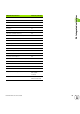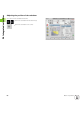Operation Manual
56 Basics of operation
2.3 Operation and data input
Data input
Input windows comprise several input fields. You can move the
cursor to the desired input field with the vertical arrow keys. The CNC
PILOT shows the function of the selected field in the footer of the
window.
Place the highlight on the desired input field and enter the data.
Existing data are overwritten. With the horizontal arrow keys, you can
move the cursor within the input field and place it on the position
where you want to delete, copy or add characters.
To confirm the data you entered in a field, press a vertical arrow key
or the ENTER key.
If there are more input fields than a window can show, a second input
window is used. You will recognize this through the symbol in the
bottom line of the input window. To switch back and forth between
the windows, press the PG UP/PG DN keys.
smart.Turn dialogs
The unit dialog is divided into fillable forms and the forms are divided
again into groups. The forms are identified by tabs and fine lines divide
each tab into groups. You can navigate between the forms and groups
with the smart keys.
Data entry is concluded when you press the OK or Input
finished or Save soft key. The Back or Cancel soft key
discards input or changes.
smart keys
Go to the next form
Next/previous group