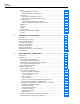2638A HYDRA Series III Data Acquisition Unit Users Manual June 2013 Rev. 1, 5/16 © 2013-2016 Fluke Corporation. All rights reserved. Specifications are subject to change without notice. All product names are trademarks of their respective companies.
LIMITED WARRANTY AND LIMITATION OF LIABILITY Each Fluke product is warranted to be free from defects in material and workmanship under normal use and service. The warranty period is one year and begins on the date of shipment. Parts, product repairs, and services are warranted for 90 days.
Table of Contents Chapter 1 Title Page Product Overview and Specifications ............................................... 1-1 Introduction ........................................................................................................ Product Overview .............................................................................................. Front and Rear-Panel Overview......................................................................... Safety Information .............................
2638A Users Manual RTD ............................................................................................................... RTD Temperature Accuracy ..................................................................... RTD Measurement Characteristics ........................................................... Thermistor ..................................................................................................... Thermistor Temperature Accuracy ............................................
Contents (continued) Read Mode ................................................................................................ Debounce .................................................................................................. Math Channel Configuration (Ch501 to Ch520) ........................................... Mx+B, Alarms, and Channel Options................................................................ Mx+B Scaling.............................................................................
2638A Users Manual User-Replaceable Parts and Accessories ........................................................... 6-5 7 Error Messages and Troubleshooting ............................................... 7-1 Introduction ........................................................................................................ 7-1 Error Messages .................................................................................................. 7-1 Troubleshooting ...........................................
List of Tables Table 1-1. 1-2. 1-3. 2-1. 2-2. 3-1. 3-2. 3-3. 3-4. 3-5. 3-6. 3-7. 3-8. 3-9. 3-10. 3-11. 3-12. 4-1. 4-2. 4-3. 4-4. 4-5. 5-1. 6-1. 6-2. 6-3. 7-1. 7-2. Title Front-Panel Features .............................................................................................. Rear-Panel Features ............................................................................................... Symbols ....................................................................................................
2638A Users Manual vi
List of Figures Figure 1-1. 2-1. 2-2. 2-3. 2-4. 2-5. 2-6. 3-1. 3-2. 3-3. 3-4. 3-5. 3-6. 3-7. 3-8. 3-9. 3-10. 4-1. 4-2. 4-3. 4-4. 4-5. 4-6. 4-7. 4-8. 5-1. 5-2. 5-3. 5-4. 5-5. 6-1. Title Page Screen Capture ....................................................................................................... Fuse Replacement and Line-Voltage Selection...................................................... Mains Power Cord Connection .........................................................................
2638A Users Manual viii
fChapter 1 Product Overview and Specifications Introduction This chapter supplies information about the Product, the manual set, safety information, contact information, and specifications. Product Overview The Fluke 2638A HYDRA Series III Data Acquisition Unit (the Product or Instrument) is a portable bench-top data logger that measures and records dc volts, ac volts, dc current, ac current, resistance, frequency, and temperature (see Table 1-1).
2638A Users Manual • • • • • 1-2 Alarms – Each channel can be assigned two independent alarms to indicate when either an upper (HI) or lower (LO) range has been exceeded. The alarms can be configured to output a digital signal from the rear-panel alarm output for control of external devices. Digital I/O (DIO) – The Product is equipped with a digital 8-bit transistor-transistor logic (TTL) port that can sense and output.
Product Overview and Specifications Front and Rear-Panel Overview 1 Front and Rear-Panel Overview Table 1-1 identifies and describes the front-panel features and Table 1-2 identifies and describes the rear-panel features. Table 1-1. Front-Panel Features 9 8 10 12 11 13 14 15 16 X 17 18 7 19 6 20 1 5 4 3 2 hce001.eps Item Name Standby Key Function Puts the Product in the standby mode. In standby, the display is off and the keys are disabled.
2638A Users Manual Table 1-1. Front-Panel Features (cont.) Item Function Function Softkeys Function softkeys to open submenus and set selections. The function of the softkey changes with each menu and is shown above the softkey on the display. Arrow Keys Scroll menus, increase or decrease values, and highlight selections. The keys also let the user cycle through measurement values in data menus and also change the view of graphs.
Product Overview and Specifications Front and Rear-Panel Overview 1 Table 1-1. Front-Panel Features (cont.) Item Name Function Record Starts and stops data recording. When recording, the key illuminates and “RECORDING” shows on the top of the display. Recording can be set to automatically start and stop with a scan. In addition to recording scan data, measurements made with the front-panel DMM can also be recorded. See Chapter 4 for more information and operation instructions.
2638A Users Manual Table 1-2. Rear-Panel Features (cont.) 1-6 Item Name Function Main Power Switch Supplies and disconnects mains power to the unit. Mains Power Connector Mains power cord receptacle. Chassis Ground Terminal that is internally grounded to the chassis. If the Product is the location of the ground reference point in a system, this binding post can be used to connect other instruments to earth ground. Serial USB Port USB port used for remote operation.
Product Overview and Specifications Safety Information 1 Safety Information A Warning identifies conditions and procedures that are dangerous to the user. A Caution identifies conditions and procedures that can cause damage to the Product or the equipment under test. See Table 1-3 for a list of symbols used in this manual and on the Product. Table 1-3. Symbols Symbol Description Symbol Description W Risk of danger. Important information. See manual. AC (Alternating Current) X Hazardous voltage.
2638A Users Manual WXWarning To prevent possible electrical shock, fire, or personal injury: • Read all safety information before you use the Product. • Carefully read all instructions. • Use the Product only as specified, or the protection supplied by the Product can be compromised. • Examine the case before you use the Product. Look for cracks or missing plastic. Carefully look at the insulation around the terminals. • Do not use the Product if it operates incorrectly.
Product Overview and Specifications Screen Capture Feature • • • • • • 1 Consider all accessible channels to be hazardous live and an electric shock hazard if any channel is connected to a hazardous voltage source. Do not remove, touch, or change the internal wiring of hazardous inputs until the input source is turned off. Remove inputs from hazardous voltage sources before an input module is opened. Use the correct terminals, function, and range for measurements. Use this Product indoors only.
2638A Users Manual About this Manual This manual has seven chapters: • Chapter 1 supplies product information, safety information, contact information, and product specifications. • Chapter 2 supplies information and instructions on how to set up and configure the Product for first time use. • Chapter 3 supplies instructions on how to wire inputs to the Input Module then configure the associated channel.
Product Overview and Specifications How to Contact Fluke Calibration 1 How to Contact Fluke Calibration To contact Fluke Calibration, call one of the following telephone numbers: • Technical Support USA: 1-877-355-3225 • Calibration/Repair USA: 1-877-355-3225 • Canada: 1-800-36-FLUKE (1-800-363-5853) • Europe: +31-40-2675-200 • Japan: +81-3-6714-3114 • Singapore: +65-6799-5566 • China: +86-400-810-3435 • Brazil: +55-11-3759-7600 • Anywhere in the world: +1-425-446-6110 To see product inf
2638A Users Manual General Specifications Mains Voltage 100 V Setting ...................................................... 90 V to 110 V 120 V Setting ...................................................... 108 V to 132 V 220 V Setting ...................................................... 198 V to 242 V 240 V Setting ...................................................... 216 V to 264 V Frequency .............................................................. 47 Hz to 440 Hz Power Consumption .............
Product Overview and Specifications General Specifications 1 Korea (KCC) ....................................................... Class A Equipment (Industrial Broadcasting & Communication Equipment) Class A: Equipment meets requirements for industrial electromagnetic wave equipment and the seller or user should take notice of it. This equipment is intended for use in business environments and not to be used in homes. USA (FCC).......................................................... 47 CFR 15 subpart B.
2638A Users Manual Measurement Specifications Accuracy specifications generally are valid for 6 ½ digit resolution mode (unless otherwise noted) for front panel input (Channel 001), after a minimum of 1-hour warm-up, and within an environment temperature range of 18 °C to 28 °C. 24-hour specifications are relative to calibration standards and assume a controlled electromagnetic environment per EN 61326.
Product Overview and Specifications Measurement Specifications 1 DC Voltage Additional Errors Digits NPLC Ch. x01 – x20 Additional NPLC Noise Error 6½ 200 add 2 µV - 6½ 100 add 2 µV - 6½ 10 (Slow) add 2 µV - 5½ 1 (Medium) add 2 µV add 0.0008 % of range 4½ 0.2 (Fast) - add 0.002 % of range + 12 µV 4½ 0.02 - add 0.014 % of range + 17 µV AC Voltage AC voltage specifications are for ac sine wave signals >5 % of range.
38A Users Manual AC Voltage Accuracy Accuracy is given as ± (% measurement + % of range). Range 100 mV 1V 10 V 100 V 300 V Frequency 24 Hour (23 ±1 °C) 90 Days (23 ±5 °C) 20 Hz to 20 kHz 20 kHz to 50 kHz 50 kHz to 100 kHz 20 Hz to 20 kHz 20 kHz to 50 kHz 50 kHz to 100 kHz 20 Hz to 20 kHz 20 kHz to 50 kHz 50 kHz to 100 kHz 20 Hz to 20 kHz 20 kHz to 50 kHz 50 kHz to 100 kHz 20 Hz to 20 kHz 20 kHz to 50 kHz 50 kHz to 100 kHz 0.1 % + 0.05 % 0.2 % + 0.05 % 0.55 % + 0.08 % 0.1 % + 0.05 % 0.2 % + 0.
Product Overview and Specifications Measurement Specifications 1 DC Current Accuracy Accuracy is given as ± (% measurement + % of range). Range 100 µA 1 mA 10 mA 100 mA 90 Days (23 ±5 °C) 1 Year (23 ±5 °C) T.C./ °C Outside 18 °C to 28 °C 0.005 % + 0.003 % 0.015 % + 0.0035 % 0.015 % + 0.0035 % 0.002 % + 0.001 % 0.005 % + 0.001 % 0.005 % + 0.003 % 0.005 % + 0.001 % 0.015 % + 0.0011 % 0.015 % + 0.0035 % 0.015 % + 0.0035 % 0.015 % + 0.0011 % 0.015 % + 0.0035 % 0.015 % + 0.0035 % 0.002 % + 0.
2638A Users Manual AC Current Accuracy Accuracy is given as ± (% measurement + % of range). Basic accuracy specification is for a sinusoidal signal with amplitude greater than 5 % of range. For input signals between 1 % to 5 % of range, add 0.1 % of range. 24 Hour (23 ±1 °C) 90 Days (23 ±5 °C) 1 Year (23 ±5 °C) T.C./ °C Outside 18 °C to 28 °C Range Frequency 100 µA 1 mA 10 mA 100 mA 20 Hz to 2 kHz 0.2 % + 0.06 % 0.25 % + 0.06 % 0.3 % + 0.06 % 0.015 % + 0.
Product Overview and Specifications Measurement Specifications 1 Resistance Input Characteristics Resolution Range Resolution 100 Ω 100.0000 Ω 10 mΩ 1 kΩ 1.000000 kΩ 100 mΩ 10 mΩ 1 mΩ 1 mA / 4 V 10 kΩ 10.00000 kΩ 1Ω 100 mΩ 10 mΩ 100 µA / 6 V Fast 4½ Digits Medium 5 ½ Digits 1 mΩ Source Current Slow 6 ½ Digits 1 mA / 4 V 0.1 mΩ 100 kΩ 100.0000 kΩ 10 Ω 1Ω 100 mΩ 100 µA / 12 V 1 MΩ 1.000000 MΩ 100 Ω 10 Ω 1Ω 10 µA / 12 V 10 MΩ 10.
2638A Users Manual RTD Temperature Accuracy Accuracy is for 4-wire 100 Ω nominal RTD, using the slow sample rate. With 3-wire PRT/RTD add 0.015 °C if using Channel 1, or add 0.15 °C internal resistance mismatch to the accuracy specification if using channels x01 through x20, and add external lead wire resistance mismatch. When using medium or fast sample rate (NPLC <10), add the number given in the table to the accuracy specification.
Product Overview and Specifications Measurement Specifications 1 Thermistor Measurement Characteristics Temperature Display Resolution Range Slow Sample Rate Medium/Fast Sample Rate Source Current 0 Ω to 98 kΩ 0.001 °C 0.01 °C 10 µA 95 kΩ to 1 MΩ 0.001 °C 0.01 °C 1 µA Thermocouple Temperature Range .............................................. -270 °C to 2315 °C (depending on the sensor) Voltage Range ....................................................... -15 mV to 100 mV Sample Rate Slow ..
2638A Users Manual 300 °C 1.32 °C 1.97 °C 1.97 °C B 600 °C 0.68 °C 1.02 °C 1.02 °C 100 °C to 1820 °C 1200 °C 0.41 °C 0.60 °C 0.60 °C 1600 °C 0.38 °C 0.55 °C 0.55 °C 600 °C 0.23 °C 0.33 °C 0.54 °C 1200 °C 0.28 °C 0.40 °C 0.63 °C 2000 °C 0.44 °C 0.60 °C 0.91 °C 600 °C 0.22 °C 0.32 °C 0.44 °C 1200 °C 0.26 °C 0.36 °C 0.49 °C 2000 °C 0.39 °C 0.53 °C 0.69 °C 600 °C 0.24 °C 0.36 °C 0.36 °C 1200 °C 0.22 °C 0.32 °C 0.33 °C 2000 °C 0.33 °C 0.46 °C 0.
Product Overview and Specifications 2638A-100 Universal Input Module 1 Trigger Absolute Voltage Range ......................................... -4 V to 30 V Minimum Logic High ............................................... 2.0 V Maximum Logic Low ............................................... 0.7 V Minimum Pulse Width ............................................. 50 µs Maximum Latency ................................................... 100 ms Alarm Output Absolute Voltage Range ........................
2638A Users Manual 1-24
Chapter 2 Initial Setup and Configuration Introduction This chapter supplies information and instructions on how to set up and configure the Product for first time use. Set the Regional Voltage The Product is equipped with a voltage selector that must be set for the region of use before the mains power cord is connected. The selector can be set to 100 V, 120 V, 220 V, or 240 V. See Figure 2-1 for an illustration on how to set the voltage selector. See Chapter 6 for instructions on how to change the fuse.
2638A Users Manual 1 2 Figure 2-1. Fuse Replacement and Line-Voltage Selection 2-2 hce016.
Initial Setup and Configuration Connect to Mains Power 2 Connect to Mains Power Use the mains power cord to connect the Product to a 100 V ac, 120 V ac, or 230 V ac nominal outlet as shown in Figure 2-2. WXWarning To prevent possible electrical shock, fire, or personal injury: • • • • Use only the mains power cord and connector approved for the voltage and plug configuration in your country and rated for the Product.
2638A Users Manual Set the Handle Position The handle is used to easily transport the Product but can also be used as a stand. Figure 2-3 shows the various handle positions and also shows how to remove and install the handle and the protective rubber boots. 1 Viewing Position 2 4 3 5 Alternate Viewing Position Removal Position (to Remove, Pull Ends Out) Carrying Position To Remove, Pull End From Unit 6 Boot Removal Figure 2-3. Handle Positions and Boot Removal 2-4 hce007.
Initial Setup and Configuration Power On and Standby 2 Power On and Standby As shown in Figure 2-4, the Product has a main power switch located on the rear panel that supplies power to the unit, and a Standby key () on the front panel that puts the Product in a standby mode. Push the (I) side of the main power switch to power on the Product. As the Product powers on, a startup screen is shown on the display while the Product performs a self-check.
2638A Users Manual Warm-Up the Product It is recommended that the Product be warmed up before use to stabilize the environmentally controlled components. This will ensure the best performance to the specification listed in Chapter 1. Sufficient warm-up times are as follows: • • If the Product has been powered off for 30 minutes or more, let it warm-up for 1 hour or more.
Initial Setup and Configuration Input Module and Relay Card Installation 2 Table 2-2. Instrument Setup Menu (cont.) Menu Item Description Selections Available Screen Saver Change the wait time or disable the screensaver. Never, 15 Min, 30 Min, or 60 Min Calibration Date Shows the date that the Product was last calibrated. See the 2638A Calibration Manual for more information. -- Password Management Change the Admin and User profile passwords.
2638A Users Manual To install the Input Module: 1. Power off the Product with the main power switch. 2. Slide an Input Module into the slot the relay card was installed. 3. Power on the Product with the main power switch. 4. Verify that the module indicator appears green on the main screen (see Figure 2-5). Note If the module indicator is not green, the Product did not recognize the Input Module or relay card. Refer to the troubleshooting section in Chapter 7.
Initial Setup and Configuration Input Module and Relay Card Installation 2 1 2 3 5 Figure 2-6. Relay Card Installation hcn037.
2638A Users Manual Set Up Security The Product has one administration (Admin) and five User profiles. The Admin profile is used for three purposes: • To protect the Product from accidental or unintentional changes to the calibration coefficients. The Admin profile is the only profile that can open the Calibration menu to calibrate the Product. Refer to the 2638A Calibration Manual for calibration and adjustment instructions. • To clear the memory or reset the Product to factory defaults. See Chapter 6.
Chapter 3 Input and Channel Configuration Introduction This chapter supplies instructions on how to wire inputs to the Input Module then configure the associated channel. Input Wiring The Universal Input Module The 2686A-100 Universal Input Module (the Input Module) is used to wire inputs of various types to the Product (see Figure 3-1).
2638A Users Manual 2-Wire Connection 3-Wire or 4-Wire Connection Note: For 3-Wire connections, leave the H sense open. 2-Wire Connection 3-Wire or 4-Wire Connection Figure 3-1. 2-Wire, 3-Wire, and 4-Wire Example Connections Wiring Safety and Considerations WXWarning To prevent possible electrical shock, fire, or personal injury: • Consider all accessible channels to be hazardous live and an electric shock hazard if any channel is connected to a hazardous voltage source.
Input and Channel Configuration Input Wiring 3 Shielded wires and sensors (such as thermocouples) should be used in environments where "noisy" voltage sources are present. When shielded wiring is used, the shield is normally connected to the L (low) input terminals for each channel. Alternate configurations should be examined for each equipment application.
2638A Users Manual Sense wires connected directly across from source on Channel 116. Source on Channel 106. Note: For 3-Wire connections, leave the H sense open. 3-Wire or 4-Wire Function Channel Reserved Figure 3-2. 3-Wire and 4-Wire Channel Reservation 3-4 hce026.
Input and Channel Configuration Input Wiring 3 Input Types and Wiring Diagrams Table 3-1 lists the type of input types the Product can measure and the wiring polarity that should be used to wire it to the Input Module. Table 3-1.
2638A Users Manual Input Wiring Instructions Use the procedure below and refer to Figure 3-1 for instructions on how to wire a 2-wire, 3-wire, or 4-wire input to the Input Module. WXWarning To prevent possible electrical shock, fire, or personal injury, read the Wiring Safety and Considerations section on page 3-2. 1. Power off the Product with the main power switch. 2. Squeeze together the release tabs located on both sides of the Input Module then pull the module out of the Product. 3.
Input and Channel Configuration Channel Configuration 3 Channel List Slot 1 Module Installed Slot 2 Empty Slot 3 Empty Figure 3-3. Module Indicator (Input Module Installed Shown) hce031.eps Channel Configuration This section contains instructions on how to configure the channels after the inputs are connected to the Input Module. About Channel Numbers A channel number (Ch) is a numerical identification associated with a set of terminals on the Input Module.
2638A Users Manual Table 3-2. Channel Types and Numbers Channel Type Input Channel (front panel) Reference Ch001 Input Channel (rear panel, slot 1) Ch101 to Ch122 Input Channel (rear panel, slot 2) Ch201 to Ch222 Input Channel (rear panel, slot 3) Ch301 to Ch322 See “Analog Channel Configuration (Ch001, Ch102 to Ch322)” on page 3-16. Channels 201 to Ch222 and Ch301 to Ch322 are not available on 2638A/05. Digital I/O Channel Ch401 See “Digital I/O Channel Configuration (Ch401)” on page 3-23.
Input and Channel Configuration Channel Configuration 3 Slot: Channel 101 - 122 Slot: Channel 201 - 222 Slot: Channel 301 - 322 Front View Rear View Channel 001 Channel: 104 Rear-Panel Slot Input Module Terminal Number Figure 3-4. Example Channel Assignment hce014.eps Note Channels 201 to 222 and 301 to 322 and relay slots 2 and 3 are not available on 2638A/05.
2638A Users Manual Basic Channel Operations Use the instructions in this section to perform basic channel operations. Open the Channel Setup Menu The Channel Setup menu lets the user manage channels, verify inputs, and also set up tests. To open the menu, push on the front panel. To select channels, use the and arrow keys. To quickly move up and down the list of channels, use the and arrow keys. Note The Channel Setup menu cannot be accessed while a scan is in progress. Table 3-3.
Input and Channel Configuration Channel Configuration 3 Table 3-3. Channel Setup Menu (cont.) Item Function Channel status indicator. When a channel is set to ON, the channel status indicator is green. When OFF, the channel status indicator is white. Channel selection indicator. When a channel is selected, the channel information shows on the screen. Use and to move up or down one channel at a time.
2638A Users Manual The display opens a channel configuration sequence that prompts the user to select key parameters for the specific channel type. These sequences are shown and described in the analog channel configuration section that starts on page 3-16. Note If the configuration sequence is skipped or stopped before the sequence is complete, the default channel settings are used for the skipped steps. Some channel settings are not able to be configured or changed outside of the setup sequence.
Input and Channel Configuration Channel Configuration 3 2. Push . 3. Push or to highlight a channel. 4. Push to edit the channel. 5. Push to open the Verify Channel menu. 6. Push to zero the channel. A confirmation message appears, select OK to continue or Cancel to disregard the changes and return to previous menu. After OK is selected, the Product sets the Mx+B to ON and loads the calculated offset into the Mx+B offset setting.
2638A Users Manual 3. Set the channel to ON if necessary. 4. Push to open the Copy Channel menu. 5. Use or to highlight a channel then push to select the channels to paste to. 6. Push to paste the channels. Save or Load a Channel Configuration (Setup File) The channel and test configuration can be saved to a file referred to as the Setup file. When the Setup file is saved, the Product saves the present configuration of each channel (including Mx+B and Alarms) in their current state (ON or OFF).
Input and Channel Configuration Channel Configuration 3 5. Choose Setup Files then push . 6. Use the and keys to select the file to be copied. 7. Push to manage the file. 8. Push to copy to the USB drive. Note Do not remove the USB drive until you see a file transfer complete message. To load a Setup File: 1. Push . 2. Push to select internal files. 3. Select Setup Files then push . 4. Use and to highlight the Setup File. 5. Push to load and use the Setup File.
2638A Users Manual Reset the Channel and Test Configuration To reset the entire channel configuration and test setup: Note All channels are set to the default settings when reset and cannot be restored unless the configuration was saved. 1. Push and hold for 3 seconds. 2. Push to confirm to reset channel setup, or push to cancel.
Input and Channel Configuration Channel Configuration 3 4. After the channel is configured, verify that the channel is configured properly and reading the input. For instructions, see “Verify a Channel” on page 3-12. Current and Voltage Channels Refer to Table 3-4 to configure an ac or dc voltage or current channel. Note Ch001 can be set up for all measurements. ChX21 and ChX22 are the only channels that can be set up for current measurements.
2638A Users Manual Resistance Channels Refer to Table 3-5 to configure a resistance channel. Table 3-5. Resistance Channel Configuration 1 2 3 4 5 6 hce020.eps Item 3-18 Function Resistance function selection. Set up the channel for a 2-wire or 4-wire resistance measurement connection. See “Sense Input Configuration” on page 3-3. Set the range to: Auto, 100 Ω, 1 kΩ, 10 kΩ, 100 kΩ, 1 MΩ or 10 MΩ. Ch001 can be set to 100 MΩ.
Input and Channel Configuration Channel Configuration 3 Thermocouple Channels Refer to Table 3-6 to configure a thermocouple channel. Table 3-6. Thermocouple Channel Configuration 1 2 3 4 5 hce021.eps Item Function Thermocouple function selection. Select the thermocouple type. Input a custom alpha-numeric label to help identify the channel (optional). Set an alarm for this channel (optional). See “HI and LO Channel Alarms” on page 3-30.
2638A Users Manual Frequency Channels Refer to Table 3-7 to configure a frequency channel. Table 3-7. Frequency Channel Configuration 1 2 3 4 hce044.eps Item 3-20 Function Frequency function selection. Input a custom alpha-numeric label to help identify the channel (optional). Set an alarm for this channel (optional). See “HI and LO Channel Alarms” on page 3-30. Apply Mx+B scaling to the measurement (optional). See “Mx+B Scaling” on page 3-29.
Input and Channel Configuration Channel Configuration 3 Thermistor Channels Refer to Table 3-8 to configure a thermistor channel. Table 3-8. Thermistor Channel Setup 1 2 3 4 5 6 hce022.eps Item Function Thermistor function selection. Select the thermistor type. Types available: 2.252 kΩ, 5 kΩ, and 10 kΩ. Set up the channel for a 2-wire measurement connection. See “Sense Input Configuration” on page 3-3. Input a custom alpha-numeric label to help identify the channel (optional).
2638A Users Manual PRT Channels Refer to Table 3-9 to configure a Platinum Resistance Thermometer (PRT) channel. Table 3-9. PRT Channel Setup 1 2 3 4 5 6 7 hce023.eps Item 3-22 Function PRT function selection. Select the PRT type. Types available: PT-385 and PT-392 Set the PRT resistance value at 0 °C. Set up the channel for a 2-wire, 3-wire, or 4-wire measurement connection. See “Sense Input Configuration” on page 3-3.
Input and Channel Configuration Channel Configuration 3 Digital I/O (DIO) Channel Configuration (Ch401) The Product can sense and output a digital, 8-bit transistor-transistor logic (TTL) value that can be displayed as the 8-bit TTL value and be recorded as the decimal equivalent. This is accomplished with the rear-panel digital I/O connectors (DIO) that are shown in Figure 3-7.
2638A Users Manual 3. Set channel 401 to ON (see “Set Channels to ON or OFF” on page 3-11). 4. Assign a label to the channel if desired. 5. To measure the DIO, monitor channel Ch401 in the Scan/Monitor menu. The 8-bit TTL value is shown on the display and the decimal equivalent will be recorded to the data file. Totalizer Channel Configuration (Ch402) The Product is equipped with a unidirectional, resettable totalizer with an input count capability of 0 to 1048575 (20 bits).
Input and Channel Configuration Channel Configuration 3 Set up a totalizer channel as follows (see Table 3-10): 1. Connect the input to the TOT input terminal then insert it into the rear-panel Digital I/O port. 2. Set the channel to ON (see “Set Channels to ON or OFF” on page 3-10). When the channel is set to ON, a channel configuration sequence shows on the display that steps the user through an initial configuration sequence as shown in Table 3-10.
2638A Users Manual Math Channel Configuration (Ch501 to Ch520) The Product has 20 math channels that lets the user apply a math conversion to a single channel or to a range of channels through the use of preset math functions. Table 3-11 lists the math functions available for use. Math channels are commonly used to combine the measurement values then display them as one number without the need to manually calculate the values. Like all other channels, math channels can be scanned and recorded.
Input and Channel Configuration Channel Configuration 3 Table 3-11. Math Channel Formulas (cont.) Formula Equation 1/A 1/A Calculates the reciprocal of a variable. The argument cannot be 0 or the result will be "+OL". A+B A+B Adds the readings of two source channels. This is useful to create expressions of more than one independent variable. A–B A–B Calculates the difference between readings of two source channels. AxB Multiplies the readings of two source channels.
2638A Users Manual Table 3-12. Math Channel Configuration 1 2 3 4 5 6 7 hce043.eps Item Function Math formula selection. Channel selection for the first base channel “A”. Channel selection for the second base channel “B”. Note 3-28 Only channels “A” and “B” are shown in the example because the sum math formula only combines two channels. Some formulas have only one source channel while some others allow more than two source channels.
Input and Channel Configuration Mx+B, Alarms, and Channel Options 3 Mx+B, Alarms, and Channel Options The subsequent sections supply information and procedures on how to apply Mx+B scaling, set up channel alarms, and configure additional channel options. Mx+B Scaling Mx+B is a calculation that can be applied to a channel to scale a measurement value. This feature is useful in applications where an input measurement needs to be converted to a different unit or value to simulate an output.
2638A Users Manual The Product uses the offset to zero a channel. To do this, the Product calculates the offset required to convert the measurement to a zero value, sets Mx+B to ON, and loads the calculated offset value into the Mx+B settings. To clear the zero, the offset value can be manually set back to the original value (usually “0”) or Mx+B can be set to OFF if it was off before the channel was zeroed. See “Zero a Channel” on page 3-12 for instructions on how to zero a channel.
Input and Channel Configuration Mx+B, Alarms, and Channel Options 3 5. Highlight High or Low then push . 6. Use the numeric keypad to input the limit (Setpoint). 7. To turn on an alarm output: a. Highlight Output the then push . b. Highlight an alarm output to assign to the channel then push . Terminal GND 1 2 3 4 5 6 TRIG Function Ground Terminal Alarm Output 1 Alarm Output 2 Alarm Output 3 Alarm Output 4 Alarm Output 5 Alarm Output 6 External Trigger Input hcn041.eps Figure 3-9.
2638A Users Manual Channel Delay A channel delay is a measurement time delay that can be individually assigned to each channel to delay the measurement. Channel delays can be used for various applications, but they are most useful in applications where the source impedance or circuit capacitance is high. Use of a channel delay in these applications allow the input signal to settle before a measurement is made. This provides better measurement accuracy.
Input and Channel Configuration Mx+B, Alarms, and Channel Options 3 NPLC NPLC (Number of Power Line Cycles) is a user defined measurement speed selection used to filter out induced ac signal noise and other inherent noise signals (line frequency noise typically) on dc voltage, dc current, and resistance channels. It gives the user fine control of the measurement time for either faster speed or better accuracy. Lower NPLC increases the scan speed, but results in lower measurement accuracy.
2638A Users Manual 3-34
Chapter 4 Scan/Monitor, Record, and Data Introduction This chapter supplies information on the Scan, Monitor, and Record functions along with procedures and instructions. Scan Scan is a function of the Product that sequentially measures each channel and either temporarily shows the data on the display or records it to file if the recording feature is enabled (see “Record” on page 4-14). Scans are started manually by the user or by an internal or external trigger.
2638A Users Manual hcn038.eps Figure 4-1. Scan Data The Scan menu lets the user control the scan and view the scan data. The Scan menu also shows important status indicators to quickly inform the user of the scan status and progress of the scan. Table 4-1 shows the Scan menu and describes the status indicators and functions that can be performed from this menu. To open the Scan menu, push on the front panel. Table 4-1. The Scan Menu 1 2 3 4 5 6 11 10 9 8 7 hce055.
Scan/Monitor, Record, and Data Scan 4 Table 4-1. The Scan Menu (cont.) Item Function Master alarm indicator that displays when any configured channel alarm is tripped while a scan is in progress. To see which alarm tripped, push on the Scan menu to open the channel data. If an alarm has tripped, a [1] or [2] icon will show next to the channel to indicate which alarm is tripped. Shows then the scan was started. This field is blank until the first scan is started.
2638A Users Manual • • • The total channel sample time is the minimum sample time plus the userprogrammed channel delay. The longer the channel delay, the longer it takes to sample the channel. The total scan sweep time is sum of the channel sample times of all the channels scanned. A scan sweep will start when the selected trigger source is asserted if a previous scan sweep is not still in progress (see "Trigger Type" on page 4-6).
Scan/Monitor, Record, and Data Scan 4 Figure 4-2. Settling Time Delay Values (cont.
2638A Users Manual Figure 4-3. Test Setup Menu Example hcn032.eps Trigger Type The Trigger Type tells the Product when and how to start and stop a scan. There are four trigger types: Note If a Scan Count of 0 is set or if the scan interval is shorter than the scan sweep time, the scan continuously repeats until the scan is stopped or the Product runs out of memory.
Scan/Monitor, Record, and Data Scan 4 Auto Recording The Auto Recording feature automates the recording process. If Auto Recording is set to ON, the Product automatically records the scan data to file when the scan is started. If set to OFF, the user must manually push to start recording. File Destination Scan data can be stored to internal memory or a USB drive. If set to Internal, scan data is saved to the internal nonvolatile memory.
2638A Users Manual Table 4-3. Scan Sample Rates Functions Sample Time (s) Fast [1] Medium Slow DC Current DC Voltage 0.2 PLC 1 PLC 10 PLC Resistance AC Current Fixed to 10 PLC AC Voltage Frequency Fixed to 1 PLC PRT Thermocouple 1 PLC 2 PLC 10 PLC Thermistor Data Security Data security is used to secure data files that are traceable back to the user that performed the test (commonly referred to as test traceability).
Scan/Monitor, Record, and Data Scan 4 Temperature Unit This is an overall Product setting that sets the temperature units to be shown in either Celsius or Fahrenheit. • • Notes The ability to change this setting to Fahrenheit is not available in some regions. Mx+B and Alarm settings of temperature channels are reset when the temperature unit is changed.
2638A Users Manual Automatic Power Loss Scan Resume In the event that the Product experiences a loss of mains power while a scan is in progress, it can be configured to resume the scan when mains power comes on. This feature is referred to as “Power Loss Resume State”. Note This setting is located in the Instrument Setup menu and not the Test Setup menu. Unlike when a new scan is started, the Product will resume recoding to the file that it was recording to when the mains power was lost.
Scan/Monitor, Record, and Data Scan • 4 For the Alarm trigger type: The scan sweep is triggered by an alarm that has tripped. To do this, select the Alarm trigger type in the test setup and assign a channel to be a trigger. When the scan is started, the Product automatically starts to monitor the channel set as the trigger for a tripped alarm. Once an alarm is tripped, the scan sweep starts and runs as directed by the test setup. Scan sweeps will continue as long as the alarm is tripped.
2638A Users Manual Table 4-4. Scan Statistics Statistic Description Maximum Maximum measurement. Minimum Minimum measurement. Average Average of all the measurements taken. Standard Deviation A measure of the distribution of a set of data from its mean. The more spread apart the data, the higher the deviation. Peak-to-Peak Difference between the Maximum and the Minimum. Rate of Change A measure of how much the readings change over time. To view the scan data: 1. Start a scan.
Scan/Monitor, Record, and Data Monitor 4 To see the measurement data in a graph: 1. Push . 2. Push to show the graph. To show a channel on the graph, use and to select a channel, then push to select or deselect. To view additional graph options, push . Monitor Monitor lets the user measure a single channel between scan sweeps. In addition, the user can view statistics and a graph of the measurement data since the scan began. To monitor a channel, push on the Scan menu.
2638A Users Manual Record The Record function saves the scan or DMM measurement results to a file that can be transferred to a PC for further evaluation. When the Product is recording data, the Record key is illuminated and “RECORDING” shows on the top of the display. Data is recorded for as long as the key is illuminated and “RECORDING” shows on the display. Note Scans can be completed without recording the results.
Scan/Monitor, Record, and Data Record 4 Memory Consumption for Recorded Data The amount of memory consumed by recorded scan data varies based on how many channels are recorded and the number of scan cycles completed. See the information in Table 4-5 to estimate memory consumption. For front-panel DMM recording, it takes approximately 25 hours to consume 1 GB of memory. Table 4-5.
2638A Users Manual d. Double-click on the data folder. e. Double-click on the scan folder to see scan data files or the DMM folder to see DMM data files. The data files are saved within a folder that was named with a timestamp of when the scan or measurement was recorded. This file naming convention is illustrated in Figure 4-7. Year Month Day Hour Minute Seconds Milliseconds 2012 11 07 _ 12 36 10 316 Figure 4-7. Scan Data File Name Convention hcn039.eps 6.
Scan/Monitor, Record, and Data Record Contains all test configuration settings 4 Measurement data Figure 4-8. Setup.csv and Dat00001.csv Files hcn058.eps How to Read the Setup CSV File The six sections of the setup.csv spreadsheet are discussed and shown in the subsequent sections. General Information This section of the spreadsheet shown below contains general information on the scan performed such as the start time and the Operator.
2638A Users Manual Analog Channels This section of the spreadsheet shown below contains configuration information on each analog channel that was recorded. Digital Channels This section of the spreadsheet shown below contains configuration information for the DIO channel and the TOT channel. Math Channels This section of the spreadsheet shown below contains configuration information for the math channels.
Scan/Monitor, Record, and Data Record 4 How to Read the Data CSV File The dat00001.csv file contains the measurement data from the scan. Each row contains measurement data for a single scan sweep and shows the time when the sweep completed. To see how the test and channels were configured, view the information in the setup.csv file (see “How to Read the Setup.csv File”). All measurements can easily be toggled to engineering notation with the cell formatting options within Microsoft Excel.
2638A Users Manual 4-20
Chapter 5 DMM Operation Introduction This chapter supplies instructions on how to operate the DMM function of the Product. About the DMM Function The DMM is a digital multimeter feature lets users quickly connect test leads to the frontpanel to make voltage, resistance, current, frequency, and temperature measurements. As these measurements are taken, these measurements values are shown on the screen and can also be recorded to file. These recorded files are referred to as DMM Data files.
2638A Users Manual Input Type Selection and Range Adjustment The DMM menu has four softkeys available to select and configure the front-panel inputs for the measurement type. After a softkey is pushed, the user is prompted for additional input information to fully configure the input. To adjust the range of the measurement after the input is configured, push the and keys on the front panel to cycle through the available range selections.
DMM Operation Graph the Measurements 5 4. Make a measurement from the front panel. After the measurement is stable, push (REL) to set the baseline. 5. Observe subsequent readings as relative measurements. Relative Measurement Value Baseline Measurement Releative Function Softkey hcn047.eps Figure 5-3. Relative Measurement Graph the Measurements The DMM has a graph feature that lets the user display the measurement data in a graph.
2638A Users Manual 3. Push to show the channel options. 4. Push to show the graph. Use and to zoom in and out. To see historical data, push to switch between History Mode and Live Mode. When in History Mode, use and to move the graph left and right. Measurement Statistics The DMM has a statistics feature that lets the user see statistical information for the measurements made. Table 5-1 lists the statistics available along with a brief description.
Chapter 6 Maintenance and Care Introduction This section supplies information on how to clean the Product, reset the memory, and replace the fuse in the rear of the Product. Clean the Product To clean the Product, wipe the instrument with a cloth that is lightly dampened with water or mild detergent. Do not use aromatic hydrocarbons, chlorinated solvents, or methanol based fluids. Replace the Fuse The Product has a product fuse that protects from overcurrent.
2638A Users Manual 1 2 hce016.eps Figure 6-1. Fuse Replacement Memory Reset and Factory Reset The Product has two memory reset functions to remove data from the memory and to reset the Product: Clear all Files and Factory Reset. See Table 6-2 for a comparison of the three functions. Note All memory reset functions require the Admin password to accomplish. Table 6-2.
Maintenance and Care Firmware Update 6 To Clear all Files: 1. Push . 2. Push . 3. Push . 4. Enter the Admin password, then push . 5. Push to confirm. To reset the Product to factory settings: 1. Push . 2. Push . 3. Enter the Admin password, then push . Firmware Update For Products with a firmware version 1.03 or higher, firmware may be updated by the product administrator with the front-panel USB port.
2638A Users Manual Firmware update steps: 1. Download and extract the firmware update files (AuxInfo.txt and mtv.flt) to your computer from the Fluke Calibration website. 2. Create a new folder “firmware” on a USB flash drive (1 GB or greater), and then copy these files into this folder. To prevent file corruption, use the Windows utility to safely eject your USB flash drive from your computer. 3.
Maintenance and Care User-Replaceable Parts and Accessories 6 User-Replaceable Parts and Accessories Table 6-3 lists the part numbers of each user-replaceable part or accessory for the Product. Table 6-3.
2638A Users Manual 6-6
Chapter 7 Error Messages and Troubleshooting Introduction This chapter supplies information on error messages and how to troubleshoot the product. Error Messages Error messages help the user diagnose problems with the Product. Error messages contain a message along with an error code. If an error message shows on the display, use the information in Table 7-1 to resolve the problem. Table 7-1.
2638A Users Manual Table 7-1. Error Messages (cont.) Error Code Error -161 Error Message Invalid block data Causes and Solutions Cause: A block data element was expected, but was invalid. For example, an END message was received before the length was satisfied. Solution: Check the command and try again. Cause: An invalid character string was received.
Error Messages and Troubleshooting Error Messages 7 Table 7-1. Error Messages (cont.) Error Code Error Message Error -102 Syntax error Error 0 No error Causes and Solutions Cause: Invalid syntax was found in the command string. Solution: Check the parameter value and try again. Cause: Error queue is empty. No action necessary. Cause: GX acknowledgement queue overflow.
2638A Users Manual Table 7-1. Error Messages (cont.) Error Code Error Message Error 109 Unknown ACK byte Error 110 Quality indicator too low Error 111 GX restart Error 200 A/D conversion timeout Error 201 Error detecting line frequency Causes and Solutions Cause: A packet was received, but it is not an acknowledgement. Solution: No user action necessary. The Instrument will restart the GX. Cause: GX quality low. Solution: No user action necessary. The Instrument will restart the GX.
Error Messages and Troubleshooting Error Messages 7 Table 7-1. Error Messages (cont.) Error Code Error 206 Error Message Error reading cold junction temperature Causes and Solutions Cause: Failed to read cold junction temperature from module. Solution: Cycle the power. If the error occurs again, contact Fluke Calibration (see Chapter 1). Error 207 Failed to reset relay on slot 1 Cause: The relay does not reset when the channel is switched.
2638A Users Manual Table 7-1. Error Messages (cont.) Error Code Error 306 Error Message Not waiting for reference Causes and Solutions Cause: CALibrate:NEXT command with a reference value was received, but the reference value is not allowed for current step. Solution: Check the parameter value and try again. Error 307 Continue command ignored Cause: CALibrate:NEXT command was received, but it is not expected for current calibrate step. Solution: Check the parameter value and try again.
Error Messages and Troubleshooting Error Messages 7 Table 7-1. Error Messages (cont.) Error Code Error 399 Error Message Error at step %s Error 400 External CJC not configured Error 401 Channel used as external CJC Error 402 TC external reference channel Causes and Solutions Cause: An error occurred at present calibrating step. Solution: Check next error message for specific solution.
2638A Users Manual Table 7-1. Error Messages (cont.) Error Code Error 411 Error Message Pause ignored Causes and Solutions Cause: Invalid pause operation while scan has not been initiated. Solution: Pause is only allowed when scan is initiated. Error 412 Error 415 Scan list is empty Module not connected Cause: No channel is ON while scan is being initiated. Solution: Configure the channels before the scan is started.
Error Messages and Troubleshooting Error Messages 7 Table 7-1. Error Messages (cont.) Error Code Error 421 Error Message Not a DIO channel Causes and Solutions Cause: Error occurs when a user attempts to set a DIO channel on any channel other than Ch401. Solution: Check the parameter value and try again. Error 422 Error 423 Not a totalizer channel Not an analog channel Cause: Error occurs when a user attempts to set a TOT channel on any channel other than Ch402.
2638A Users Manual Table 7-1. Error Messages (cont.) Error Code Error 431 Error Message Invalid setpoint Causes and Solutions Cause: Setpoint that is specified in the command is not in range 1 to 20. This could be because of a wrong setpoint in the TRIGger:AUTO:POINts, TRIGger:AUTO:SPOint, TRIGger:AUTO:TOLerance, TRIGger:AUTO:STABility, TRIGger:AUTO:DWELl commands Solution: Check the parameter value and try again.
Error Messages and Troubleshooting Error Messages 7 Table 7-1. Error Messages (cont.) Error Code Error 502 Error Message Temperature unit locked Error 527 Operations not allowed while busy Error 528 Channel in use for 3-wire or 4-wire Causes and Solutions Cause: UNIT:TEMPerature command is received while the temperature unit is locked to °C. Solution: Contact Fluke Calibration. See Chapter 1. Cause: Operation cannot be performed while system is busy.
2638A Users Manual Table 7-1. Error Messages (cont.) Error Code Error Message Causes and Solutions Cause: USB memory is not ready for data record. Error 651 USB memory not ready Error 652 Data file limit exceeded Cause: Too many data files were created for a scan. Error 653 Error creating record file Cause: Failed to create file for data record. Error 654 Error writing record file Cause: Failed to write file for data record.
Error Messages and Troubleshooting Error Messages 7 Table 7-1. Error Messages (cont.
2638A Users Manual Table 7-1. Error Messages (cont.) Error Code Error Message Error 825 LAN address invalid Error 826 LAN hostname invalid Error 827 Error 828 Error 901 LAN hostname too long LAN connection timeout File not found Causes and Solutions Cause: Invalid IP, mask or gateway address was found. Solution: Check the address and try again. Cause: The hostname contains invalid character. The Instrument only allows ‘A’ to ‘Z’, ‘0’ to ‘9’ and ‘-‘. Solution: Check the parameter and try again.
Error Messages and Troubleshooting Error Messages 7 Table 7-1. Error Messages (cont.) Error Code Error Message Error 910 File locations full Error 1302 Bad parameter count Causes and Solutions Cause: The number of setup file reaches the limit (99). Solution: Remove some setup files. Cause: The number of parameter does not match the command. Solution: Check the parameter and try again. Error 1305 Illegal parameter unit Cause: Illegal parameter unit was specified in the command.
2638A Users Manual Table 7-1. Error Messages (cont.) Error Code Error Message Error 1331 Command incomplete Error 1333 Invalid channel number Error 1334 Illegal channel count Causes and Solutions Cause: An incomplete command line was received. Solution: Make sure that correct command was sent. Cause: Invalid channel number was found by command parser. This could be caused by a wrong format. Solution: Check the parameter and try again.
Error Messages and Troubleshooting Troubleshooting 7 Troubleshooting In the event that the Product functions abnormally, Table 7-2 can help find and solve the problem. Several possible problem conditions are described with likely causes and solutions. If a problem occurs, please read this section carefully and attempt to understand and solve the problem. If the Product seems faulty or the problem cannot otherwise be solved, contact an Authorized Service Center for assistance, see Chapter 1.
2638A Users Manual Table 7-2. Troubleshooting Chart (cont.) Problem Cannot read USB drive. Causes and Solutions Cause 1: USB drive not installed properly. Solution 1: Make sure the USB drive is fully inserted. The LED light will illuminate in less than 30 seconds. Cause 2: USB driver locked by application (LED lights always illuminated even if USB drive is not installed.) Solution 2: Cycle the power with the main power switch and insert the USB drive again. Cause 3: USB drive not recognized.