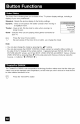Operating instructions
TheVIDEOSTATUSbuttongivesyouachoiceoffourTVpicturedisplaysettings,includinga
displayofyourownpreferences.
Standard- Resetsthepicturedisplaytothefactorysettings.
Dynamic-Givesavividpicturewithbettercontrastwhenviewingin
abrightlylitroom.
Theater-Givesarich,film-likelooktovideowhenviewingina
dimlylitroom.
Game-Usedforwhenyouareplayingvideogamesconnectedto
yourTV.
1_ PresstheVIDEOSTATUSbutton
By every press of the VIDEO STATUSbutton, you change the mode.
Note:
• You can also change the mode by pressing the J.V buttons.
• You can also access the FRONT CONTROL PANEL screen by using the MENUbutton on
the side of the TV instead of the remote control. It appears between INITIAL SETUP and
PICTURE ADJUST screen, and it has INPUT, VIDEO STATUS and ASPECT menus. Choose
VIDEO STATUS by pressing MENUV on the side panel and choose a mode by using the
CHANNEL+/- buttons ( _ OPERATE • ).
i i _T2h':It_'i _ ImI._qd N
The TheaterPro D6500K color temperature technology function makes sure that the video you
watch is set to the standard color temperature, so that what you see is as true to what the film
to video editors intended it to be.
Press the THEATERPRObutton