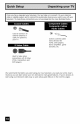For Models: AV-48P776 AV-56P776 AV-48P786 AV-56P786 Illustration In the spaces below, enter the model at the rear of the television cabinet). inside Keep cove[ reference. of this guide, Keep Model Number: Serial Number: the carton of AV-56P776 and serial Staple this user's and original number your guide packaging and RM-C1270G of your sales receipt television or invoice in a convenient for future (located to the P!ac e for future use.
RISK OF ELECTRIC SHOCK DO NOT OPEN CAUTION: To reduce the risk of electric shock. Do not remove cover (or back). No user serviceable parts inside. Refer servicing to qualified service personnel, The lightning flash with arrowhead symbol, within an equilateral triangle is intended to alert the user to the presence of uninsulated "dangerous voltage" within the product's enclosure that may be of sufficient magnitude to constitute a risk of electric shock to persons.
• As an "ENERGY STAR <_''partner, JVC has determined that this product or product model meets the "ENERGY STAR ®',guidelines for energy efficiency. q_lql{li'l,'i_l CAUTION: Please read and retain for your safety, Electrical energy can perform many useful functions. This TV set has been engineered and manufactured to assure your personal safety. But improper use can result in potential electrical shock or fire hazards.
7 An outside antenna system should not be located in the vicinity of overhead power lines or other electric light or power circuits, or where it can fall into such power lines or circuits. When installing an outside antenna system, extreme care should be taken to keep from touching such power lines or circuits as contact with them might be fatal. EXAMPLE OF ANTENNA GROUNDING AS PER NATIONAL ELECTRICAL CODE GROUND CLAMP \ ANTENNA DISCHARGE UNIT (NEC SECTION 810-20) ELECTRICAL SERVICE _ROUNDING EQUI
PORTABLE CART WARNING (Symbol provided by RETAC) 13 For added protection of the TV set during a lightning storm or when the TV set is to be left unattended for an extended period of time, unplug it from the wall outlet and disconnect the antenna. This will prevent damage to product due to lightning storms or power line surges. 14 ATV set and cart combination should be moved with care. Quick stops, excessive and uneven surfaces may cause the TV set and cart combination to overturn.
Displaying fixed images on your screen for extended periods of time can leave a subtle but permanent ghost image in your screen. This is referred to as "burn-in". To avoid this, mix your viewing patterns and aspect modes from time to time. Examples include, but are not limited to the following: • • • • • Stock-market report bars Shopping channel Iogos and pricing displays Video game patterns or scoreboards Bright station loges Internet web sites or other computer-style images.
_o] rA_/':ldilliT,__ _lq_i] _ _'41,,",]'_k ,L!n,............. Unpacking your TV ............ TV Models ................ TV Remote Control ........... 9 11 12 Getting Started ............. The Remote Control .......... 13 13 Connecting Your Devices ....... Interactive Plug In Menu ........ 14 23 _{_ia[ol_o[ilg[':|ialialla[o, Setting CATV, VCR and DVD Codes CATV or Satellite Codes ........ VCR Codes .............. DVD Codes .............. Search Codes ............. . . . 26 26 27 28 29 [lj nI.
I__]TITI;E)I-'_'_ ( ! I i .......... Digital Setup ............. Antenna Level ............. 67 67 Digital Sound ............. Software Version ............. 68 68 Software Update 68 L]I_'I I :(lli(.] ............ il a| Ii[,.l_ [.1 iI_ .... Digital CH D/A (Digital/Analog) Sub Channel ............. Guide ............... [1_ II l_ {el i i I_|| Weak Signal No Program [I] i ....... ............. ............. Troubleshooting ............. Warranty .............. Authorized Service Center ......
Thank you for your purchase of a JVC Color Television. Before you begin setting up your new television, please check to make sure you have all of the following items. In addition to this guide, your television box should include: Two AA 1 Television 1 Remote Control Batteries Note: Your television and/or remote control may differ from the examples illustrated here.
cable Or Satellite System and to Connect the audio!video devices you want to Use with Your I Once you have unpacked your television, the next step is to connect it to your antenna! television. To make these connections you wiII use plugs !ike the ones illustrated below. Used to connect an external antenna or cable TV system to your TV. Used to connect audio/ video devices like VCRs, DVD players, stereo amplifiers, game consoles, etc.
NOTE: Before you connect your television to another device, please refer to the proper diagrams for your specific TV and remote. These will help assist you in understanding how to connect your television to another device, as welI as use the remote to set up your television. MODELS: AV-48P776 AV-56P776 AV-48P786 AV-56P786 © © f:%_:.',:'_b:_t=;:b .... Note: The terminal labeled "SERVICE ONLY", is exclusively used to update the software version. MODELS: AV-48P776, = ....
• For information on remote control buttons, see pages 58 - 66. • SUB CHANNEL and GUIDE buttons are for digital channels. ATSC antenna or Digital Cable, you can use these buttons.
These quick setup pages will provide you, in three easy steps, with the basic information need to begin using your new television right away. you If you have questions, or for more detailed information on any of these steps, please consult other sections of this manual. Before you can operate your remote control, you first need to install the batteries (included). Lift and pull the latch on the back of the remote control to open.
Notes: • These connections are examples. • After you are finished connecting outlet and turn on the TV. your devices, plug the power cord into the nearest power • To connect a DVD player, see VCR Connection. A DVD player is optional • If you have a satellite television system, refer to the satellite TV manual.
VCR Connection Notes: • Green, blue and red are the most common colors for DVD cables. Some models may vary colors. Please consult the user's manual for your DVD player for more information. • Be careful not to confuse the red DVD cable with the red audio cable. It is best to complete one set of connections (DVD or audio output) before starting the other to avoid accidentally switching the cables. • You may also connect the DVD player to Input 1.
Diagram #2 Cable or Antenna Output _wo_WaySp,_tter ooo_,o, ca_,o J I ooMPo%.
Connecting to a Camcorder You may connect a Camcorder, game console or other equipment to your television by using the front input jacks (Input 4) located under the front panel door. To access, pull on the door to open it. You can a!s0 connect these using !h e !e!evision ,s [ea r input jacks , using the sam e nstruct ons. \ \ "x s VlUEO VIDEO AUDIOq /Y_ L,_,_O e x // • /, ._, /..- -_ ...... M_NU CHANN t + I ..... ........ ,, _<_,_. - VOLUM_ + SDP_ i,_us ' .....
Connecting to an External Amplifier TV Rear PaneF AUDIO ou Speaker ( Speaker Amp,ifier 1) Connect a white cable from the LEFT AUDIO OUTPUT on the back of the TV to the LEFT AUDIO INPUT on the amplifier. 2) Connect a red cable from the RIGHTAUDIO OUTPUT on the back of the TV to the RIGHTAUDIO INPUT on the amplifier. Notes: • Refer to your amplifier's manual for more information. • You can use AUDIO OUTPUT for your home theater system.
Connecting to an amplifier using your optical output You can connect an amplifier that has an optical digital input terminal by using an optical digital cable from the optical output. The signal that is output can be PCM or Dotby Digital. TV Rear Panel Amplifier 1) Connect the optical cable from the back of the TV to the back of the amplifier. Notes: • This terminal can only output digital audio.
Connecting to a Digital TV Receiver By connecting a Digital TV Reciever, high definition pictures can be displayed on your TV in their digital form. DTV Decoder DtGn-AL OUT AUD!O OUT ( TV Rear HDMi After tighten the connections the screw have to secure been Panel to DV_ Cable made the cables, 1) Connect the HDMI to DVI Cable from the DIGITAL OUT on the back of your DTV decoder, to the DIGITAL-IN on the back of your television.
Connecting to a HDMI Compatible Device By connecting a HDMI compatible device, high definition pictures can be displayed on your TV in their digital form. Some HDMI devices can include DVD players, D-VHS or any HDMI compatible device. HDMI (High Definition Multimedia InterFace) is the first industry supported, uncompressed, all digital audio/video interface.
Connecting to an AV Receiver V1 Smart Input using your television's By connecting your AV Receiver to your television's V! Smart Input, you can watch picture sources from many different devices, without having to change or use the other input connections on your TV. This allows you to free up the other input connections so you can connect more devices to your television. AV Receiver TV RearPanel ,v._,o.F,Gb ....
When you turn your television on for the first time the interactive plug-in menu will appear. The plug-in menu helps you to get your TV ready to use by letting you set your preferences for: • The language in which you want the onscreen menus to appear. • Setting the TWs clock to the correct time so your timer functions will work properly. You can choose "AUTO" or "MANUAL" for setting the clock. • The auto tuner setup of which channels you wish to receive. We recommend television.
Auto Clock Set Before you use any of your TV's timer functions, you must first set the clock. You may precisely set your clock using the XDS time signal broadcast by most public analog broadcasting stations. If you do not have this in your area, you will have to set the clock manually. See manual clock set below. To set the clock using the XDS signal: To choose AUTO To TiME ZONE IMOOE To select your time zone: (Atlantic, Eastern, Central, Mountain, Pacific, Alaska or Hawaii) ! AUTO _ To move to D.S.T.
Auto Tuner Setup In auto tuner setup, the TV automatically scans through all available channels, memorizing the active ones and skipping over blank ones or channels with weak signals. This means when you scan (using the CHANNEL+/-- buttons) you will receive only clear, active channels. AIR • • To choose CABLE or AIR (or SKIP when you skip AUTO TUNER SETUP) • To START After Analog Auto Tuner Setup is finished, Digital Auto Tuner Setup starts.
" I You can program your remote to Operate your Cable box, Satellite receiver, VCR or DVD player by Using the instructions ancl Codes listed below. If the equipment does not respond to any Of the Codes listed be!0w ei t0 the code search functi0n, use the [emote €0ntr0! I supplied by the manufacturer_ [_1_ ['_11 :_)'_[.ld _',r_l_lllitl [61t_ The remote control is programmed with cable box and satellite codes for power on/off, channel up/down, and 10 key operation.
The remote control is programmed with VCR codes for power on/off, play, stop, fast-forward, rewind, pause, record, channel up/down operation. 1) Find the VCR brand from the list of codes shown below. 2) Slide the first 2-way selector switch to "TV" and the other 2-way selector switch to "VCR". 3) Press and hold down the DISPLAYbutton, then enter the first code number listed with the !0 key pad. 4) Release the DISPLAYbutton, and confirm the operation of the VCR.
The remote control is programmed with DVD codes for power on/off, play, stop, fast-forward, rewind, previous/next chapter, tray open/close, and still/pause operation. 1) Find the DVD player brand from the list of codes shown below. 2) Slide the first 2-way selector switch to "TV" and the other 2-way selector switch to "DVD". 3) Press and hold down the DISPLAYbutton, then enter the first code number listed with the 10 key pad. 4) Release the DISPLAYbutton, and confirm the operation of the DVD player.
Cable/Satellite Search Codes Function 1) 2) 3) 4) Slide the first 2-Way Mode Selector switch to CATV. Press the POWERand RETURN+/TV buttons. Hold for at least three seconds and release. Press the POWERbutton on the remote, and see if the cable or satellite box responds. If there was a response, press RETURN+/TV. The codes are now set. If there was no response, repeat Step 3. If you repeat Step 3 a total of 80 times without a response, use the remote control that came with your equipment.
Certain symbols areused throughout thisguide tohelpyoulearnabout thefeatures ofyour newtelevision. Theones youwillseemost frequently are: J.V Up and buttons • Move • Move • Move • Back • Scan Down arrows mean press the CH+ or CH- buttons.
Your television comes with JVC's onscreen menu system. The onscreen menus let you make adjustments to your television's operation simply and quickly. Examples of the onscreen menus are shown on the next page. Detailed explanations on using each menu follow later in this guide. For information about the interactive plug-in Menu, see pages 23 - 25. To open the onscreen menu system, press the MENU button on the remote control.
Press the MENUbutton 11 TO INITIAL SETUP 03 _tD ! PREVIOUS CHANNEL SUMMARY :_L:2, CLOCK/TIMERS INITIAL SETUP 04 D_tD INITIAL SETUP 01 D_t_ PREVIOUS BASS 4 U0 _ Dltr_ _ _ _ PREVIOUS TREBLE _00 _ _ T _LLOCK BALANCE_00 _ =======#_ I V_SMART_NPUT _N I R_T INITIAL SETUP 05 I COLOR 400 BFdGHT ....... {oL; ) , 'I' 400_' I ooLo .... _ "' _ _ II NATURALCINEMe&_ WM Dire AUTO ?-, I . !O"t! ..... II ..... - ! PICTURE ADJUST 01 " * NEXF _....
The auto tuner setup function is described on page 25 as the interactive plug-in menu. need to run the auto tuner setup again, follow the steps below. J.V Press the MENUbutton To AUTO TUNER SETUP I_ _1_ To operate To choose CABLE orAIR TUNER If you MODE { AIR_ Press the OK button to start _RESS rOS'rART Programming will take approximately 2 to 4 minutes. The auto tuner is finished when the message PROGRAMMING OVER! appears onscreen.
Channel summary allows youtocustomize theline-up ofchannels received byyour TV. Regarding analog channels, youcanaddordelete channels fromtheline-up orprevent any unauthorized viewers fromwatching anyorall181channels. Regarding digital channels, the onlychannels thatwillappear aretheones thatarebroadcasting. Press theMENU button Analog Channels ToCHANNEL SUMMARY AV I," Tooperate TheChannel summary screen willnowbedisplayed with 02,/ MTV 07"/ thechannels settoscan marked withan"_".
How to set the channel label. (This is only for analog broadcasting.) Press the MENUbutton AV To CHANNEL SUMMARY AV To operate To the ID column RESET Press the OK button to enter • • Ay PRESSi_TO To select the character you want To move to the next space ...continue to follow these directions F NISH for all four spaces Press the OK button to finish Your characters _) are now set Press the MENUbutton when finished If you want to reset the characters you set: (_ Press the MENUbutton J.
When aviewer attempts towatch aguarded channel, thefollowing message appears: Towatch achannel thatyouhave locked, enter the Lock Code using the!0keypad. Ifthewrong code isentered, themessage "INVALID LOCK CODE!" willflash onthescreen. Thechannel cannot beaccessed untilthecorrect code isentered. Notes: • Once achannel hasbeen unlocked, itwillremain unlocked untilthetelevision isturned off. • Seealso"SetLock Code", page 42.
Unrated programming refers to any programming which does not contain a rating signal. Programming on television stations which do not broadcast rating signals will be placed in the "Unrated Programming" category.
U.S. PARENTAL RATING SYSTEMS Programs with the following ratings are appropriate for children. TV Y is Appropriate for All Children Programs are created for very young viewers and should be suitable for all ages, including children ages 2 - 6. TV Y7 is for Older Children Most parents would find such programs suitable for children 7 and above. These programs may contain some mild fantasy violence or comedic violence, which children should be able to discern from reality.
I2 Press the MENUbutton J.V To V-CHIP • • To operate (lock icon _ IV CHIP appears) 2 Press ZEROto access the V-Chip menu • • J.V To turn V-Chip ON or OFF To move to SET US TV RATINGS • • To operate SET US l"V RATINGS SET MOVIE SET CANADIAN RJ_,1"INGS ENG _ SET CANADIAN RA_'INGS _ RATINGS _ _RE UNRATED 1 I _VIFW Line up the cursor in the column (TV PG, TV G, etc.) with the content row (V/FV, S, etc.) and press the AV or •• to move the cursor to the correct location.
NR- NotRated Thisisafilmwhich hasnorating. Inmany cases these filmswere imported fromcountries which donotusetheMPAA ratings system. Other NRfilmsmaybefromamateur producers whodidn't intend tohave theirfilmwidely released.
E - Exempt Exempt programming includes: news, sports, documentaries and other information programming, talk shows, music videos, and variety programming. C - Programming Intended for Children Violence Guidelines: There will be no realistic scenes of violence. Depictions of aggressive behavior will be infrequent and limited to portrayals that are clearly imaginary, comedic or unrealistic in nature.
Channel guard andV-Chip settings areprotected byafour-digit lockcode. Your TVcomes preset withalockcode of"0000". You may change the code to any four-digit number you wish. To change the lock code, follow the steps below. (_) Press the MENU button J.
ThisTVhasthree color projection tubes: oneforred,green, andblue. When mixed together intheproper portions, theoutput ofthese three color tubes canproduce anycolor. Toproduce these colors, however, thebeams must beprecisely aligned overeach other sothatthecolors canbemixed. Theproduce ofaligning these picture beams iscalled "convergence". Attention: • Please have your TV on for at least 20 minutes before using this feature.
Press the MENU button a.V 4 I_ To CONVERGENCE To Enter Ay • I_ To choose MANUAL To Enter If all the lines are white, no convergence adjustment is necessary, If not, you need to perform the manual color convergence below. Select the location you want to adjust by using the number buttons on the remote control. You can select any of the 81 points. (_ Press the SLEEPTIMER button to change the color of the box _ : to the color of the cross you wish to adjust (red or blue).
The language function is described on page 23 as the interactive choose the language again, follow the steps below. 2 J.V Press the Menu button To LANGUAGE • • To choose a language: ENG. (English), FRAN. (French) or ESR (Spanish) I2 Press the MENUbutton when finished plug-in menu.
Many broadcasts now include an onscreen display of dialog called closed captions. Some broadcasts may also include displays of additional information in text form. Your television can access and display this information using the closed caption feature. To activate the closed caption feature, follow the steps below. There are three methods. When you are watching analog channels, you can perform Analog Setting of closed caption.
Digital Manual Setting 12 Press the MENU button J.V To CLOSED CAPTION • I_ To enter AV • I_ J.V • I_ To To To To Type select Auto, Advanced or Basic Service select 1, 2, 3, 4, 5 or 6 J.V • I_ • I_ J.V • I_ To To To To To Appearance enter select Manual Font enter J.
Thisfunction automatically shuts offyourTVwhen there isnosignal fromthechannel the TVison. (_ Press theMENU button J.V • i_ To AUTO SHUT OFF To turn ON or OFF * PREVIOUS LANGUAGE CLOSED AUTO _) Press the MENUbutton when finished • If the channel that you have on does not receive a signal for more than one minute, the blinking text "NOT RECEIVING A SIGNAL AUTO SHUT OFF XDS CAPTION SHUT _ OFF ID _ NEXT PAGE (3/5/ IN 9 MIN." appears on the screen, and starts the countdown.
This allows you to lock the keys on the front of the TV, so that a child may not accidentally change your viewing preferences. Press the MENU button AV • i_ To FRONT PANEL LOCK To turn ON or OFF PREVIOUS NOISE MUTING FRONT PANEL Vl Press the MENU button when finished SMART VIDEO • Unplug the power cord, and plug it back in. Do this if your batteries die, or you lose your remote control.
This function is used to label video input connections 12 t I1_ I1_ I2 12 i::: PREVIOUS To VIDEO INPUT LABEL _i.V • displays.
I"._'_ 11_ r;_ II't_'T_! Position adjustment allows you to adjust the position of the picture on the screen vertically when the aspect is set to panorama, cinema or full. (_ Press the MENUbutton J.V 4 I_ To POSITION ADJUSTMENT To enter J.V_III_ To adjust the position Press the MENUbutton to finish Notes: • To reset the adjustment OK button. to the center, press the • When the arrow disappears, maximum limit.
The DIGITAL-IN option can only be displayed in the INITIAL SETUP menu when an HDMI480p picture signal is being input to the DIGITAL-IN terminal. This option adjusts the position when an HDMI or DVl 480p picture signal is being displayed on the screen. There are two types of HDMN80p picture signals: 640x480 and 720x480. If the displayed picture is slightly shifted, the position can be adjusted by selecting either SIZE1 or SIZE2. (_ Press the MENU button J.V To DIGITAL-IN • • To enter J.
r.,'t'_P'T'_[,."Z_ia'_F_ These settings allow you to change and adjust the way the picture appears on your television. TINT Tint allows you to adjust the levels of red and green in your TV picture. COLOR The color function lets you make all the colors in the TV picture appear either more vivid or subtle. PICTURE Picture allows you to adjust the levels of black and white on the TV screen, giving you a darker or brighter picture overall.
I__Pl"_! [_]]';?_1 Natural cinema corrects the problem of blurred edges which may occur when viewing a program originally shot on film (such as motion pictures) or animation. If you notice blurring at the edges of these programs, press NATURALCINEMA and set it to AUTO. Natural Cinema helps correct conversion errors that occur when film, which is shot at 24 frames-per-second, is broadcast at the television rate of 30 frames-per-second.
These settings allow you to change and adjust the sound on your television. BASS - You can increase or decrease the level of low-frequency the bass adjustment. TREBLE - Use treble to adjust the level of high-frequency BALANCE sound in the TV's audio with sound in your TV's audio. - Adjust the level of sound between the TV's left and right speakers with the balance setting. Press the MENU button Ay • • J.
[,."_I[@t'_ t'l The set clock function is described on page 24 as the interactive plug-in menu. You can choose to set the clock automatically or manually. If you need to set the clock again, follow the steps below. J.V • • Press the MENU button To SET CLOCK To enter When you set the clock automatically, J.V • • choose AUTO by pressing the • or • arrows. To TIME ZONE To select your time zone _'A_ LANT_C _" _EASTERN HAWAf+ _ H CENTRAL ALASKd_, _ _ MO UNTA{N PAO,F,C _ _ I MODE J.V • • To D.
[oJ'TYLo]il u_ The on/off timer lets you program your television to turn itself on or off. You can use it as an alarm to wake up, to help you remember important programs, or as a decoy when you're not home.
Turns theTVonoroff. Press thePOWER button I_l'!l_.'T'J'i :]'rii;_'_.. iI_][t'_,,i I'.,_'_! Use the number buttons on the remote control to move directly to a specific channel. For example, to move to channel 12: (_ 0 (Zero) 1 (One) 2 (Two) Lets you decide the input channel and select it. After you press the number buttons on the remote, press the TUNE button.
I :_r;I!llll []TIM The RETURN+/TV button has three functions: Return - Returns to the channel viewed just before the channel currently onscreen. Return+ - Lets you program a specific channel to return to while scanning through the channels using the CH+ and CH- buttons. TV - Returns to the TV mode. Press the RETURN+/TV and hold for three seconds [ The channel currently active has been programmed as your return+ channel. Now scan through the channels using the CHANNEL+l--buttons.
TheVIDEO STATUS button gives youachoice offourTVpicture display settings, including a display ofyourownpreferences. Standard - Resets thepicture display tothefactory settings. Dynamic -Gives avividpicture withbetter contrast when viewing in abrightly litroom. Theater -Gives a rich,film-like looktovideo when viewing ina dimlylitroom. Game - Used forwhen youareplaying video games connected to yourTV. 1_ Press theVIDEO STATUS button By every press of the VIDEO STATUSbutton, you change the mode.
TheSleep Timer canturntheTVoffforyouafter youfallasleep. Program ittoworkinintervals of15minutes, foratotaltimeofupto180minutes. I2 Press the SLEEPbutton F_0 153045607590 105 120 135 150 165 180 _'_ Sleep Timer Message 60 seconds before the automatic shutoff, this message will appear: You then have 60 seconds to press the SLEEPbutton to delay the shut off for another 15 minutes.
Thedisplay screen shows thecurrent status oftimers, inputs andXDSID.
Ii_'rzTyil_ The Favorite button allows you to select your favorite channels easily. the channels that you like. See how to register below. First, you must register Press the FAVORITEbutton The favorite channel list wil! appea_ a.V To select the channel you want to watch _" PREVIOUS 101 CBS 102 (_ Press the OK button It wil! change to the channel you have selected. D103 PBS2 < D107 Register the favorite channel 8 Press the channel number you want to register The channel program will change.
Thisfeature willhelpyouadjust thepicture youarewatching togiveyouthebestpossible picture quality. PANORAMA -Withthisratio a normal 4:3aspect picture isstretched tofitthe dimensions ofthe16:9aspect screen. CINEMA -Thisratio"zooms in"onthe center partof a 4:3 aspect picture, blowing REGULAR - The regular ratio is used when you want to watch a 4:3 broadcast or recorded program without modifying the original picture to fit the dimensions of your 16:9 screen.
Press the ASPECTbutton • By pressing the ASPECTbutton, you can change the size. When you change the aspect ratios, it is different from their broadcast or recorded program. NTSC, 480i, 480p HD (1080i, 720p) ATSC (1080i, 720p) ATSC (480i, 480p) Notes: • You can also choose the size by pressing the A• buttons. • When you change the aspect ratio or signal, reset the picture position to center.
Useeither thetelevision's owntuner oracable boxtoselect channels. Setthisswitch toTVto operate thetelevision's built-in tuner. Move theswitch toCA'rV tooperate acable box. Note: • Seepage26forinformation onprogramming yourremote forcable boxoperation. Youcancontrol aVCR orDVD player withthebuttons onthelower partoftheremote control. Move theslide switch toVCR orDVD tooperate. Notes: • Theremote ispreset withthecode 000tocontrol JVC-brand VCR's.
Usethisfunction when youarereceiving adigital broadcast. I2 Press the MENUbutton AV To DIGITAL SETUP To enter The onscreen will appear Notes: • Software Update will only appear when the SD Card is inserted. • If you are watching an analog channel, you can still access the digital setup menu at anytime, while you are doing this, the background screen will turn blank. In this case, the tuner will switch to digital, since you are accessing the digital setup menu. Confirms the present antenna level.
Youcanselect theoptical digital sound output, either PCM orDolby Digital when yourTVis connected toanamplifier thathasDolby Digital decoder. Ifyouselect Dotby Digital, youcan enjoy listening in5.1ch sound when watching digital broadcasts. Press the MENUbutton AV To DIGITAL SETUP To enter AV To Digital Sound To select PCM or DOLBY DIGITAL Press the MENUbutton when finished Notes: • If your amplifier does not have Dolby Digital decoder, select PCM. cannot output the sound from the speakers.
TheD/Abutton changes theanalog anddigital channel. Each timeyoupress theD/Abutton, youcanswitch back andforththeanalog anddigital channels. Digital channels have a"D"in front ofthechannel number. (_ Press theD/Abutton Towatch digitalchannels Forexample, tomove tochannel D23: 12 Press 2(Two) 12 Press 3(Three) (_}) Press theTUNE button [,."]'TI_ [o,]i'_I'_ I The main channel sometimes has minor channels (Sub Channels). button, you can select a sub channel easily.
L,A,_':'_I_t ,,"4L_1,"T'tI This OSD warning appears when the digital channel that you have selected is too weak to receive or no signat is being detected for that channel. I_ It,i'i'_] _1Jil If the TV channel you selected, or were watching is not receiving a signal, "NO PROGRAM" appears on the television screen. It appears when that channel is not receiving a signal and you have the Noise Muting function OFF and you have a single screen.
There is no power , See if the power cord became , Check for a blown fuse There is no picture , The antenna or sound . The input , The TV station Remote control is not properly or or a power outage, could be disconnected. mode could , The tuner (Auto operating at all unplugged. or circuit breaker be set improperly. Tuner Setup) could may be having See page 50. be set improperly. difficuifies, , Check to see that the batteries See page 33.
i JVC" ;* LiMiTED WARRANTY C0LO_ TV1ol * [ For Canadian r_odeJ televisions, see separate sheets for Canadian Warranty information. JVC COMPANY OF AMERICA (JVC) warrants this product and all parts thereof, except as set forth below ,_ TO THE ORiGiNAL RETAIL PURCHASER to be FREE FROM DEFECTIVE MATERIALS AND WORKMANSHP _- the date of original purchase for the period shown below. ("The Warranty Period") FOR DIRECT-VIEW COLOR TELEVISION, PICTURE TUBE is covered for Two(2)years.
TO OUR VALUED THANK YOU FOR PURCHASING CUSTOMER THIS JVC PRODUCT. WE WANT TO HELP YOU ACHIEVE A PERFECT EXPERIENCE. NEED HELP ON HOWTO HOOK UP? NEED ASSISTANCE ON HOW TO OPERATE? NEED TO LOCATE A JVC SERVUCE CENTER? LUKE TO PURCHASE ACCESSORIES? ® IS HERE TO HELP! TOLL FREE: 1(800)252-5722 Remember to retain your Bill of SaHe for Warranty Service. Do not attempt to service the product yourself Caution To prevent emectrical shock, do not open the cabinet.
Model , AV-48P776 AV_48P786 _ " Type Rea_ Projection NTSC, Reception Format Reception Range Power of channel A-5 ("95" of the TV set's on-screen is not recommended for your TV set Source AC Size Audio channel 259W 48 inch / 122 cm 56 inch / 142 cm measured diagonally, 16:9 ratio measured diagonally, 16:9 ratio Speakers 13 cm round Output Antenna cable 12OV, 60 Hz Consumption Screen Television BTSC System (Multi-Channel Sound) ATSC Terrestrial, Digital Cable VHF 2 to 13, UHF 14
m
m
m
JVC COMPANY Division OF AMERICA of JVC Americas 1700 Valley Wayne, Corp. Road New Jersey, 07470 JVC CANADA, INC.