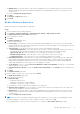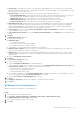Users Guide
Table Of Contents
- About this Guide
- Dell Storage vSphere Client Plugin Version 6.0 Administrator’s Guide
- Getting Started
- Working With Dell Storage
- Working With Virtual Machines
- Viewing Dell Storage Information
The Volume Settings page opens.
5. Select the volume settings:
● Storage Type—A Storage Type is a pool of storage with a single datapage size. The Storage Type is set at the disk
folder level, and once set it cannot be changed without assistance from technical support. (This entry appears only if the
preferences are set in Storage Center).
● Storage Profile—A Storage Profile controls how the Storage Center manages volume data.
○ Recommended (All Tiers)—Select this option for most volumes. The Recommended profile allows the system to
automatically progress data between and across all storage tiers based on the type of data and usage.
○ High Priority (Tier 1)—Select this option to force volume data to remain in tier 1 storage.
○ Medium Priority (Tier 2)—Select this option to force volume data to remain in tier 2 storage.
○
Low Priority (Tier 3)—Select this option to force volume data to remain in tier 3 storage.
● Data Reduction Profile—Data Reduction uses compression and deduplication to decrease the amount of disk space
that is used by volume data. Compression reduces the amount of space that is used by a volume by encoding data.
Deduplication finds duplicate pages and removes them, conserving the disk space that would be used by additional
copies. When deduplication is used, compression is also applied to a volume.
● Cache Settings—Select or clear the Read Cache Enabled and Write Cache Enabled check boxes to set the default
cache settings for the new volume.
● Selected Volume QoS Profile—Accept the Volume QoS Profile Default or click Change it to select a different QoS
Profile.
6. Click Next.
The Snapshot Profile page opens.
7. Select the Snapshot Profile to use, and click Next.
The Replication Options page opens.
8. Select the replication settings:
● Replication Type:
○ Live Volume, Asynchronous
○ Live Volume, Synchronous—High Availability
○ Live Volume, Synchronous—High Consistency
● QoS definition—Select a predefined QoS definition for the replication.
● Replicate Active Snapshot—Select this option to copy all writes from the active snapshot area of the volume. This
option cannot be disabled for synchronous replication.
● Deduplication—Select this option to copy only the changed portions of the snapshot history on the source volume,
rather than all data captured in each snapshot. Deduplication saves bandwidth but is more resource intensive for the
Storage Center.
● Select the Replication Target Location.
9. Click Next.
If you did not choose to convert from a Live Volume to a replication, the Live Volumes Options page opens.
10. Set the Live Volume options:
● Select a Secondary QoS Definition from the drop-down list.
● Select or clear the Storage Center swap options. If you choose to Automatically Swap Primary Storage Center, click
Show advanced settings for more options for determining when to swap:
○ Min. data written to secondary before swap
○ Min. % of I/O on secondary before swap
○ Min. time as primary before swap
● For synchronous replications, select Failover Automatically to configure Live Volumes to automatically fail over when
service is disrupted. By default, Restore Automatically is also selected.
● Specify a Live Volume Secondary Mapping target location.
11. Click Next.
The Ready to Complete page opens.
12. Click Finish.
Removing a Live Volume Datastore
Remove a Live Volume datastore after the replication is no longer needed.
Steps
1. Select the datastore for which you want to remove a replication.
24
Working With Dell Storage