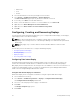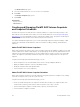Users Guide
NAS Volume Snapshots and Snapshot Schedules
This section provides steps for creating on-demand NAS volume snapshots and for setting up schedules
to take snapshots at regular intervals.
Creating NAS Volume Snapshots
You can create an on-demand snapshot of a NAS volume for an associated datastore and set the
expiration date for the snapshot.
Steps
1. Select an NFS datastore in inventory.
2. Select Actions → All Dell Storage Actions → Snapshots → Create Snapshot.
The Create Snapshot wizard starts.
3. Type a name for the snapshot. Names can be a maximum of 230 characters including special
characters (right or left angle bracket, backslash, hyphen, underscore, ampersand, tilde, plus sign). As
best practice, use a snapshot name that is concise and descriptive.
NOTE: If a snapshot name that you specified is already present, the snapshot will not be created
and the message Snapshot name already exists will be displayed.
4. (Optional) If you want to set an expiration date for the snapshot, select Enable Expiration and a date
from the calendar. You can also indicate hours and minutes.
Next steps
You might also want to set up a snapshot schedule to take snapshots of a NAS volume at regular
intervals. See Creating NAS Volume Snapshot Schedules.
Creating NAS Volume Snapshot Schedules
Set up a snapshot schedule to take snapshots of a NAS volume at regular intervals during a designated
timeframe.
1. Select an NFS datastore in inventory.
2. Select the NAS volume for which you want to take a snapshot.
3. Select Actions → All Dell Storage Actions → Snapshots → Create Snapshot Schedule
The Create Snapshot Schedule wizard starts.
4. Type a name for the snapshot schedule. Names can be a maximum of 230 characters including
special characters (right or left angle bracket, back slash, hyphen, underscore, ampersand, tilde, plus
sign).
5. Select Take Snapshot Every, type a numerical value for minutes, hours, days, or weeks, and select
the snapshot frequency from the dropdown menu.
6. Alternatively, select Take Snapshot On to set a date and time for taking a snaphot:
a. Select the day of the week.
b. Select the time and AM or PM.
c. Specify the number of minutes to offset each snapshot of a NAS volume. Optionally, type an
offset value to begin taking the snapshot a certain number of minutes after the hour. The default
is zero (0) minutes.
7. Select Retain Snapshot for to indicate how long snapshots will be saved before automatic deletion.
Type a numerical value for minutes, hours, days, or weeks, and select the retention interval from the
dropdown menu.
8. Click Next.
Summary information about the snapshot schedule is displayed.
Working With Dell Storage
37