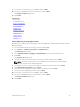Users Guide
The Ready to Complete page opens.
5. Click Finish.
Related Links
Resize Datastore
Extend an RDM
An RDM can be resized (extended) using the vSphere Web Client Plugin.
1. Select a virtual machine in inventory with an RDM to extend.
2. Select Actions → All Dell Storage Actions → Extend Raw Device.
The Extend Datastore RDM wizard starts.
3. Select the RDM to extend.
4. Click Next.
The Expansion Size page opens.
5. Type the new size for the RDM in the Extend to field and select the unit of measure from the Storage
Size Type drop-down menu.
6. Click Next.
The Ready to Complete page opens.
7. Click Finish.
Related Links
Select RDM
Extend RDM Size
Removing a Datastore or RDM
Use the Remove Storage wizard to remove a datastore or RDM.
Remove a VMFS Datastore
A VMFS datastore can be removed using the vSphere Web Client Plugin.
1. Select an object in inventory that can be a parent of a datastore:
• Datacenter
• Host
• Cluster
2. Select a datastore in inventory.
3. Select Actions → All Dell Storage Actions → Remove Datastore.
The Remove Datastores page opens. By default, the VMFS tab is selected.
4. Click to select the datastores to remove. To select all datastores, click Choose All.
5. Select a retention option for the datastore.
6. Click Next.
The Ready to Complete page opens.
7. Click Finish.
Related Links
Volume Retention
Working With Dell Storage
29