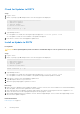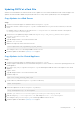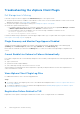Users Guide
Table Of Contents
- About This Guide
- Dell Storage Integration Tools for VMware Version 6.1 Administrator's Guide
- Contents
- Installing DSITV
- Replay Manager Service for VMware
- Dell Storage vSphere Client Plugin
- DSITV Application Troubleshooting
Updating DSITV at a Dark Site
When DSITV is installed at a site without Internet access, updates to DSITV must be obtained from Dell Technical Support. The
updates can then be made available using an internal web server or they can be copied directly to the virtual appliance.
Copy Updates to a Web Server
Steps
1. Contact Dell Technical Support to obtain the latest DSITVUpdate.zip file.
2. Extract the contents of theDSITVUpdate.zip file to a folder named dsitvupdate in the root directory of the web
server.
For example, if the root directory of the web server is C:\inetpub\wwwroot, extract the contents of the zip file to
C:\inetpub\wwwroot\dsitvupdate.
3. Verify access to the updates by using a web browser to go to http://web_server_address/dsitvupdate/
manifest/manifest-latest.xml.
4. Log in to DSITV.
5. Type 99 and press Enter to access the interactive shell.
6. Open the /etc/hosts file.
7. Add the following entry at the end of the hosts file:
citv.compellent.com[IP_address_of_web_server]
8. Save changes to the hosts file and type exit to return to the CLI.
9. Install the updates as described in Updating DSITV on page 9.
Copy Updates to the Virtual Appliance
Steps
1. Contact Dell Technical Support to obtain the latest DSITVUpdate.zip file.
2. Using a computer with Internet access, download an unzip tool for CentOS release 6.7, which is the operating system of the
virtual appliance.
3. Use Secure Copy (SCP) to copy the DSITVUpdate.zip file and unzip the RPM file from a local computer to the virtual
appliance.
4. Log in to DSITV.
5. Type 99 and press Enter to access the interactive shell.
6. Install the unzip tool:
rpm -ivh [unzip_package_name].rpm
7. Create a directory named DSITVUpdate.zip in the root directory:
mkdir dsitvupdate
8. Extract the update files to the DSITVUpdate.zip directory:
unzip DSITVUpdate.zip -d dsitvupdate
9. Open the /opt/vmware/var/lib/vami/update/provider/provider-deploy.xml file.
10. Find the string http://citv.compellent.com/ and change it to file://root/dsitvupdate.
11. Save changes to the provider-deploy.xml file and type exit to return to the CLI.
12. Install the updates as described in Updating DSITV on page 9.
Installing DSITV
11