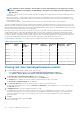Administrator Guide
NOTE: A kilobyte is equal to 1024 bytes, and a megabyte is equal to 1024 x 1024 bytes. Some applications calculate
kilobytes as 1,000 bytes and megabytes as 1,000,000 bytes. The numbers reported by the monitor might be lower by
this difference.
• I/O Latency – The time it takes for an I/O request to complete, in milliseconds. For physical disks, I/O latency includes seek, rotation,
and transfer time.
• Cache Hit Percentage – The percentage of total I/Os that are processed with data from the cache rather than requiring I/O from
disk. Includes read requests that find all the data in the cache and write requests that cause an overwrite of cache data before it has
been committed to disk.
• SSD Cache Hit Percentage – The percentage of read I/Os that are processed with data from the SSD physical disks.
The metrics available include the current value, minimum value, maximum value, and average value. The current value is the most recent
data point collected. The minimum, maximum, and average values are determined based on the start of performance monitoring. For real-
time performance monitoring, the start is when the Array Management Window (AMW) opened. For background performance monitoring,
the start is when background performance monitoring started.
Performance metrics at the storage array level are the sum of metrics on the RAID controller modules. Metrics for the RAID controller
module and disk group are computed by aggregating the data retrieved for each virtual disk at the disk group/owning RAID controller
module level. The values reported for a RAID controller module, or a storage array might be greater than the sum of the values reported
for all the virtual disks. The values reported for a RAID controller module or storage array include both host I/Os and I/Os internal to the
storage array (metadata reads and writes), whereas the values reported for a virtual disk include only host I/Os.
On a performance monitor graph, you can specify one metric and up to five objects. Not all metrics apply to all objects.
Table 5. Performance metrics
Metric Storage
Array
RAID
Controller
Modules
Virtual Disks Snapshot
Virtual Disks
Thin Virtual
Disks
Disk Groups
or Disk Pools
Physical
Disks
Total I/Os X X X X X X –
IOs/sec X X X X X X –
MBs/sec X X X X X X –
I/O Latency – – X X X – X
Cache hit % X X X X X X –
Viewing real-time textual performance monitor
1. In the Array Management Window (AMW), do one of the following:
• Click the Performance tab, and then click the Launch real-time textual performance monitor link.
• Select Monitor > Health > Monitor Performance > Real-time performance monitor > View textual.
The View Real-time Textual Performance Monitor dialog is displayed.
2. To select the objects to monitor and the sampling interval, click the Settings button.
The Settings button is available only when the real-time textual performance monitor is not started.
The Performance Summary Settings dialog is displayed.
3. In the Select an object(s) list, select the objects for which you want to view performance data.
You can select as many objects as you want. Use Ctrl-Click and Shift-Click to select multiple objects. To select all objects, select
the Select All check box.
4. In Sampling Interval list, select the sampling interval that you want.
The sampling interval can be from 5 seconds to 3600 seconds. Select a short sampling interval, such as 5 seconds, for a near-real-
time picture of performance; however, be aware that this short sampling interval can affect performance. Select a longer interval,
such as 30 seconds to 60 seconds, if you are saving the results to a file to look at later to minimize the system overhead and
performance impact.
5. Click OK.
6. To start collecting performance data, click Start.
Data collection begins.
30
About your MD Series storage array