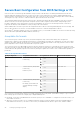Users Guide
Recovering iDRAC
iDRAC supports two operating system images to make sure a bootable iDRAC. In the event of an unforeseen catastrophic error
and you lose both boot paths:
● iDRAC bootloader detects that there is no bootable image.
● System Health and Identify LED is flashed at ~1/2 second rate. (LED is located on the back of a rack and tower servers and
on the front of a blade server.)
● Bootloader is now polling the SD card slot.
● Format an SD card with FAT using a Windows operating system, or EXT3 using a Linux operating system.
● Copy firmimg.d9 to the SD card.
● Insert the SD card into the server.
● Bootloader detects the SD card, turns the flashing LED to solid amber, reads the firmimg.d9, reprograms iDRAC, and then
reboots iDRAC.
Monitoring iDRAC using other Systems Management
tools
You can discover and monitor iDRAC using Dell Management Console or Dell OpenManage Essentials. You can also use Dell
Remote Access Configuration Tool (DRACT) to discover iDRACs, update firmware, and set up Active Directory. For more
information, see the respective user’s guides.
Support Server Configuration Profile — Import and
Export
Server Configuration Profile (SCP) allows you to import and export server configuration files.
NOTE: You need admin privileges to perform Export and Import SCP task.
You can import and export from local management station, and from a Network Share via CIFS, NFS, HTTP or HTTPS. Using
SCP, you can select and import or export component level configurations for BIOS, NIC and RAID. You can import and export
SCP to the local management station or to a CIFS, NFS, HTTP, or HTTPS network share. You can either import and export
individual profiles of iDRAC, BIOS, NIC, and RAID, or all of them together as a single file.
You can specify preview import or export of the SCP where the job is running and configuration result is generated but none of
the configuration has applied.
A job is created once the import or export is initiated through the GUI. The status of the jobs can be viewed on the Job Queue
page.
NOTE: Only Host Name or IP Address are accepted for destination address.
NOTE: You can browse to a specific location to import the server configuration files. You need to select the correct server
configuration file that you want to import. For example, import.xml.
NOTE: Depending on the exported file format (that you selected), the extension is added automatically. For example,
export_system_config.xml.
NOTE: SCP applies the full configuration in a single job with minimal number of reboots. However, in a few system
configurations some attributes change the operation mode of a device or may create subdevices with new attributes. When
this occurs, SCP may be unable to apply all settings during a single job. Review the ConfigResult entries for the job to
resolve any pending configuration settings.
SCP allows you to perform OS deployment (OSD) using a single xml/json file across multiple systems. You can also perform
existing operations such as configurations and repository updates all at once.
SCP also allows to export and import of SSH public keys for all iDRAC users. There are 4 SSH public keys for all users.
Following are the steps for OS deployment using SCP:
1. Export SCP file
86
Setting up managed system