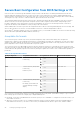Users Guide
Viewing and managing staged updates using iDRAC web interface
To view the list of scheduled jobs using iDRAC web interface, go to Maintenance > Job Queue. The Job Queue page displays
the status of jobs in the Lifecycle Controller job queue. For information about the displayed fields, see the iDRAC Online Help.
To delete job(s), select the job(s) and click Delete. The page is refreshed and the selected job is removed from the Lifecycle
Controller job queue. You can delete all the jobs queued to run during the next reboot. You cannot delete active jobs, that is,
jobs with the status Running or Downloading.
You must have Server Control privilege to delete jobs.
Viewing and managing staged updates using RACADM
To view the staged updates using RACADM, use jobqueue sub-command. For more information, see the iDRAC RACADM CLI
Guide available at https://www.dell.com/idracmanuals.
Rolling back device firmware
You can roll back the firmware for iDRAC or any device that Lifecycle Controller supports, even if the upgrade was previously
performed using another interface. For example, if the firmware was upgraded using the Lifecycle Controller GUI, you can roll
back the firmware using the iDRAC web interface. You can perform firmware rollback for multiple devices with one system
reboot.
On Dell’s 14
th
generation PowerEdge servers that have a single iDRAC and Lifecycle Controller firmware, rolling back the iDRAC
firmware also rolls back the Lifecycle Controller firmware.
It is recommended to keep the firmware updated to ensure you have the latest features and security updates. You may need to
rollback an update or install an earlier version if you encounter any issues after an update. To install an earlier version, use
Lifecycle Controller to check for updates and select the version you want to install.
You can perform firmware rollback for the following components:
● iDRAC with Lifecycle Controller
● BIOS
● Network Interface Card (NIC)
● Power Supply Unit (PSU)
● RAID Controller
● Backplane
NOTE: You cannot perform firmware rollback for Diagnostics, Driver Packs, and CPLD.
Before rolling back the firmware, make sure that:
● You have Configure privilege to roll back iDRAC firmware.
● You have Server Control privilege and have enabled Lifecycle Controller to roll back firmware for any other device other than
the iDRAC.
● Change the NIC mode to Dedicated if the mode is set as Shared LOM.
You can roll back the firmware to the previously installed version using any of the following methods:
● iDRAC web interface
● CMC web interface (not supported on MX platforms)
● OME-Modular web interface (Supported on MX platforms)
● CMC RACADM CLI (not supported on MX platforms)
● iDRAC RACADM CLI
● Lifecycle Controller GUI
● Lifecycle Controller-Remote Services
Rollback firmware using iDRAC web interface
To roll back device firmware:
1. In the iDRAC Web interface, go to Maintenance > System Update > Rollback.
84
Setting up managed system