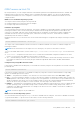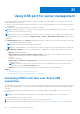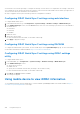Users Guide
Using Quick Sync 2
With Dell OpenManage Mobile running on an Android or iOS mobile device, you can easily access server directly or through
OpenManage Essentials or OpenManage Enterprise (OME) console. It allows you to review server details and inventory, view LC
and System Event logs, get automatic notifications on mobile device from an OME console, assign IP address and modify iDRAC
password, configure key BIOS attributes, and take remediation actions as needed. You can also power cycle a server, access
system console, or access iDRAC GUI.
OMM can be downloaded for free from the Apple App Store, or from Google Play Store.
You must install the OpenManage Mobile application on the mobile device (supports Android 5.0+ and iOS 9.0+ mobile devices)
to manage server using iDRAC Quick Sync 2 interface.
NOTE: This section is displayed only in those servers that has Quick Sync 2 module in left rack ear.
NOTE: This feature is currently supported on mobile devices with Android operating system and Apple iOS.
In the current release, this feature is available on all 14th generation of PowerEdge servers. It requires Quick Sync 2 Left Control
Panel (embedded in Left rack ear) and Bluetooth Low Energy (and optionally Wi-Fi) enabled mobile devices. Therefore, it is a
hardware up-sell and the feature capabilities are not dependent on iDRAC software licensing.
NOTE:
For more information on configuring Quick Sync 2 in MX platform systems, see the OpenManage Enterprise
Modular User's Guide and OpenManage Mobile User’s Guide available at dell.com/support/manuals.
The iDRAC Quick Sync 2 Configuration procedures:
NOTE: Not applicable for MX platforms.
Once Quick Sync is configured, activate the Quick Sync 2 button on the Left Control Panel. Make sure the Quick Sync 2 light
turns on. Access the Quick Sync 2 Information using a mobile device (Android 5.0+ or IOS 9.0+, OMM 2.0 or above).
Using OpenManage Mobile, you can:
● View inventory information
● View monitoring information
● Configure the basic iDRAC network settings
For more information about OpenManage Mobile, see the Dell EMC OpenManage Mobile User's Guide available at https://
www.dell.com/openmanagemanuals.
Topics:
• Configuring iDRAC Quick Sync 2
• Using mobile device to view iDRAC information
Configuring iDRAC Quick Sync 2
Using iDRAC web interface, RACADM, WSMan and iDRAC HII you can configure iDRAC Quick Sync 2 feature to allow access to
the mobile device:
● Access — Configure to Read-Write, Read-only, and Disabled. Read-Write is the default option.
● Timeout — Configure to Enabled or Disabled. Enabled is the default option.
● Timeout Limit — Indicates the time after which the Quick Sync 2 mode is disabled. By default, seconds are selected. The
default value is 120 seconds. The range is 120 to 3600 seconds.
1. If enabled, you can specify a time after which the Quick Sync 2 mode is turned off. To turn on, press the activation
button again.
2. If disabled, the timer does not allow you to enter a time-out period.
● Read Authentication — Configures to Enabled, this is the default option.
● WiFi — Configures to Enabled, this is the default option.
22
Using Quick Sync 2 299