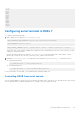Users Guide
Table 19. SSH cryptography schemes (continued)
Scheme Type Algorithms
diffie-hellman-group14-sha1
Encryption
chacha20-poly1305@openssh.com
aes128-ctr
aes192-ctr
aes256-ctr
aes128-gcm@openssh.com
aes256-gcm@openssh.com
MAC
hmac-sha1
hmac-ripemd160
umac-64@openssh.com
Compression None
NOTE: If you enable OpenSSH 7.0 or later, DSA public key support is disabled. To ensure better security for iDRAC, Dell
recommends not enabling DSA public key support.
Using public key authentication for SSH
iDRAC supports the Public Key Authentication (PKA) over SSH. This is a licensed feature. When the PKA over SSH is set up and
used correctly, you must enter the user name while logging into iDRAC. This is useful for setting up automated scripts that
perform various functions. The uploaded keys must be in RFC 4716 or OpenSSH format. Else, you must convert the keys into
that format.
In any scenario, a pair of private and public key must be generated on the management station. The public key is uploaded to
iDRAC local user and private key is used by the SSH client to establish the trust relationship between the management station
and iDRAC.
You can generate the public or private key pair using:
● PuTTY Key Generator application for clients running Windows
● ssh-keygen CLI for clients running Linux.
CAUTION:
This privilege is normally reserved for users who are members of the Administrator user group on
iDRAC. However, users in the ‘Custom’ user group can be assigned this privilege. A user with this privilege can
modify any user’s configuration. This includes creation or deletion of any user, SSH Key management for users,
and so on. For these reasons, assign this privilege carefully.
CAUTION: The capability to upload, view, and/ or delete SSH keys is based on the ’Configure Users’ user
privilege. This privilege allows user(s) to configure another user's SSH key. You should grant this privilege
carefully.
Generating public keys for Windows
To use the PuTTY Key Generator application to create the basic key:
1. Start the application and select RSA for the key type.
2. Enter the number of bits for the key. The number of bits must be between 2048 and 4096 bits.
3. Click Generate and move the mouse in the window as directed.
The keys are generated.
4. You can modify the key comment field.
5. Enter a passphrase to secure the key.
6. Save the public and private key.
Setting up iDRAC communication
139