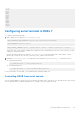Users Guide
The RMCP+ uses a 40-character hexadecimal string (characters 0-9, a-f, and A-F) encryption key for authentication. The
default value is a string of 40 zeros.
An RMCP+ connection to iDRAC must be encrypted using the encryption key (Key Generator Key). You can configure the
encryption key using the iDRAC web interface or iDRAC Settings utility.
To start SOL session using IPMItool from a management station:
NOTE: If required, you can change the default SOL time-out at iDRAC Settings > Services.
1. Install IPMITool from the Dell Systems Management Tools and Documentation DVD.
For installation instructions, see the Software Quick Installation Guide.
2. At the command prompt (Windows or Linux), run the following command to start SOL from iDRAC:
ipmitool -H <iDRAC-ip-address> -I lanplus -U <login name> -P <login password> sol
activate
This command connected the management station to the managed system's serial port.
3. To quit a SOL session from IPMItool, press ~ and then . (period).
NOTE: If a SOL session does not terminate, reset iDRAC and allow up to two minutes to complete booting.
NOTE: IPMI SOL session may terminate while copying large input text from a client running Windows OS to a host running
Linux OS. To avoid the session from getting terminated abruptly, convert any large text to a UNIX-based line ending.
NOTE: If a SOL session created using RACADM tool exists, starting another SOL session using IPMI tool will not show any
notification or error about the existing sessions.
NOTE: Due to windows OS settings, SOL session connected through ssh and IPMI tool may go to blank screen after
booting. Disconnect and Re-connect the SOL Session again to get back SAC prompt.
SOL using SSH
Secure Shell (SSH) is network protocol used to perform command line communications to iDRAC. You can parse remote
RACADM commands through this interface.
SSH has improved security. iDRAC only supports SSH version 2 with password authentication, and is enabled by default. iDRAC
supports up to two to four SSH sessions at a time.
NOTE:
Starting iDRAC version 4.40.00.00, telnet feature is removed from iDRAC, so any related attribute registry
properties are obsoleted. While some of these properties are still available in iDRAC to keep backward compatibility with
existing console applications and scripts, the corresponding settings are ignored by iDRAC firmware.
NOTE: While establishing SSH connection, a security message is displayed- 'Further Authentication required'. even though
2FA is disabled.
NOTE: For MX platforms, one SSH session will be used for iDRAC communication. If all the sessions are in use, then iDRAC
will not launch until one session is free.
Use open-source programs such as PuTTY or OpenSSH that support SSH on a management station to connect to iDRAC.
NOTE:
Run OpenSSH from a VT100 or ANSI terminal emulator on Windows. Running OpenSSH at the Windows command
prompt does not result in full functionality (that is, some keys do not respond and no graphics are displayed).
Before using SSH to communicate with iDRAC, make sure to:
1. Configure BIOS to enable Serial Console.
2. Configure SOL in iDRAC.
3. Enable SSH using iDRAC Web interface or RACADM.
SSH (port 22) client <−−> WAN connection <−−> iDRAC
The IPMI-based SOL that uses SSH protocol eliminates the need for an additional utility because the serial to network
translation happens within iDRAC. The SSH console that you use must be able to interpret and respond to the data arriving
Setting up iDRAC communication
131