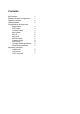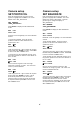User manual
Keyboard operation
CAM mode
Please note that all the operation examples given
here are for the Concept Pro VHSD-8XX series of
speed domes. For any other type of PTZ
equipment, reference should be made to its user
manual for the appropriate command sequences.
To place the keyboard in to CAM mode, press the
CAM button.
MONITOR CAM
001 001
To select a particular camera ID, press
CAM/DVR – XXX – ENTER
Where XXX is a numeric camera ID
To control the selected camera, move the joystick
up/down/left/right – the further the joystick is
moved, the faster the movement. Twist the
joystick clockwise to zoom in and anti-clockwise
to zoom out. The zoom level can also be
controlled by pressing the WIDE and TELE buttons
Managing presets
To program a preset position, move the speed
dome to the desired scene and zoom level and
press SET – XXX – ENTER, where XXX is a
preset position between 1 and 128 (but note that
preset 95 is reserved and cannot be used)
To move the speed dome to a preset position
that’s already been programmed, press PRESET –
XXX – ENTER where XXX is a preset position
between 1 and 128 (but note that preset 95 is
reserved and cannot be used)
To clear a preset position from the speed dome
memory, press ESC – XXX – ENTER where XXX
is a preset position between 1 and 128 (but note
that preset 95 is reserved and cannot be used)
Running pattern tours, variable speed
tracking and group functions
To start a pattern tour, press PRESET –13X –
ENTER, where X is a predefined pattern tour
number between 1 & 4
To start a VST function, press PRESET –14X –
ENTER, where X is a predefined VST function
between 1 & 8
To start a group, press PRESET –15X – ENTER,
where X is a predefined group between 1 & 8
Using the speed dome setup menu
To enter the speed dome menu, press
PRESET – 95 – ENTER
To choose a menu item or change settings within
a menu item, move the joystick up / down
To enter a menu item or confirm a new setting,
press NEAR
To exit a menu item or cancel a new setting,
press FAR
Please refer to the manual supplied with the speed
dome for a detailed explanation of the menu setup
procedures
Additional operations if a matrix is connected
When a particular camera ID is selected on the
keyboard, the appropriate input on the matrix is
automatically switched.
To start / stop a sequence, press the RUN key
To switch to the next camera, press the NEXT key
To switch to the previous camera, press the
PREV key
When multiple monitors are connected, individual
cameras can be displayed on different monitors.
To select the required monitor, press
MON – XXX – ENTER
And then select the required camera to be
displayed on that monitor by pressing
CAM/DVR – XXX – ENTER
6