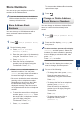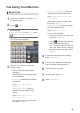User manual
Table Of Contents
- Basic User's Guide MFC-J680DW/MFC-J880DW
- You Can Use the Following Features
- User's Guides and Where to Find Them
- Basic Operations and Where to Find Instructions
- The Online User's Guide Helps You Get the Most Out of Your Machine
- Questions or Problems? Please take a look at our FAQs, solutions, and videos online.
- Definitions of Notes
- For the Latest Driver Updates
- Compilation and Publication Notice
- Table of Contents
- 1 General Information
- 2 Paper Handling
- 3 Print
- 4 Copy
- 5 Scan
- 6 PhotoCapture Center
- 7 Fax
- A Routine Maintenance
- B Troubleshooting
- C Appendix
- D Index
Fax Using Your Machine
Send a Fax
1
Load your document in the ADF or on
the scanner glass.
2
Press [Fax].
(MFC-J880DW)
If [Fax Preview] is set to [On], press
[Fax] > [Sending Faxes].
The Touchscreen displays:
3
Enter the fax number in one of the
following ways:
• Dial Pad (Enter the fax number
manually.)
Press all digits of the number using
the Touchscreen.
• [Redial] (Redial the last number
you dialled.)
Press [Call History] >
[Redial].
• [Outgoing Call] (Select a
number from the Outgoing Call
history.)
Press [Call History] >
[Outgoing Call].
Choose the number you want, and
then press [Apply].
• [Caller ID history] (Select a
number from the Caller ID history.)
Press [Call History] > [Caller
ID history].
Choose the number you want, and
then press [Apply].
• [Address Book] (Select a number
from the Address Book.)
Press [Address Book].
Do one of the following:
• Choose the number you want, and
then press [Apply].
• Press
, and then enter the first
letter of the name and press
[OK]. Press the name you want to
dial. If the name has two numbers,
press the number you want. Press
[Apply].
4
If you want to change the fax settings,
press [Options].
5
Press a or b to display the setting you
want to change, and then press it.
6
Press the option you want.
7
When finished, press [OK].
8
Press [Fax Start].
32