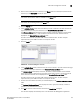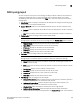User Manual v12.1.0 Instruction Manual
Brocade Network Advisor SAN + IP User Manual 403
53-1002949-01
SAN view management overview
9
5. In the Available Hosts table, select the fabrics you want to include in the view and use the right
arrow button to move your selections to the Selected Fabrics and Hosts table.
The Available Hosts table displays the name, IP address, network address of the available
hosts and the fabric in which the host is located. If this table is blank, it may be because all
hosts have been selected and are displayed in the Selected Fabrics and Hosts table.
To select more than one row, press CTRL and click individual rows. To select multiple
sequential rows, press SHIFT and click on a sequence of rows.
6. To remove fabrics and hosts from a view, select the fabrics and hosts you want to remove in the
Selected Fabrics and Hosts table and click the left arrow button.
7. Confirm that all the fabrics and hosts you selected display in the Selected Fabrics and Hosts
table.
The Selected Fabrics and Hosts table displays the name, type (host or fabric), number of
products in the selected host or fabric.
8. Click OK to save your changes and close the Edit View dialog box.
9. Verify your changes on the main window of the Management application.
Deleting a customized view
To delete a customized view, use the following procedure.
1. Select View > Manage View > Delete View > View_Name.
2. Click Yes on the message.
If you delete the current view, the view changes to the default view (View All).
Copying a view
To copy a customized view, use the following procedure.
1. Use one of the following methods to open the Copy View dialog box:
• Select View > Manage View > Copy View > View_Name.
• Select Copy View from the View All list. The View All list does not display until you discover a
fabric or host.
The Copy View dialog box displays the name of the view you are copying.
FIGURE 162 Copy View dialog box