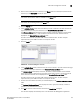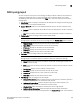User Manual v12.1.0 Instruction Manual
398 Brocade Network Advisor SAN + IP User Manual
53-1002949-01
Address Finder
9
Finding MAC addresses
NOTE
MAC address search is supported on Network OS products running 2.1.0 or later.
To find a MAC address, Address Finder searches the learned MAC address tables of each device
that is in the database. To find a IP address, refer to “Finding IP addresses” on page 396.
To find a MAC address, complete the following steps.
1. Click the IP tab.
2. Select Tools > Address Finder.
The Address Finder dialog box displays.
FIGURE 157 Address Finder dialog box
3. Select the MAC Address option and enter the address in hexadecimal characters in the field.
You can use any of the following methods to separate the characters in the address:
• Hyphens (for example: aa-bb-cc-dd-ee-ff)
• Periods (for example: aa.bb.cc.dd.ee.ff)
• Colons (for example: aa:bb:cc:dd:ee:ff)
• Spaces (for example: aa bb cc dd ee ff)
• No spaces (for example: aabbccddeeff)
To find more than one address, use question marks as wildcard characters (for example:
aa-bb-cc-dd-??-??).
NOTE
Wildcard character search is not supported on Network OS products.