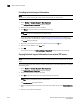User Manual v12.1.0 Instruction Manual
Brocade Network Advisor SAN + IP User Manual 1847
53-1002949-01
Upload failure data capture
51
6. Enter the destination directory where you want to copy the data on the external FTP server in
the Destination Directory field.
The destination directory should be the sub directory of the external FTP server’s root directory.
For example, if you enter “repository” as the destination directory, then the support save file is
copied to the “/repository” directory of the external FTP server.
7. Click OK.
The data is copied and the Technical Support Repository dialog box closes automatically.
Deleting technical support files from the repository
To delete a technical support file from the repository, complete the following steps.
1. Select Monitor > Technical Support > View Repository.
The Technical Support Repository dialog box displays.
2. Select the file you want to delete in the table.
3. Click Delete.
4. Click OK on the Technical Support Repository dialog box.
Upload failure data capture
You can use upload failure data capture to enable, disable, and purge failure data capture files as
well as configure the FTP Host for the switch.
NOTE
Upload failure data capture is only supported on Fabric OS devices.
Enabling upload failure data capture
1. Select Monitor > Technical Support > Upload Failure Data Capture.
The Upload Failure Data Capture dialog box displays.