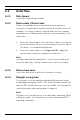Manual
Table Of Contents
- Table of Contents
- 1 Browser connection
- 2 System Overview
- 3 Operation via the browser
- 3.1 Livepage
- 3.2 Playback page
- 4 Settings Overview
- 5 Basic Mode
- 6 Advanced General Settings
- 7 Web Interface
- 8 Camera
- 9 Encoder Settings
- 10 Recording
- 11 Alarm
- 12 Setting up VCA
- 13 Interfaces
- 14 Network
- 14.1 Network Access
- 14.1.1 Automatic IP assignment
- 14.1.2 IP V4 address
- 14.1.3 IP V6 address
- 14.1.4 DNS server address 1
- 14.1.5 Video transmission
- 14.1.6 TCP rate control
- 14.1.7 HTTP browser port
- 14.1.8 HTTPS browser port
- 14.1.9 RCP+ port 1756
- 14.1.10 Telnet support
- 14.1.11 Interface mode ETH
- 14.1.12 Network MSS [Byte]
- 14.1.13 iSCSI MSS [Byte]
- 14.1.14 Network MTU [Byte]
- 14.1.15 Enable DynDNS
- 14.1.16 Provider
- 14.1.17 Host name
- 14.1.18 User name
- 14.1.19 Password
- 14.1.20 Force registration now
- 14.1.21 Status
- 14.2 Advanced
- 14.3 Multicast
- 14.4 Image Posting
- 14.5 Accounts
- 14.6 IP V4 filter
- 14.1 Network Access
- 15 Service
38 en | Web Interface Camera Browser Interface
AM18-Q0649 | v5.8 | 2013.06 Software manual Bosch Security Systems
7 Web Interface
7.1 Appearance
You can adapt the appearance of the web interface and change
the website language to meet your requirements.
GIF or JPEG images can be used to replace the company and
device logos. The image can be stored on a local computer, a
local network, or at an Internet address. The file paths must
correspond to the access mode, for example:
– C:\Images\Logo.gif for access to local files, or
– http://www.myhostname.com/images/logo.gif for access
via the Internet/Intranet).
There must be a network connection to display the images. The
image files are not stored on the camera.
To restore the original graphics, delete the entries in the
Company logo and Device logo fields.
7.1.1 Website language
Select the language for the user interface.
7.1.2 Company logo
To replace the company's logo in the top-right part of the
window, enter the path to a suitable image in this field.
7.1.3 Device logo
To replace the device name in the top-left part of the window,
enter the path to a suitable image in this field.
7.1.4 Show VCA metadata
When video content analysis (VCA) is activated, additional
information is displayed in the live video stream. In Motion+
mode, the sensor areas for motion detection are marked.
7.1.5 Show overlay icons
When selected, the camera status icons are displayed as an
overlay on the video images.