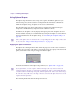User`s guide
Applying Additional Shapes
339
Example 1: Around. This is the most likely choice to use to place media on the shape and
spin or tumble it. If the image is fully wrapped, wrapping Around only shows roughly half
the source at any given time. This is not always the best choice if you do not spin or tumble
your sphere. As you unwrap the sphere using the Around setting, the source covers a smaller
part of the modeled shape, and the uncovered area becomes transparent.
Example 2: One Way. You can see the seam between the two images if you spin the sphere
90° or 270°. Unwrapping the sphere using One Way causes multiple copies of the source (as
many as required to fill the shape) to wrap horizontally around the shape.
Example 3: Back/Forth. This causes the corresponding sides to line up and mirror each
other at the seams. This setting unwraps in the same manner as the One Way setting.
Example 4: Front. This creates a semi-sphere, visible if you spin or tumble the object. In
this example, the sphere has been rotated 90° to show the transparent back half.