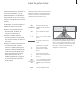User`s guide
12
With Beo4, you can switch on and
operate a VCR you have connected
to BeoVision 5 and registered in the
EXTERNAL SOURCES menu*. All
playback, wind, and stop functions
can be operated with Beo4. Eject a
video cassette via the close-up
operation panel on the VCR.
A set of functions available for your
VCR can be seen on a menu overlay
that you call up on the screen. You
can then operate these functions via
Beo4.
With BeoVision 5 and Beo4, you can
make an instant recording of any
source you choose.
A timed recording must either be
preset via on-screen guides available
with the source you wish to record
from, or via the VCR’s own menus. In
the second case, the VCR’s own
remote control must be used. The
Record lock function can help ensure
that a signal is available between the
source and the VCR when the timed
recording is preset to take place.
Use a Video Cassette Recorder via Beo4
*NOTE! Please refer to Register equipment
connected to BeoVision 5 on page 28 for
information about registering equipment in the
EXTERNAL SOURCES menu.
Switch on and use a VCR
You can switch on your VCR, start and stop
playback and search through a tape via a
direct button on Beo4.
Press to switch on your VCR
directly and start playback
Rewind or fast forward through
the cassette
Press to pause playback
Press to resume playback, or…
…press to stop playback
completely
Switch the BeoVision 5 and the
VCR to standby
If your VCR has an automatic standby feature that
switches the VCR off when playback has been
paused or stopped for a period of time, you can
reactivate the VCR by pressing another source
button on Beo4, such as TV, followed by V TAPE.
V TAPE
ss tt
STOP
GO
STOP
•
Record here and now
You can make an immediate recording of a
programme from any source or channel you
choose. You can watch what you are
recording, select another source, or switch
BeoVision 5 to standby – the recording just
continues.
While BeoVision 5 is on…
Press to be able to start a
recording
Press again to start recording the
programme currently being
broadcast
When recording is initiated on
BeoVision 5, RECORD appears
briefly on your screen
During recording you can…
…switch to another source than
the one being recorded, or…
…switch BeoVision 5 to standby
– the recording continues
To return to your recording…
Switch to the VCR
Press to stop the recording
completely
To ensure a successful recording, you must make
sure that the VCR is set to the correct input. If you
attempt to switch to another TV source while
recording, then the RECORD indication appears on
the screen.
RECORD
RECORD
RECORD
SAT
•
V TAPE
STOP