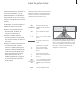User`s guide
20
The Picture-in-Picture function allows
you to watch two sources at the
same time. One source, such as a TV
channel, is shown in full size, and a
second source is shown in a small
window on the screen. You can
insert, for example, VCR or DVD
playback in the small window.
When you activate the Picture-in-
Picture function, a small window is
super-imposed on the screen. You
can move this window around on
the screen, from one corner to
another, or swap the source in the
small window with the source shown
in full size.
When the Picture-in-Picture function
is activated, the sound always
follows the source shown in full size,
but buttons pressed on your Beo4
remote control affect the picture in
the small window.
See two sources simultaneously
Picture-in-Picture
When Picture-in-Picture is on and a TV or
Satellite source is shown in the small window
on the screen, you can change channels for
that source. If VCR is selected in the window,
then you can play, cue or wind the cassette.
While e.g. TV is on…
Press LIST repeatedly until P-IN-P
appears in the Beo4 display
Select which source to display in
the small window*
Operate this source with Beo4 as
usual
Press to swap the sources
To move the inserted picture…
Press LIST repeatedly until P-IN-P
appears in the Beo4 display
Use the coloured buttons to
move the picture to one of the
corners of the screen
To exit the P-IN-P function, press
the source button that
corresponds to the source shown
in the main picture
LIST
P-IN-P
SAT
V TAPE
DVD
0
LIST
P-IN-P
TV
*NOTE! Do not choose the VCR as your Picture-in-
Picture source if a recording is being executed on
your VCR, as Picture-in-Picture may disrupt your
recording. BeoVision 5 will attempt to avoid the
situation by making it impossible to activate the
Picture-in-Picture function.