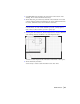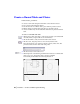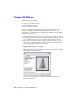Datasheet
88 | Tutorial 3 — Create an Office Layout Drawing
Create a Round Table and Chairs
In this exercise, you learn to
❒ Create a round table using the All-In-One toolbar and the edit bar.
❒ Set a precise radius using the edit bar.
❒ Use the Absolute Coordinates dial to place items in precise locations.
❒ Rubber-stamp an existing chair and place it in another location.
❒ Create a circular array of four additional chairs that are placed around the
table.
To create a round table and chairs
1 On the Snap toolbar, click Snap to turn on snap settings (you turned them
off earlier, when you placed the doors and windows).
2 On the All-In-One toolbar, click and hold the Circle button.
3 On the toolset, drag the pointer to select Center, Radius Circle.
The edit bar displays tools related to editing a center, radius circle. The
pointer becomes a hollow circle with four points.
4 On the edit bar, set the radius to 2'0".
5 On the right side of the drawing, click when the Absolute Coordinates dial
shows 19'0", 10'0". Then, right-click to end the command.
Your drawing should match the following illustration.