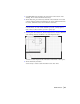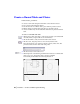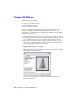Datasheet
Add Furniture | 87
3 Click RPrivOffProSta and drag it into the interior office section of the
drawing. Do not release the mouse button yet.
4 On the keyboard, press the F5 key until the office workstation is rotated
counter-clockwise and the desk and chairs are on the right side in the inte-
rior office. (SHIFT+F5 rotates the workstation clockwise.)
Tip You can also use the numeric keypad on the right side of the keyboard
to rotate entities. To rotate entities clockwise, press the - (minus) sign. To
rotate entities counter-clockwise, press the + (plus) sign.
5 Click to place the workstation, and then right-click to end the command.
Your drawing should look similar to the following illustration.
You have rotated and placed the workstation in the interior office space.
6 On the File menu, click Save.
You are ready to create a table and chairs for the outer office.