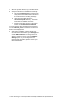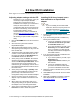Specifications
10
5 Place the ESX host in Maintenance Mode from
the vSphere Client.
6 Run this command from the Service Console or
your SSH Client to install the bundled package:
esxupdate --bundle=<name of bundled zip>
update
7 When the package has been installed, reboot
the ESX host by typing reboot from the Service
Console.
VMware ESX 3.5
For ESX Server 3.5 please refer to
VMware ESX 4
on
page 9.
Note
ATTO ESAS VMware drivers are supported
with ATTO ESAS Host Bus Adapters and do
not apply to ATTO ESAS RAID adapters.
Creating and using the Driver CD.
1 Download the correct driver .iso file from the
VMware Drivers & Tools Download site.
2 Write the .iso image to a CD-ROM..
3 Use the CD-ROM as a Boot CD or an Update
CD.
Driver CD as a Boot CD Only
Note
The following procedure describes how to
use the driver CD as a boot CD. Use this CD
as a boot CD only if the new driver must
enable the target device on which ESX
Server 3.5 will be installed.
1 Place the driver CD in the CD-ROM drive of the
host machine.
2 Start the host machine.
3 When prompted for an upgrade or installation,
press Enter for graphical mode.
4 Choose the language you prefer.
5 Select a keyboard type.
6 After you are prompted to swap the driver CD
with the ESX Server installation CD, insert the
ESX Server 3.5 installation CD and continue
with ESX Server installation.
7 After ESX Server is installed and the system
reboots, log in to ESX Server.
8 Verify that the driver is installed successfully:
a. Run the esxupdate query command. A
message containing the information about
the driver appears.
b. View the PCI ID XML file in the
/etc/vmware/pciid/ directory. The driver
information is available in the file.
c. Check for the latest version of the driver
module in the following directory:
/usr/lib/vmware/vmkmod/
d. To verify that the driver is loaded and
functioning, enter vmkload_mod -l
command. The driver is listed in the
displayed list.
9 After driver installation, please reboot host.
Once the host is back online, go to Storage and
create VMFS datastore. If storage does not
appear, perform a rescan using the VMware
Storage option. If your storage does not
present itself, thereafter, please contact your
SAN administrator.
Driver CD as an Update CD Only
Note
The following procedure describes how to
use the driver CD to update or add the driver
on an existing ESX Server 3.5.
1 Start the ESX Server machine and log in to
service console as root.
2 Place the driver CD in the CD-ROM drive of the
server.
3 Mount the driver CD.
4 Change the directory to the
VMupdates/RPMS/ on the driver CD.
5Run the esxupdate update command.
Note
If the hardware is not already installed on the
system, run the esxupdate command with
the
--noreboot option
, shut down the host
machine manually, install the hardware, and
then boot the host machine. This allows you
to install in a single boot.
The server reboots after the driver update.
6 Remove the driver CD from the CD-ROM drive before the system reboots.