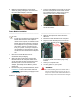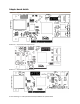Specifications
2.2 New OS X Installation
16
Installing OS X Leopard or Tiger onto a disk
attached to an ExpressSAS adapter
Note
Due to limitations of the Mac OS X
Installer, two systems are required to
complete this procedure. These will be
referred to as the 'target' and 'host'
systems. The target system will contain
your ExpressSAS adapter and storage.
The host system will only be used during
the installation and must be an Intel-based
system capable of booting the OS X
installation CD. However, it does not have
to be the same type of system as the target
system. For example, you may use a
MacBook Pro to install OS X on a Mac Pro
containing your ExpressSAS adapter.
Both systems must have an available
FireWire port.
1 On the target system, install the ExpressSAS
adapter and connect your storage.
2 Connect the target and host systems with a
FireWire cable.
3 Power on the target system while pressing and
holding T. This will boot the target system in
target disk mode. You may release the key
when the FireWire symbol appears.
4 On the host system, insert the OS X installation
disc and begin installation. Proceed through the
installation wizard until you reach the
destination volume selection window.
5 Select a volume on the storage attached to the
ExpressSAS adapter. If a volume is not
present, open the Disk Utility from the OS X
Installer menu to create a volume. The storage
will appear in Disk Utility as AAPL FireWire
Media. Exit the Disk Utility when finished and
select the newly created volume.
6 Finish the OS X installation, restart the host
system when prompted, and complete the OS
X setup wizard. You may now remove the OS X
installation disc.
7 On the host system, obtain and install the latest
version of the ExpressSAS OS X driver from
the software CD that came with your adapter or
the ATTO Technology website
.
8 On the host system, open System Preferences
and restore the Startup Disk to the disk that the
host system booted from before performing this
procedure. After restarting, you may disconnect
the FireWire cable from the target system. The
host system is no longer needed.
9 Power off the target system and power it back
on again normally. If you previously had an OS
X installation present, it will boot that version of
OS X. Otherwise, the new OS X installation will
be booted.
10 On the target system, open System
Preferences and set the Startup Disk to the new
OS X installation and restart.