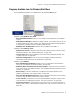User guide
Chapter 3: Getting Around AltiWare Administrator
AltiWare ACC 5.2 Administration Manual 33
Figure 5. Trunk View window
The radio button to the left of each trunk location is green when the trunk is idle, and
red when the extension is not ready or in use. The location format is logical board
ID:channel—for example, channel 3 on the board in logical board ID 9 is location 09:03.
The Type, Status and Duration of trunk use is also displayed.
Note: The Duration field displays the duration of the trunk only if the call is connected
after AltiWare Administrator is started. The field will be empty if the trunk is idle,
not ready, out of service, or the call was connected prior to AltiWare Administrator
being launched.
You can double-click any trunk location to open the Trunk Configuration window for the
selected trunk.
The Reset button resets the selected trunk(s) to the idle status if the trunk is connected
to a carrier. You’ll be asked to confirm the reset, and a status message will tell you if the
reset was successful.
Right-click a trunk to
display its physical location
or to open a trunk line
properties window specific
to the selected trunk.