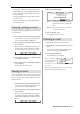Operator`s manual
MPC2500 Operator’s Manual rev 1.0
36
Chapter 5: Step Edit
Entering an event (Step recording)
In the STEP EDIT mode, when you hit a pad, or when the
MPC2500 receives MIDI data from an external device, you
can record the event in the current time position (the time
displayed in the Now field). Move the event to the desired
time position by moving through the event list with the up/
down cursor keys, or by setting the time position in the Now
field, and you can add events to the desired time position
one by one. This method, recording each event individually
when MPC2500 is in the stop mode, is called step recording.
01. In the STEP EDIT mode, Press the [REC] key or the
[OVER DUB] key.
The LED of the [OVER DUB] key will be lit, which in-
dicates that you can now enter events by hitting a pad.
02. Move through the list with the up/down cursor keys,
or select the Now field, to select the time position to
insert event.
03. Hit a pad.
The event of the pad will be recorded.
04. Press the [STOP] key.
The LED of the [OVER DUB] key will be turned off
and you can finish the step recording.
Detailed setting for step recording
Pressing the [WINDOW] key in the STEP EDIT mode
brings up the Step Edit Options window, where you
can make various settings for the step recording.
Auto step increment field
If you select YES, the MPC2500 will automatically
update the sequence according to the setting of the tim-
ing correct when it receives a pad event or a note event.
Duration of recorded notes field
You can determines how the length that a pad
(MIDI keyboard) is pressed affects the event to re-
corded during step recording.
AS PLAYED
The length that a pad (MIDI key-
board) is pressed will be applied to the event.
When you hit a pad (MIDI keyboard), the metronome
sound will start automatically. Refer to the metronome
sound to set the length to press a key. When you re-
lease a pad (MIDI keyboard), the length that a key
was pressed will be entered in the D (duration) field.
TC VALUE% When set to 100%, the value set in
the timing correct will be entered in the D (dura-
tion) field, regardless of the length that you actu-
ally pressed the pad (MIDI keyboard). Selecting the
TC VALUE% will display the field, where you can
set the percentage of the duration to apply to the
current timing correct value. (Ex. 50% will set du-
ration to one-half timing correct value.)
Inserting an event
During the step recording, you can enter events using the
insert function as well as using pads and MIDI keyboard.
01. Move to the time position that you wish to insert the
event, and press the [F5] (INSERT) key.
The Insert Event window will open.
02. In the Type field, select the event to insert, and press
the [F5] (DO IT) key.
The selected event will be inserted.
Hint: After done the Step recording, you can go back the previ-
ous status by pressing the [UNDO] key.