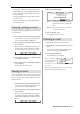Operator`s manual
MPC2500 Operator’s Manual rev 1.0
35
To change the length of the exclusive data, press the
[F2] (F7 EOX) key. Pressing the [F2] (F7 EOX) key en-
ters “F7”, which indicates the end of the exclusive data,
to the selected byte.
Pressing the [F5] (SEND) key sends out the currently
set exclusive data.
When you finish editing, press the [F4] (CLOSE) key
and close the window.
Copying / pasting an event
To copy the selected event and paste it to another location,
proceed as follows.
01.
In the event list, select the event that you wish to copy.
You can select several events by pressing the down
cursor key while holding the [SHIFT] key.
02. Press the [F3] (EDIT) key and the [F4] (COPY) key
at the same time.
When you press the [F3] (EDIT) key, the display of
the [F4] and the [F5] key will change to (COPY)
and (PASTE) respectively until you release the key.
03. In the Now field, select the time position that you
wish to paste the event to.
04. Press the [F3] (EDIT) key and the [F5] (PASTE) key
at the same time.
The selected event will be pasted.
Moving an event
To move the selected event to another location, proceed as
follows. The difference between Copy/Paste command is
that the selected event is not in the original location after
the Move function.
01.
In the Event list, select the Event that you wish to move.
You can select several Events by pressing the down
cursor key while holding the [SHIFT] key.
02. Press the [F3] (EDIT) key and the [F2] (MOVE) key
at the same time.
When you press the [F3] (EDIT) key, the display of
the [F2], [F4], and [F5] key will change to (MOVE),
(COPY), and (PASTE) respectively unitl you release
the key..
03. Move Event window will open.
Time= : the selected event time (the start point)
is displayed. You can not change this
value.
Move to : You set the time where you wish to
move the selected event.
04. Press the [F5] (DO IT) key.
The selected event will be moved.
Deleting an event
To delete the selected Event, proceed as follows.
01. In the Event list, select the Event that you wish to
delete.
You can select several Events by pressing the down
cursor key while holding the [SHIFT] key.
02. Press the [F4] (DELETE) key.
The selected Event will be deleted.
Note : You can delete the
Event by pressing the [Erase]
key in Step Edit mode.
For more i
nformation, see "Chapter 3 : Sequencer feature,
Erase featur".
After done the copying / deleting an Event, you can revert back
the previous status by pressing the [UNDO] key.