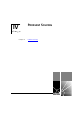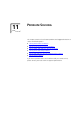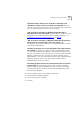Owner manual
Solving Serial Web Utility Problems 219
■
The port through which you are trying to manage the Switch belongs
to the Default VLAN (VLAN 1). This is the only VLAN that can be used
to access the management software of the Switch.
Traps are not received by the SNMP Network Management
software.
Check that the IP information of the SNMP Network
Management software is correctly recorded by the Switch.
The SNMP Network Management software can no longer access
the Switch.
Check that:
■
Remote access to the management software of the Switch has not
been disabled. For more information, see “Enabling and Disabling
Remote Access” on page 150.
■
The port through which you are trying to access the Switch has not
been disabled. For more information, see “Displaying the Status of the
Ports” on page 54, or if it is enabled, check the connections and
network cabling for the port.
■
The port through which you are trying to manage the Switch has not
been moved from the Default VLAN (VLAN 1). This is the only VLAN
that can be used to access the management software of the Switch.
If there is still a problem, try accessing the Switch through a different
port. If you can now access the Switch, a problem may have occurred
with the original port. Contact your supplier for further advice.
Solving Serial Web
Utility Problems
You cannot connect to the web interface of the Switch.
Check that:
■
The Switch is powered-up.
■
You are using a proper null modem cable. Pin-outs are detailed in the
User Guide of your Switch.
■
The flow control and line speed (baud rate) settings are the same on
the Switch and on the management workstation:
■
You have not changed the line speed setting of the management
workstation after the Switch has connected (the Switch only
configures its line speed the first time it connects).
■
You have selected the correct serial port on your management
workstation.