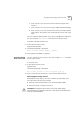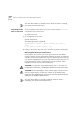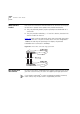Owner manual
Displaying and Changing Stack Information 153
Upgrading
Management
Software
You can upgrade the management software of all Switch units in the
stack using the
softwareUpgrade
command on the System menu.
To upgrade the management software:
1
Copy the software upgrade file into an appropriate directory on a TFTP
server. For information on using a TFTP Server, see the documentation
that accompanies it.
CAUTION:
You must ensure that the port connected to the TFTP server
has 802.1Q VLAN learning disabled and belongs to the Default VLAN
(VLAN 1). The server can only upgrade a stack if it is connected to the
stack by the Default VLAN.
You can download a TFTP server called 3CServer (filename: 3cs117.zip)
from 3Com’s website
http://www.3com.com
. 3CServer can be installed
and run on a Microsoft Windows® 95/98 or NT system.
2
From the Top-level menu, enter:
system softwareUpgrade
The following prompt is displayed:
TFTP Server Address [0.0.0.0]:
3
Enter the IP address of the TFTP server that holds the software upgrade
file. The file must be stored somewhere that is accessible to the TFTP load
request. Contact your system administrator if you are unsure where to
place the image file.
The following prompt is displayed:
File name []:
4
Enter the name of the software upgrade file. The filename format is:
s2sxx_yy.bin
where xx_yy is the version of management software.
CAUTION:
You must use the
s2sxx_yy.bin
format, otherwise the
upgrade fails.
During the upgrade, the Power/Self Test LED flashes green and the
command line interface is locked. The units in the stack upgrade one at a
time, and each unit takes about 5 minutes; when the upgrade is
complete, the Switch units in the stack are reset.
CAUTION:
During the upgrade, do not power-down or reset any Switch
units in the stack.